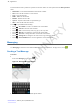User's Manual
Table Of Contents
- Revision History
- Contents
- List of Tables
- List of Figures
- About This Guide
- Getting Started
- Using the TC55
- Calls
- Applications
- Data Capture
- Wireless
- Wireless Wide Area Networks
- Wireless Local Area Networks
- Bluetooth
- Adaptive Frequency Hopping
- Security
- Bluetooth Profiles
- Bluetooth Power States
- Bluetooth Radio Power
- Discovering Bluetooth Device(s)
- Changing the Bluetooth Name
- Connecting to a Bluetooth Device
- Selecting Profiles on the Bluetooth Device
- Unpairing a Bluetooth Device
- Pairing with the CS3070
- Pairing the RS507 Hands-Fee Imager
- Near Field Communications
- Accessories
- Maintenance and Troubleshooting
- Technical Specifications
- Index
3 In the Type message field, enter the text message.
The 160-character limit counter indicates how many characters are left. If it goes over that limit, a new message is
created, which is joined with its predecessors when received.
If the user presses the Back button while composing a message, it’s saved as a draft in the Messaging screen.
Touch the conversation to resume composing it.
4
Touch to send the message.
Sending a Multimedia Message
Procedure:
1
In the main Messaging screen, touch
.
Figure 62: New Multimedia Message Screen
2 In the To field, enter a name or a mobile phone number.
3
Touch to attach the media file of your choice:
• Pictures. Select a picture to attach.
• Capture picture. Camera opens to take a picture and attach it.
• Videos. Select a video to attach.
• Capture video. Camcorder opens to record a video and attach it to the message.
• Audio. Choose a sound file to attach.
• Record audio. Sound Recorder opens to record a spoken message and attach it to the message.
• Slideshow. Opens a screen opens to assemble text, photos, videos, and recordings into a slideshow of up to 10
slides to attach to the message.
• vCard. Send a contact’s information.
4
Touch to send the message.
Applications | 73
MN000xxxA01 | February 2014 | Send Feedback
PRELIMINARY