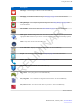User's Manual
Table Of Contents
- Revision History
- Contents
- List of Tables
- List of Figures
- About This Guide
- Getting Started
- Using the TC55
- Calls
- Applications
- Data Capture
- Wireless
- Wireless Wide Area Networks
- Wireless Local Area Networks
- Bluetooth
- Adaptive Frequency Hopping
- Security
- Bluetooth Profiles
- Bluetooth Power States
- Bluetooth Radio Power
- Discovering Bluetooth Device(s)
- Changing the Bluetooth Name
- Connecting to a Bluetooth Device
- Selecting Profiles on the Bluetooth Device
- Unpairing a Bluetooth Device
- Pairing with the CS3070
- Pairing the RS507 Hands-Fee Imager
- Near Field Communications
- Accessories
- Maintenance and Troubleshooting
- Technical Specifications
- Index
Figure 41: Recently Used Applications
2 Slide the window up and down to view all recently used applications.
3 Swipe left or right to remove application from the list and force close the application.
4 Touch an icon to open it or press to return to the current screen.
Un-Locking the Screen
Use the Lock screen to protect access to data on the TC55. Some email account require locking the screen. Refer to
the TC55 Integrator Guide for information on setting up the locking feature. The Locking feature functions
differently in Single User mode or Multiple User mode.
Single User Mode
When locked, a pattern, PIN or password is required to unlock the device. Press the Power button to lock the screen.
The device also locks after a pre-defined time-out.
Press and release the Power button to wake the device.
The Lock screen displays. Slide to the right toward to unlock the screen.
If the Pattern screen unlock feature is enabled, the Pattern screen appears instead of the Lock screen.
If the PIN or Password screen unlock feature is enabled, enter the PIN or password after unlocking the screen.
56 | Using the TC55
Send Feedback | February 2014 | MN000xxxA01
PRELIMINARY