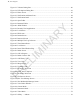User's Manual
Table Of Contents
- Revision History
- Contents
- List of Tables
- List of Figures
- About This Guide
- Getting Started
- Using the TC55
- Calls
- Applications
- Data Capture
- Wireless
- Wireless Wide Area Networks
- Wireless Local Area Networks
- Bluetooth
- Adaptive Frequency Hopping
- Security
- Bluetooth Profiles
- Bluetooth Power States
- Bluetooth Radio Power
- Discovering Bluetooth Device(s)
- Changing the Bluetooth Name
- Connecting to a Bluetooth Device
- Selecting Profiles on the Bluetooth Device
- Unpairing a Bluetooth Device
- Pairing with the CS3070
- Pairing the RS507 Hands-Fee Imager
- Near Field Communications
- Accessories
- Maintenance and Troubleshooting
- Technical Specifications
- Index
• Serial number – Displays the serial number.
• Model number – Displays the model number.
• Android version – Displays the operating system version.
• Kernel version – Displays the kernel version number.
• Build number – Displays the software build number.
Chapter Descriptions
Topics covered in this guide are as follows:
• Getting Started on page
19 provides information on getting the TC55 up and running for the first time.
• Using the TC55 on page 43 provides information for operating the TC55.
• Calls on page 61 provides instructions for making phone calls.
• Applications on page 71 provides information on using applications installed on the TC55.
• Data Capture on page 93 provides information for capturing bar code data using the linear imager or camera.
• Wireless on page 101 provides information on the various wireless options.
• Accessories on page 123 - provides information for using the accessories for the TC55.
• Maintenance and Troubleshooting on page 141 includes instructions on cleaning and provides troubleshooting
solutions for potential problems during TC55 operation.
• Technical Specifications on page 147 provides the technical specifications for the TC55.
Notational Conventions
The following conventions are used in this document:
• Italics are used to highlight the following:
•
Chapters and sections in this and related documents
• Icons on a screen.
• Bold text is used to highlight the following:
• Dialog box, window, and screen names
• Drop-down list and list box names
• Check box and radio button names
• Button names on a screen.
• Bullets (•) indicate:
• Action items
• Lists of alternatives
• Lists of required steps that are not necessarily sequential
• Sequential lists (for example, lists that describe step-by-step procedures) appear as numbered lists.
Icon Conventions
The documentation set is designed to give the reader more visual clues. The following graphic icons are used
throughout the documentation set. These icons and their associated meanings are described below.
Warning: The word WARNING with the associated safety icon implies information that, if disregarded,
could result in death or serious injury, or serious product damage.
16 | About This Guide
Send Feedback | February 2014 | MN000xxxA01
PRELIMINARY