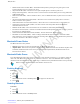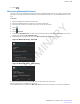User's Manual
Table Of Contents
- Revision History
- Contents
- List of Tables
- List of Figures
- About This Guide
- Getting Started
- Using the TC55
- Calls
- Applications
- Data Capture
- Wireless
- Wireless Wide Area Networks
- Wireless Local Area Networks
- Bluetooth
- Adaptive Frequency Hopping
- Security
- Bluetooth Profiles
- Bluetooth Power States
- Bluetooth Radio Power
- Discovering Bluetooth Device(s)
- Changing the Bluetooth Name
- Connecting to a Bluetooth Device
- Selecting Profiles on the Bluetooth Device
- Unpairing a Bluetooth Device
- Pairing with the CS3070
- Pairing the RS507 Hands-Fee Imager
- Near Field Communications
- Accessories
- Maintenance and Troubleshooting
- Technical Specifications
- Index
Pairing with the CS3070
Procedure:
1 Press the CS3070 scan button (+) to wake the scanner.
2 Press and hold the Bluetooth button (round button with Motorola logo) for five seconds. The scanner beeps and
the Bluetooth button starts blinking quickly to indicate that the scanner is discoverable by the host.
Note:
HID is the default profile for the CS3070. If this was changed, scan for bar code below.
Figure 97: Bluetooth Keyboard Emulation (HID) Bar Code
3
Touch .
4
Touch
.
5
Touch
Bluetooth.
6 Slide the switch to the ON position.
7 The CS3070 appears in the Available Devices list, indicated by its model name and serial number.
8 Select the CS3070 from the list.
A dialog box displays the PIN to enter on the CS3070.
9 With the CS3070, scan the PIN using the Numeric Bar Codes. See CS3070 Numeric Bar Codes for PIN Entry on
page 117 and then scan Enter. The scanner beeps to indicate it has paired with the device, and the device
displays Connected below the CS3070 device name.
CS3070 Numeric Bar Codes for PIN Entry
Use the following bar codes for pin entry for Bluetooth connection.
0
1
2
3
4
Table continued…
Wireless | 117
MN000xxxA01 | February 2014 | Send Feedback
PRELIMINARY