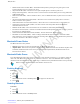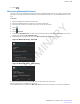User's Manual
Table Of Contents
- Revision History
- Contents
- List of Tables
- List of Figures
- About This Guide
- Getting Started
- Using the TC55
- Calls
- Applications
- Data Capture
- Wireless
- Wireless Wide Area Networks
- Wireless Local Area Networks
- Bluetooth
- Adaptive Frequency Hopping
- Security
- Bluetooth Profiles
- Bluetooth Power States
- Bluetooth Radio Power
- Discovering Bluetooth Device(s)
- Changing the Bluetooth Name
- Connecting to a Bluetooth Device
- Selecting Profiles on the Bluetooth Device
- Unpairing a Bluetooth Device
- Pairing with the CS3070
- Pairing the RS507 Hands-Fee Imager
- Near Field Communications
- Accessories
- Maintenance and Troubleshooting
- Technical Specifications
- Index
4 In the IP address text box, enter an IP address for the device.
5 If required, in the Gateway text box, enter a gateway address for the device.
6 If required, in the Network prefix length text box, enter a the prefix length.
7 If required, in the DNS 1 text box, enter a Domain Name System (DNS) address.
8 If required, in the DNS 2 text box, enter a DNS address.
9 Touch Connect.
10
Touch .
Advanced Wi-Fi Settings
Note: Advanced Wi-Fi settings are for the device not for a specific wireless network.
Use the Advanced settings to configure additional Wi-Fi settings. From the Wi-Fi screen, touch > Advanced to
view the advanced settings.
• General
• Network notification - When enabled, notifies the user when an open network is available.
• Keep Wi-Fi on during sleep - Opens a menu to set whether and when the Wi-Fi radio turns off.
• Always (increases data usage) - The radio stays on when the device enters suspend mode.
• Only when plugged in - The radio stays on while the device is connected to external power.
• Never - The radio turns off when the device enters suspend mode (default).
• MAC address - Displays the Media Access Control (MAC) address of the device when connecting to Wi-Fi
networks.
• IP address - Displays the IP address of the device when connecting to Wi-Fi networks.
• Regulatory
• Country selection - Displays the acquired country code if 802.11d is enabled else it displays the currently
selected country code.
• Region code - Displays the current region code.
• About
• Version - Displays the current Fusion information.
WLAN Configuration
Use the WLAN Configuration settings to configure additional WLAN settings. From the Wi-Fi screen, touch >
WLAN Configuration to view the settings.
• Country Override - Check to disable 802.11d. Select the country of operation from the menu.
• Rate Selection
• Auto Mode (a/b/g/n) - Use all data rates available (default).
• 11a/b/g Only - Use only 802.11 a/b/g.
• 11n mode Only - Use only 802.11n.
• Band Selection
• Auto (2.4GHz and 5GHz) - Use both the 2.4 GHz and 5 GHz bands (default).
• 2.4Ghz Only - Use only the 2.4 GHz band.
• 5Ghz Only - Use only the 5 GHz band.
• Enable Power Saving - When enabled, the WLAN radio goes into sleep mode when there is no WLAN activity.
Wireless | 111
MN000xxxA01 | February 2014 | Send Feedback
PRELIMINARY