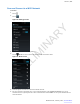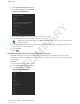User's Manual
Table Of Contents
- Revision History
- Contents
- List of Tables
- List of Figures
- About This Guide
- Getting Started
- Using the TC55
- Calls
- Applications
- Data Capture
- Wireless
- Wireless Wide Area Networks
- Wireless Local Area Networks
- Bluetooth
- Adaptive Frequency Hopping
- Security
- Bluetooth Profiles
- Bluetooth Power States
- Bluetooth Radio Power
- Discovering Bluetooth Device(s)
- Changing the Bluetooth Name
- Connecting to a Bluetooth Device
- Selecting Profiles on the Bluetooth Device
- Unpairing a Bluetooth Device
- Pairing with the CS3070
- Pairing the RS507 Hands-Fee Imager
- Near Field Communications
- Accessories
- Maintenance and Troubleshooting
- Technical Specifications
- Index
2 Touch Show advanced options checkbox.
3 Touch Proxy settings and select Manual.
Figure 93: Proxy Settings
4 In the Proxy hostname text box, enter the address of the proxy server.
5 In the Proxy port text box, enter the port number for the proxy server.
Note: When entering proxy addresses the Bypass proxy for field, do not use spaces or carriage returns
between addresses.
6 In the Bypass proxy for text box, enter addresses for web sites that do not require to go through the proxy server.
Use the separator “|” between addresses.
7 Touch Connect.
8
Touch .
Configuring the Device to Use a Static IP Address
By default, the device is configured to use Dynamic Host Configuration Protocol (DHCP) to assign an Internet
protocol (IP) address when connecting to a wireless network. To configure the device to connect to a network using a
static IP address:
Procedure:
1 In the network dialog box, touch a network.
2 Touch Show advanced options checkbox.
3 Touch IP settings and select Static.
Figure 94: Static IP Settings
110 | Wireless
Send Feedback | February 2014 | MN000xxxA01
PRELIMINARY