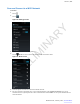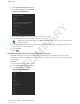User's Manual
Table Of Contents
- Revision History
- Contents
- List of Tables
- List of Figures
- About This Guide
- Getting Started
- Using the TC55
- Calls
- Applications
- Data Capture
- Wireless
- Wireless Wide Area Networks
- Wireless Local Area Networks
- Bluetooth
- Adaptive Frequency Hopping
- Security
- Bluetooth Profiles
- Bluetooth Power States
- Bluetooth Radio Power
- Discovering Bluetooth Device(s)
- Changing the Bluetooth Name
- Connecting to a Bluetooth Device
- Selecting Profiles on the Bluetooth Device
- Unpairing a Bluetooth Device
- Pairing with the CS3070
- Pairing the RS507 Hands-Fee Imager
- Near Field Communications
- Accessories
- Maintenance and Troubleshooting
- Technical Specifications
- Index
10
Touch .
Manually Adding a Wi-Fi Network
Manually add a Wi-Fi network if the network does not broadcast its name (SSID) or to add a Wi-Fi network when out
of range.
Procedure:
1
Touch .
2
Touch .
3
Touch Wi-Fi.
4 Slide the Wi-Fi switch to the On position.
5 Touch + in the bottom right corner of the screen.
6 Note: By default, the network Proxy is set to None and the IP settings is set to DHCP. See Configuring
for a Proxy Server on page
109 for setting connection to a proxy server and see Configuring the Device
to Use a Static IP Address on page 110 for setting the device to use a static IP address.
In the Network SSID text box, enter the name of the Wi-Fi network.
7 In the Security drop-down list, select the type of security. Options:
• None
• WEP
• WPA/WPA2 PSK
• 802.1x EAP.
8 If the network security is None, touch Save.
9 If the network security is WEP or WPA/WPA2 PSK, enter the required password and then touch Save.
10 If the network security is 802.1x EAP enter the information below and then touch Save:
• Touch the EAP method drop-down list and select PEAP, TLS or TTLS.
• Touch the Phase 2 authentication drop-down list and select an authentication method.
• If required, touch CA certificate and select a Certification Authority (CA) certificate. Note: Certificates are
installed using the Security settings.
• If required, touch User certificate and select a user certificate. Note: User certificates are installed using the
Security settings.
• If required, in the Identity text box, enter the username credentials.
• If desired, in the Anonymous identity text box, enter an anonymous identity username.
• If required, in the Password text box, enter the password for then given identity.
11
Touch
.
Configuring for a Proxy Server
A proxy server is a server that acts as an intermediary for requests from clients seeking resources from other servers.
A client connects to the proxy server, requesting some service, such as a file, connection, web page, or other resource,
available from a different server. The proxy server evaluates the request according to its filtering rules. For example,
it may filter traffic by IP address or protocol. If the request is validated by the filter, the proxy provides the resource
by connecting to the relevant server and requesting the service on behalf of the client.
It is important for enterprise customers to be able to set up secure computing environments within their companies,
and proxy configuration is an essential part of doing that. Proxy configuration acts as a security barrier ensuring that
the proxy server monitors all traffic between the Internet and the intranet. This is normally an integral part of security
enforcement in corporate firewalls within intranets.
Procedure:
1 In the network dialog box, touch a network.
Wireless | 109
MN000xxxA01 | February 2014 | Send Feedback
PRELIMINARY