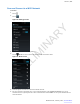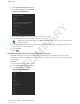User's Manual
Table Of Contents
- Revision History
- Contents
- List of Tables
- List of Figures
- About This Guide
- Getting Started
- Using the TC55
- Calls
- Applications
- Data Capture
- Wireless
- Wireless Wide Area Networks
- Wireless Local Area Networks
- Bluetooth
- Adaptive Frequency Hopping
- Security
- Bluetooth Profiles
- Bluetooth Power States
- Bluetooth Radio Power
- Discovering Bluetooth Device(s)
- Changing the Bluetooth Name
- Connecting to a Bluetooth Device
- Selecting Profiles on the Bluetooth Device
- Unpairing a Bluetooth Device
- Pairing with the CS3070
- Pairing the RS507 Hands-Fee Imager
- Near Field Communications
- Accessories
- Maintenance and Troubleshooting
- Technical Specifications
- Index
The TC55 obtains a network address and other required information from the network using the dynamic host
configuration protocol (DHCP) protocol. To configure the TC55 with a fixed internet protocol (IP) address, See
Configuring the Device to Use a Static IP Address
on page 110.
7 In the Wi-Fi setting field, Connected appears indicating that the TC55 is connected to the WLAN.
Configuring a Wi-Fi Network
Procedure:
1
Touch
.
2
Touch
.
3
Touch Wi-Fi.
4 Slide the switch to the ON position.
5 The TC55 searches for WLANs in the area and lists them on the screen.
6 Scroll through the list and select the desired WLAN network.
7 Touch the desired network. If the network security is Open, the TC55 automatically connects to the network. For
all other network security a dialog box appears.
Figure 92: WLAN Network Security Dialog Boxes
Note: By default, the network Proxy is set to None and the IP settings is set to DHCP. See Configuring
for a Proxy Server on page
109 for setting connection to a proxy server and see Configuring the Device
to Use a Static IP Address on page 110 for setting the device to use a static IP address.
8 If the network security is WEP or WPA/WPA2 PSK, enter the required password and then touch Connect.
9 If the network security is 802.1x EAP, enter the information below and then touch Connect:
• Touch the EAP method drop-down list and select PEAP, TLS or TTLS.
• Touch the Phase 2 authentication drop-down list and select an authentication method.
• If required, touch CA certificate and select a Certification Authority (CA) certificate. Note: Certificates are
installed using the Security settings.
• If required, touch User certificate and select a user certificate. Note: User certificates are installed using the
Location & security settings.
• If required, in the Identity text box, enter the username credentials.
• If desired, in the Anonymous identity text box, enter an anonymous identity username.
• If required, in the Password text box, enter the password for then given identity.
108 | Wireless
Send Feedback | February 2014 | MN000xxxA01
PRELIMINARY