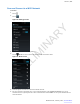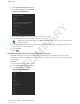User's Manual
Table Of Contents
- Revision History
- Contents
- List of Tables
- List of Figures
- About This Guide
- Getting Started
- Using the TC55
- Calls
- Applications
- Data Capture
- Wireless
- Wireless Wide Area Networks
- Wireless Local Area Networks
- Bluetooth
- Adaptive Frequency Hopping
- Security
- Bluetooth Profiles
- Bluetooth Power States
- Bluetooth Radio Power
- Discovering Bluetooth Device(s)
- Changing the Bluetooth Name
- Connecting to a Bluetooth Device
- Selecting Profiles on the Bluetooth Device
- Unpairing a Bluetooth Device
- Pairing with the CS3070
- Pairing the RS507 Hands-Fee Imager
- Near Field Communications
- Accessories
- Maintenance and Troubleshooting
- Technical Specifications
- Index
Chapter
6
Wireless
This section provides information on the wireless features:
•
Wireless Wire Area Network (WWAN)
• Wireless Local Area Network (WLAN)
• Bluetooth
• Near Field Communications (NFC)
Wireless Wide Area Networks
Use Wireless wide area networks (WWANs) to access data over a cellular network. This section provides information
on:
•
Sharing a data connection
• Disabling data roaming
• Monitoring data usage
• Limiting connections to 2G networks
• Locking a SIM card
• Editing Access Point Names (APNs).
Sharing the Mobile Data Connection
The tethering & portable hotspot settings allow you to share your data connection. You can share the TC55’s
mobile data connection with a single computer via USB tethering or Bluetooth tethering. You can also share the data
connection with up to eight devices at once, by turning it into a portable Wi-Fi hotspot. While the TC55 is sharing its
data connection, an icon appears at the top of the screen and a corresponding message appears in the notification list.
USB Tethering
Note: USB tethering is not supported on computers running Mac OS. If your computer is running
Windows 7 or a recent version of Linux (such as Ubuntu), follow these instructions without any special
preparation. If running a version of Windows that precedes Windows 7, or some other operating system,
you may need to prepare the computer to establish a network connection via USB.
Procedure:
1 Connect the TC55 to a host computer with the USB cable.
A USB icon appears at the top of the screen, and the notification Connected as a media device or Connected as
a camera appears briefly at the top of the screen.
2
Touch .
3
Touch
.
4 Touch More ... .
5 Touch Tethering & portable hotspot.
MN000xxxA01 | February 2014 | Send Feedback
PRELIMINARY