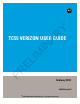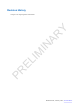Y AR PR EL I M IN TC55 VERIZON USER GUIDE February 2014 MN000xxxA01 © 2014 Motorola Solutions, Inc.
EL I PR Y AR M IN
Revision History PR EL I M IN AR Y Changes to the original guide are listed below: MN000xxxA01 | February 2014 | Send Feedback
EL I PR Y AR M IN
Contents | 5 Contents Revision History...............................................................................................................................3 List of Tables.................................................................................................................................... 9 List of Figures................................................................................................................................ 11 About This Guide................................
| Contents AR Y Removing a Folder...................................................................................................................... 49 Changing the Home Screen Wallpaper................................................................................................... 49 Using the Touchscreen........................................................................................................................................ 50 Using the On-screen Keyboard..........................
Contents | 7 AR Y Viewing and Browsing Photos.................................................................................................... 82 Rotating a Photo.......................................................................................................................... 83 Cropping a Photo.........................................................................................................................83 Setting a Photo as a Contact Icon.............................................
| Contents AR Y Remove a Wi-Fi Network..................................................................................................................... 112 Bluetooth........................................................................................................................................................... 112 Adaptive Frequency Hopping............................................................................................................... 113 Security............................
List of Tables | 9 List of Tables Table 1: Front View Features ......................................................................................................... 19 Table 2: Back View Features ..........................................................................................................21 Table 3: Charging LED Status ........................................................................................................29 Table 4: Home Screen Items .......................................
PR EL I M IN AR Y 10 | List of Tables
List of Figures | 11 List of Figures Figure 1: Manufacturing Label Location ........................................................................................18 Figure 2: Front View ...................................................................................................................... 19 Figure 3: Back View ....................................................................................................................... 21 Figure 4: Unlock SIM Card Holder .........................
| List of Figures Figure 33: Volumes Dialog Box .....................................................................................................40 Figure 34: LED Options Dialog Box ..............................................................................................41 Figure 35: Home Screen ................................................................................................................. 43 Figure 36: Notification and Status Icons ............................................
List of Figures | 13 Figure 68: Photos Inside an Album ................................................................................................ 81 Figure 69: Photo Example .............................................................................................................. 83 Figure 70: Cropping Tool ............................................................................................................... 84 Figure 71: Video Example ....................................................
| List of Figures Figure 103: Rugged Charge Cable ............................................................................................... 125 Figure 104: Connect Rugged Charge Cable to TC55 ................................................................... 125 Figure 105: Connect to Power ...................................................................................................... 126 Figure 106: Removing the Rugged Charge Cable .........................................................
About This Guide This guide provides information on using the TC55 and accessories. Note: Screens and windows pictured in this guide are samples and can differ from actual screens. Documentation Set TC55 Quick Start Guide - describes how to get the device up and running. TC55 User Guide - describes how to use the device. TC55 Integrator Guide - describes how to set up the device and accessories.
| About This Guide • • • • • Serial number – Displays the serial number. Model number – Displays the model number. Android version – Displays the operating system version. Kernel version – Displays the kernel version number. Build number – Displays the software build number. Chapter Descriptions Topics covered in this guide are as follows: Y AR • Getting Started on page 19 provides information on getting the TC55 up and running for the first time.
About This Guide | 17 Caution: The word CAUTION with the associated safety icon implies information that, if disregarded, may result in minor or moderate injury, or serious product damage. Note: NOTE contains information more important than the surrounding text, such as exceptions or preconditions.
| About This Guide M IN AR Y Figure 1: Manufacturing Label Location Motorola responds to calls by email or telephone within the time limits set forth in support agreements. EL I If your problem cannot be solved by Motorola Solutions Global Customer Support Center, you may need to return your equipment for servicing and will be given specific directions. Motorola is not responsible for any damages incurred during shipment if the approved shipping container is not used.
Chapter 1 Getting Started Y This chapter provides the features of the TC55 and explains how to set it up for the first time. Figure 2: Front View 2 1 M IN 13 AR TC55 Features 3 11 EL I 12 5 PR 10 9 4 6 7 8 Table 1: Front View Features Number Item Function 1 Receiver Provides audio in handset mode. 2 LED Indicates decode functionality. Lights red when scanning is in process. Lights green indicating a successful decode.
| Getting Started Number Item Function Indicates battery charge state when charging. See Charging LED Status on page 29. Indicates notifications. Lights blue when a notification is received. See Setting LED Notifications on page 40. 3 Touch Screen Displays all information needed to operate the TC55. Programmable Button - By default, opens the Search application. 5 Menu Button - Opens a menu with items that affect the current screen or application.
Getting Started | 21 Figure 3: Back View 14 15 23 Y 16 18 21 19 M IN 20 AR 17 22 Table 2: Back View Features Item 14 Battery Cover 15 16 17 Provides access to the battery, SIM and microSD card holders. NFC Antenna Provides NFC communication with their NFC devices and NFC cards. Battery Cover Notch Assists in battery cover removal. USB Port Provides USB client and host communications. Power Button Press and hold to turn on the TC55. Press to turn the screen on or off.
| Getting Started Number Item Function 23 Camera Takes photos, videos and captures bar code data. Unpacking Carefully remove all protective material from the TC55 and save the shipping container for later storage and shipping. Verify the following items are in the box: Y TC55 Lithium-ion battery (2,940 mAh or 4,410 mAh) Charge Cable Quick Start Guide Regulatory Guide. AR • • • • • Note: Power Supply, p/n PWRS-124306–01R, is required and must be purchased separately.
Getting Started | 23 AR Y Figure 4: Unlock SIM Card Holder M IN 2 Lift the SIM door. 3 Insert the SIM card with the cut edge and the contacts facing up. PR EL I Figure 5: Install SIM Card 4 Close the SIM card holder.
| Getting Started AR Y Figure 6: Close SIM Card Holder 5 Slide the SIM card holder toward the top of the TC55 to lock into place. PR EL I M IN Figure 7: Lock SIM Card Holder Installing an Optional microSD Card Caution: For proper electrostatic discharge (ESD) precautions to avoid damaging the SD card. Proper ESD precautions include, but not limited to, working on an ESD mat and ensuring that the user is properly grounded. Changing the microSD card can change the functionality of the TC55.
Getting Started | 25 Note: The TC55 supports microSD cards up to 32 GB. Procedure: 1 Slide the microSD card door toward the top of the TC55 to unlock. LO M IN O PE N CK AR Y Figure 8: Unlock microSD Card Door 2 Lift the SD card door. 3 Align the microSD card with the card holder. Ensure that the contacts on the card are facing down and toward the card holder. 4 Insert the microSD card into the card holder. PR EL I Figure 9: Insert microSD Card 5 Close the SD card door.
| Getting Started LO AR Y O PE N CK Figure 10: Lock SD Card Door Installing the Battery Procedure: M IN There are two sizes of batteries available for the TC55; a 2,940 mAh battery and a 4,410 mAh battery. 1 Align the three tabs on the bottom of the battery with the three slots in the battery compartment. 2 Press the battery down and then rotate until it locks into place.
Getting Started | 27 Y Figure 12: Inserting the 4,410 mAh Battery PR EL I M IN Figure 13: Install the Battery Cover AR 3 Align the battery cover with the back of the device and press the battery cover down until it snaps into place. 4 Press around the edge of the cover to ensure that the battery cover is seated properly.
| Getting Started Charging the Battery M IN AR Y Figure 14: Secure Cover Caution: Ensure that you follow the guidelines for battery safety described in Battery Safety Guidelines on page 141. Charging the Main Battery EL I Before using the TC55 for the first time, charge the main battery until the light emitting diode (LED) turns solid green (see Charging LED Status on page 29 for charge status indications). To charge the TC55, use the Rugged Charge Cable with the optional power supply.
Getting Started | 29 AR Y Figure 15: Connect the Rugged Charge Cable Charging LED Status M IN The TC55 begins charging. The LED blinks green while charging, then turns solid green when fully charged. The 2,940 mAh battery charges in approximately three hours and the 4,410 mAh battery charges in approximately 4.5 hours. Table 3: Charging LED Status Off Indications EL I Status TC55 is not inserted correctly in the cradle. TC55 is not connected to a power source. Cable or cradle is not powered.
| Getting Started battery charging to keep the battery at acceptable temperatures. The TC55 or accessory indicates when charging is disabled due to abnormal temperatures via its LED. Powering On the TC55 Note: Ensure that the battery cover is properly installed. Otherwise, the TC55 will not power on. If the TC55 did not turn on when the battery was installed, press the Power button. The LED flashes green and the device vibrates. The splash screen displays for about a minute as the TC55 boots.
Getting Started | 31 AR Y Figure 17: Remove 2,940 mAh Battery M IN 6 Remove the battery from the battery compartment. 7 Align the three tabs on the bottom of the replacement battery with the three slots in the battery compartment. 8 Press the battery down and rotate until it locks into place. EL I Figure 18: Inserting the 2,940 mAh Battery PR 9 Align the battery cover with the back of the device.
| Getting Started Figure 20: Secure the Battery Cover Y 11 Press the Power button to turn on the TC55. Procedure: Press the Power button until the menu displays. Touch Power off. Touch OK. Place thumbnail at notch and lift the battery cover. M IN 1 2 3 4 AR Replacing the 4,410 mAh Battery PR EL I Figure 21: Remove the Battery Cover 5 With two fingers, press the battery down.
Getting Started | 33 Y Figure 22: Remove 4,410 mAh Battery EL I M IN Figure 23: Inserting the 4,410 mAh Battery AR 6 Rotate the battery out of the compartment. 7 Align the three tabs on the bottom of the replacement battery with the three slots in the battery compartment. 8 Press the battery down and rotate until it locks into place. 9 Align the battery cover with the back of the device.
| Getting Started Figure 25: Secure the Battery Cover Caution: AR Replacing the microSD Card Y 11 Press the Power button to turn on the TC55. M IN For proper electrostatic discharge (ESD) precautions to avoid damaging the SD card. Proper ESD precautions include, but not limited to, working on an ESD mat and ensuring that the user is properly grounded. Changing the microSD card can change the functionality of the TC55.
Getting Started | 35 LO AR Y O PE N CK Figure 26: Unlock microSD Card Cover M IN 8 Lift the microSD card cover. 9 Remove the microSD card from the card holder. 10 Align the replacement microSD card with the card holder. Ensure that the contacts on the card are facing down and toward the card holder. 11 Insert the microSD card into the card holder. PR EL I Figure 27: Insert microSD Card 12 Close the microSD card cover. 13 Slide the microSD card cover down to lock into place.
| Getting Started LO AR Y O PE N CK Figure 28: Lock microSD Card Cover Battery Management Note: M IN 14 Replace the battery. 15 Align the battery cover with the back of the device and press the battery cover down until it snaps into place. 16 Press the Power button to turn on the device. EL I Prior to checking the battery charge level, remove the TC55 from any AC power source (cradle or cable). To check the charge status of the main battery, touch > > About phone > Status.
Getting Started | 37 AR Y Figure 29: Battery Screen M IN The Battery screen lists the applications using the battery. The discharge graph at the top of the screen shows the rate of the battery discharge since last charged (short periods of time when connected to a charger are shown as thin green lines at the bottom of the chart), and how long it has been running on battery power. Touch an application in the Battery screen to display details about its power consumption.
| Getting Started AR Y Figure 31: Battery Depleted Screen Battery Optimization M IN The user must charge the TC55 using one of the charging accessories. Observe the following battery saving tips: • • • Leave the TC55 connected to AC power at all times when not in use. Set the screen to turn off after a short period of non-use. See Setting Screen Timeout Setting. Reduce screen brightness. See Setting the Screen Brightness. Turn off all wireless radios when not in use.
Getting Started | 39 2 Touch 3 Touch . . General Sound Setting AR 4 5 6 7 8 9 10 11 12 13 14 Touch Y Date & time. Touch Automatic date & time to disable automatic date and time synchronization. Touch Automatic time zone to disable automatic time zone synchronization. Touch Set date. Move the sliders up and down to select the month, date and year. Touch Done. Touch Set time. Move the sliders up and down to select the hour, minutes and part of the day. Touch Done.
| Getting Started Call Ringtone and Vibrate • • • Phone ringtone - touch to select a ringtone to sound when an incoming call is received. Vibrate when ringing - Check to make the device vibrate when a call is received. M IN • AR Y Figure 33: Volumes Dialog Box System Dial pad touch tones - Check to play a sound when a phone key is touched. Default notification - Touch to select a sound to play for all system notifications. Touch sounds - Check to play a sound when making screen selections.
Getting Started | 41 .
EL I PR Y AR M IN
Chapter 2 Using the TC55 Y This chapter describes the screens, status and notification icons, and controls on the TC55, and provides basic instructions for using the TC55. AR Home Screen The Home screen displays when the TC55 turns on. Depending upon the configuration, the Home screen might appear different. Contact your system administrator for more information. Alternately, slide M IN to the right toward After a suspend or screen time-out, the Home screen displays with the lock sliders.
| Using the TC55 Table 4: Home Screen Items Description 1 — Status Bar Displays the time, status icons (right side), and notification icons (left side). For more information see Status Icons on page 45 and Managing Notifications on page 47. 2 — Shortcut Icons Opens applications installed on the TC55. See Application Shortcuts and Widgets on page 48 for more information. 3 — Browser Icon Opens the Browser application. 4 — All Apps Icon Opens the APPS window.
Using the TC55 | 45 Status Icons Table 6: Status Icons Icon Description Indicates that GPS is in use. Indicates that the TC55 is searching location data. Indicates that the Alarm is active. Y Indicates that all sounds except media and alarms are silenced and vibrate mode is active. Microphone is muted during a call. AR Indicates that the ringer is silenced. Indicates that the battery is fully charged. M IN Indicates that the battery is partially drained. Indicates that the battery charge is low.
| Using the TC55 Icon Description Connected to an 4G network. Connected to a 3G network. Connected to an HSPA network. Connected to an EDGE network. Y Connected to an GPRS network. No SIM card installed. Table 7: Notification Icons Icon Description M IN Notification Icons AR Roaming from a network. Indicates that more notifications are available for viewing. Indicates that data is syncing. EL I Indicates incoming email. Indicates an upcoming event.
Using the TC55 | 47 Icon Description Indicates that the TC55 is connected to or disconnected from virtual private network (VPN). Preparing SD card. Indicates that USB debugging is enabled on the TC55. Indicates that the MultiUser feature is enabled. Indicates a missed call. Indicates that the TC55 is in car mode. AR Indicates that the TC55 has received a text message. Y Indicates that a new user is logging in. M IN Indicates that diagnostics data has been sent using the Elemez application.
| Using the TC55 AR Y Figure 37: Notification Panel M IN To respond to a notification, open the Notifications Panel and then touch a notification. The Notifications Panel closes and the subsequent activity is dependent on the notification. To clear all notifications, open the Notifications Panel and then touch Ongoing notifications remain in the list. . All event-based notifications are removed.
Using the TC55 | 49 2 Touch and hold the application shortcut or widget icon until it floats on the screen. 3 Drag the icon to on the top of the screen and then release. Folders Use Folders to organize similar applications together. Touch the folder to open and display items in the folder. Creating a Folder To create a folder, there must be at least two app icons on the Home screen. Procedure: Go to the desired Home screen. Touch and hold on one application icon.
| Using the TC55 • Gallery - Select to use an image stored on the device. • Live wallpapers - Select to use an animated wallpaper image. • Wallpapers - Select to use a wallpaper image. 4 Touch Save or Set wallpaper. Using the Touchscreen Use the multi-touch sensitive screen to operate the device. • • • • select items on the screen type letters and symbols using the on-screen keyboard press on-screen buttons.
Using the TC55 | 51 • • Touch to switch to the numbers and symbols keyboard. Touch the key on the numbers and symbols keyboard to view additional symbols. To enter special characters, touch and hold a number or symbol key to open a menu of additional symbols. • • A larger version of the key displays briefly over the keyboard. Keys with alternate characters display an ellipsis ( ... ) below the character. Applications Y The APPS screen displays icons for all installed applications.
| Using the TC55 Icon Description Downloads - lists all downloads files. Drive - Upload photos, videos, documents, and other files to personal storage site. TC55 with GMS only. DWDemo - Provides a way to demonstrate the data capture features using the Linear Imager or Camera. See DataWedge Demonstration on page 87 for more information. Email - Use to send and receive email. AR Y elemez — Use to provide diagnostic information to Motorola. See Elemez on page 89 for more information.
Using the TC55 | 53 Icon Description Messenger - Send messages to friends. TC55 with GMS only. Messaging - Send SMS and MMS messages. Messaging on page 72 for more information. MLog Manager - Use to capture log files for diagnostics. See MLog Manager on page 90 for more information. AR Y Movie Studio - Create movie videos. See Movie Studio on page 87 for more information. MSP Agent - Enables management of the TC55 from an MSP server.
| Using the TC55 Icon Description Play Music - Use to listen to music. TC55 with GMS only. Play Store - Download music, movies, books, and Android apps and games from the Google Play Store. TC55 with GMS only. Y Rapid Deployment - Allows the TC55 to stage a device for initial use by initiating the deployment of settings, firmware and software. Requires the purchase of an MSP client license per device. AR RxLogger - Use to diagnose device and application issues.
Using the TC55 | 55 Icon Description Secure Storage Administrator - Use to configure the Secure Storage feature. This icon appears after the optional applications is installed. Accessing Applications All applications installed on the device are accessed using the APPS window. Procedure: 1 Touch . EL I M IN AR Y Figure 40: APPS Window 2 Slide the APPS window left or right to view more application icons. Touch an icon to open the application.
| Using the TC55 AR Y Figure 41: Recently Used Applications M IN 2 Slide the window up and down to view all recently used applications. 3 Swipe left or right to remove application from the list and force close the application. 4 Touch an icon to open it or press to return to the current screen. Un-Locking the Screen EL I Use the Lock screen to protect access to data on the TC55. Some email account require locking the screen.
Using the TC55 | 57 AR Y Figure 42: Lock Screen PR EL I M IN Figure 43: PIN Screen MN000xxxA01 | February 2014 | Send Feedback
| Using the TC55 PR EL I M IN Figure 45: Password Screen AR Y Figure 44: Pattern Screen MultiUser Mode With MultiUser login, multiple users can log on to the device with each user having access to various applications and features. When enabled, the Login screen appears after powering on, resetting or after the device wakes from suspend mode. MultiUser Login Procedure: 1 In the Login text field, enter the username.
Using the TC55 | 59 AR Y Figure 46: Multiple User Log In Screen MultiUser Logout Procedure: Drag the Status Bar down from the top of the screen. Touch MultiUser is active. Touch Logout. The Login screen appears. EL I 1 2 3 4 M IN 2 In the Password text field, enter the password. 3 Touch OK. After a resume from suspend, the user must enter the password. Resetting the Device There are two reset functions, soft reset and hard reset.
| Using the TC55 Y Figure 47: Three Button Reset AR 2 The TC55 reboots. Suspend Mode The TC55 goes into suspend mode when the user presses the Power button or after a period of inactivity (set in the Display settings window). M IN To wake the TC55 from Suspend mode, press the Power button. The Lock screen displays. Slide to the right toward to unlock the screen. If the Pattern screen unlock feature is enabled, the Pattern screen appears instead of the Lock screen. See Un-Locking the Screen.
Chapter 3 Calls Y Make a phone call from the Phone application, the People application or other applications or widgets that display contact information. Emergency Calling AR The service provider programs one or more emergency phone numbers, such as 911 or 999, that the user can call under any circumstances, even when the phone is locked, a SIM card is not inserted or the phone is not activated. The service provider can program additional emergency numbers into the SIM card.
| Calls Y Figure 49: Insert Wired Headset Plug AR Adjusting Audio Volume Use the Volume buttons to adjust the volume of the ringer when not in a call and the audio volume when in a call. M IN Note: Adjust the conversation phone volume during a call. Adjusting the volume while not in a call affects the ring and notification sound levels. Making a Call Using the Dialer Use the dialer tab to dial phone numbers. Procedure: 1 On the Home screen touch PR EL I Figure 50: Dialer Screen .
Calls | 63 4 Touch below the dialer to initiate the call. If… M IN AR Y Figure 51: Call in Progress You want to display the dialer. You want to turn on the speakerphone. EL I You want to mute the call. You want to place the call on hold. You want to add another person to the call. Touch Touch . Touch . Touch . Touch . Touch . to end the call.
| Calls Making a Call Using Contacts Procedure: 1 On the Home screen touch 2 Touch the tab. . M IN AR Y Figure 52: Dialer Contacts Tab EL I 3 Touch the contact to initiate the call. 4 Touch to end the call. Making a Call Using Call History PR Call History is a list of all the calls placed, received, or missed. It provides a convenient way to redial a number, return a call, or add a number to Contacts. Arrow icons beside a call indicate the type of call.
Calls | 65 4 Touch next to the contact to initiate the call. Touch to end the call. M IN 3 AR Y Figure 53: Call History Tab Making a Conference Call To create a conference phone session with multiple people. EL I Note: Conference Calling and the number of conference calls allowed may not be available on all services. Please check with the service provider for Conference Calling availability. Procedure: 1 2 On the Home screen touch . PR Touch the tab above the dialer.
| Calls Touch icon to create a conference call with three people. PR EL I Figure 55: Merged Calls M IN 9 AR Y Figure 54: Two Calls 10 Touch to add another call. The conference is placed on hold. 11 Touch the keys to enter the second phone number. 12 Touch below the dialer to initiate the call. 13 Touch icon to add the third call to the conference. 14 Touch Manage Conference to view all callers.
Calls | 67 15 To remove a caller from the conference, touch AR Y Figure 56: Un-merge Calls next to the caller. M IN Note: To speak privately with one party during a conference call, touch Manage Conference and then touch the caller. To include all parties again, touch . Making a Call Using a Bluetooth Headset Procedure: EL I 1 Pair the Bluetooth headset with the device. 2 Press the Call button on the Bluetooth headset.
| Calls AR Y Figure 57: Incoming Call Screen M IN All incoming calls are recorded in the Phone application Call log tab. If you miss a call, you receive a notification. To silence the ringer before answering the call, press the volume down button on the side of device. When a call arrives, touch the white phone icon and slide over one of these icons: PR EL I Figure 58: Select Answer Options • Answer call - Start talking to the caller.
Calls | 69 Answering Calls with a Bluetooth Headset When you receive a phone call, the Incoming Call screen opens, displaying the caller ID and any additional information about the caller that is in the People application. M IN AR Y Figure 59: Incoming Call Screen All incoming calls are recorded in the Phone application Call log tab. If you miss a call, you receive a notification. To silence the ringer before answering the call, press the volume down button on the side of TC55.
| Calls • • Fixed Dialing Numbers - Use Fixed Dialing to restrict the phone to dial only the phone number(s) or area code(s) specified in a Fixed Dialing list. TTY/HAC mode - Touch to set the TTY/HAC setting. Use an optional teletypewriter (TTY) device with the TC55 to send and receive calls. Plug the TTY device into the TC55 headset jack and set the TC55 to operate in one of the TTY modes. Note: Use a TSB-121 compliant cable (provided by the TTY manufacturer) to connect the TTY device to the TC55.
Chapter 4 Applications Y This section describes the applications installed on the device. AR File Browser Use the File Browser application to view and mange files on the device. To open File Browser, touch > . PR EL I M IN Figure 60: File Browser Screen The address bar (1) indicates the current folder path. Touch the current folder path to manually enter a path and folder name. Use (2) to select multiple files/folder. Use (3) to view the internal storage root folder.
| Applications Touch and hold an item to perform an operation on that item. Select one of the options from the File Operations menu: Information - View detailed information about the file or folder. Move - Move the file or folder to a new location. Copy - Copy the select file. Delete - Delete the selected file. Rename - Rename the select file. Open as - Open the selected file as a specific file type. Share - Share the file with other devices.
Applications | 73 3 In the Type message field, enter the text message. The 160-character limit counter indicates how many characters are left. If it goes over that limit, a new message is created, which is joined with its predecessors when received. If the user presses the Back button while composing a message, it’s saved as a draft in the Messaging screen. Touch the conversation to resume composing it. 4 Touch to send the message. Sending a Multimedia Message Procedure: 1 .
| Applications People Use the People application to manage contacts. . People opens to the main list of contacts. View contacts in three ways at From a Home or Apps screen, touch the top of the screen: Groups , All contacts , and Favorites. Touch the tabs to change how to view the contacts. Swipe up or down to scroll through the lists. Adding People Y Procedure: Editing People Procedure: In the People application, touch Touch a person to edit. Touch . Touch Edit. Edit the contact information.
Applications | 75 Figure 63: Voice Dialer Window Call Dial Redial Open. Calling a Person By Name Procedure: The call is initiated. Redialing Previous Call Procedure: M IN 1 Launch Voice Dialer. 2 Say “Call John Doe.” 3 In the Voice Dialer dialog box, touch Call John Doe AR • • • • Y The user says one of the following commands: EL I 1 Launch Voice Dialer. 2 Say “Redial.” 3 In the Voice Dialer dialog box, touch Redial The call is initiated.
| Applications 3 In the Voice Dialer dialog box, touch the application name. The application opens. Camera This section provides information for taking photos and recording videos using the integrated digital cameras. Taking Photos AR Note: Camera settings are described in Camera Settings on page 78. To take a photo: Procedure: . . PR EL I Figure 64: Camera Mode M IN 1 Touch 2 Touch Y Note: If a microSD card is installed, The TC55 saves photos and videos on the microSD card.
Applications | 77 The camera brings the image into focus. When the image is in focus, the focus indicators in each corner turn green, the camera takes a photo and a shutter sound plays. Note: To disable the shutter sound, turn notification sounds off. Touch and slide the Notifications slider all the way to the left. Alternately, touch > Sounds > Volumes and hold to focus first, before taking a photo; then release to take a focused photo.
| Applications Recording Videos To record a video: Procedure: 1 > . Touch 2 Touch the options bar and touch . 3 M IN AR Y Figure 66: Video Mode Touch to adjust exposure, flash, and other settings using the video settings. See Video Settings on page 79 for more information. EL I 4 and to adjust the zoom level. Touch 5 Point the camera and frame the scene. 6 Touch to start recording. The device starts recording the video. The video time remaining appears in the top left of the screen.
Applications | 79 • • • • • • • Y Scene mode - Touch to select a preset combination of camera settings designed for specific scenes. Options: Auto (default), Night, Portrait, Landscape, Steady Photo or Sports. • Exposure - Touch to adjust the exposure settings. Options: +3, +2, +1, 0 (default), -1, -2, or -3. • • • • • • AR White balance - Touch to select how Camera adjusts colors in different kinds of light, to achieve the most natural-looking colors.
| Applications White balance - Touch to select how Camera adjusts colors in different kinds of light, to achieve the most natural-looking colors. • • • • • Auto - Adjust the white balance automatically (default). Incandescent - Adjust the white balance for incandescent lighting. Daylight - Adjust the white balance for daylight. Fluorescent - Adjust the white balance for florescent lighting. Cloudy - Adjust the white balance for a cloudy environment.
Applications | 81 • • Touch an album to open it and view its contents. The photos and videos in the album are displayed in chronological order. Touch a photo or video in an album to view it. Touch M IN • AR Y Figure 67: Gallery — Albums icon (top left corner) to return to the main Gallery screen. Working with Albums Albums are groups of images and videos in folders. Touch an album to open it. The photos and videos are listed in a chronologically ordered grid.
| Applications Share an Album Procedure: 1 Touch . 2 . Touch 3 Touch and hold an album until it highlights. 4 Touch other albums as required. 5 Y Touch . The Share menu opens. Touch the application to use to share the selected albums. 6 Follow the instructions within the selected application. Get Album Information 1 Touch . 2 Deleting an Album M IN . Touch 3 Touch and hold an album until it highlights. 4 Touch . 5 Touch Details.
Applications | 83 AR Y Figure 69: Photo Example Rotating a Photo Procedure: M IN 5 Swipe left or right to view the next or previous photo in the album. 6 Turn the device to view the photo in upright (portrait) or sideways (landscape) orientation. The photo is displayed (but not saved) in the new orientation. 7 Touch the photo to view the controls. 8 Double-tap the screen to zoom in or pinch two fingers together or spread them apart to zoom in or out.
| Applications AR Y Figure 70: Cropping Tool 5 Touch OK to save a copy of the cropped photo. The original version is retained. Procedure: M IN Setting a Photo as a Contact Icon EL I 1 Touch . 2 Touch . 3 Touch an album to open it. 4 Touch the photo to open it. 5 Touch . 6 Touch Set picture as. 7 Touch Contact photo. 8 In the People application, touch a contact. PR 9 Touch the blue box and crop the photo accordingly. 10 Touch OK. Get Photo Information Procedure: 1 Touch . 2 Touch .
Applications | 85 Share a Photo Procedure: 1 Touch . 2 . Touch 3 Touch an album to open it. 4 Touch a photo to open it. 5 Y Touch . 6 Touch the application to use to share the selected photo. The application selected opens with the photo attached to a new message. Procedure: Working with Videos M IN 1 Touch . 2 . Touch 3 Touch an album to open it. 4 Touch a photo to open it. 5 Touch . 6 Touch OK to delete the photo.
| Applications 5 Sharing a Video Procedure: 1 Touch . 2 EL I Touch . 3 Touch an album to open it. 4 Touch a video to open it. 5 M IN . The video begins to play. Touch 6 Touch the screen to view the playback controls. AR Y Figure 71: Video Example Touch . The Share menu appears. 6 Touch the application to use to share the selected video. The application selected opens with the video attached to a new message. PR Deleting a Video Procedure: 1 Touch . 2 Touch . 3 Touch an album to open it.
Applications | 87 Movie Studio • • • • • • • Select video, photo and music files from the device. Trim and edit video clips. Delete the middle part from a video. Split a video file into several separate clips. Adding video effects (fade in, fade out , gray tone, negative, slow-motion). Add and edit the background music for the movie. Add multiple pictures as slide show movies. EL I M IN AR Figure 72: Movie Studio Application Y Movie Studio is a video editing application.
| Applications M IN Table 9: DataWedge Demonstration Icons AR Y Figure 73: DataWedge Demonstration Window Icon Description Toggles the flash on and off when using the camera to capture bar code data. Use the flash in dimly lit areas. / Toggles the data capture function between the imager and camera. If the device does not have an imager, only camera icon is active. / Toggles between normal scan mode and picklist mode when using the camera to capture bar code data.
Applications | 89 AR Y Figure 74: Sound Recorder Application M IN Elemez Note: Elemez collects specific device information in the background and sends this information to Motorola Solutions to help improve product functionality . This feature can be disabled. See Disabling Elemez Data Collection on page 90. Use Elemez to provide diagnostics information to Motorola Solutions. Touch Submit Diagnostics button to send the data.
| Applications Disabling Elemez Data Collection The user can disable the Elemez application from collection specific data in the background and sending it to Motorola Solutions. From the Home screen, touch . Touch Manage Apps. Swipe left or right until the ALL tab displays. Scroll through the list and touch Elemez. In the App info screen, touch Uninstall updates. In the Uninstall updates dialog box, touch OK. Touch OK. After uninstall is complete, touch OK.
Applications | 91 PR EL I M IN AR Y Figure 76: MLog Manager MN000xxxA01 | February 2014 | Send Feedback
EL I PR Y AR M IN
Chapter 5 Data Capture integrated linear imager integrated digital camera optional CS3070 Bluetooth scanner optional RS507 Hands-free Bluetooth imager. AR • • • • Y The TC55 offers the following data capture options: Linear Imager M IN Note: DataWedge is installed and enabled on the TC55 by default. The device with an integrated linear imager has the following features: • • Reading a variety of bar code symbologies, including the most popular 1-D code types.
| Data Capture Figure 77: CS3070 Bluetooth Scanner 1 2 3 4 5 Y Bluetooth Button/LED Delete Button Scan Button LED Exit Window AR 1 2 3 4 5 See the CS3000 Series Scanner Product Reference Guide for detailed information for configuring the CS3070. M IN RS507 Hands-Free Imager The RS507 Hands-free Imager is a wearable bar code scan solution for both 1D and 2D bar code symbologies.
Data Capture | 95 • • • • Scan angle is important for promoting quick decodes. When laser beams reflect directly back into the scanner from the bar code, this specular reflection can “blind” the scanner. To avoid this, scan the bar code so that the beam does not bounce directly back. But do not scan at too sharp an angle; the scanner needs to collect scattered reflections from the scan to make a successful decode. Practice quickly shows what tolerances to work within.
| Data Capture Bar Code Capture with Integrated Camera To capture bar code data: Note: When capturing bar code data in poor lighting, turn on Illumination mode in the DataWedge application. See the TC55 Integrator Guide for detailed information on configuring DataWedge. Procedure: Y 1 Ensure that an application is open on the device and a text field is in focus (text cursor in text field). 2 Aim the camera at a bar code. 3 Press and hold the Programmable button.
Data Capture | 97 Procedure: 1 Ensure that an application is open on the device and a text field is in focus (text cursor in a text field). 2 Aim the scanner at the bar code. 3 Press the scan (+) button. Y Figure 82: CS3070 Scanning M IN Figure 83: Linear Scanner Aiming Pattern AR 4 Ensure the scan line crosses every bar and space of the symbol. 5 The scanner beeps and the LED turns green to indicate a successful decode. 6 The captured data appears in the text field.
| Data Capture AR Y Figure 84: Bar Code Scanning with RS507 3 Press and hold the trigger. The red laser aiming pattern turns on to assist in aiming. Ensure the bar code is within the area formed by the cross-hairs in the aiming pattern. The aiming dot is used for increased visibility in bright lighting conditions. M IN The RS507 LEDs light green, a beep sounds to indicate the bar code was decoded successfully.
Data Capture | 99 DataWedge DataWedge is a utility that adds advanced bar code scanning capability to any application without writing code. It runs in the background and handles the interface to built-in bar code scanners. The captured bar code data is converted to keystrokes and sent to the target application as if it was typed on the keypad. To configure DataWedge refer to the TC55 Integrator Guide. Enabling DataWedge Procedure: Procedure: M IN Disabling DataWedge AR Y 1 Touch . 2 .
EL I PR Y AR M IN
Chapter 6 Wireless Wireless Wire Area Network (WWAN) Wireless Local Area Network (WLAN) Bluetooth Near Field Communications (NFC) Wireless Wide Area Networks AR • • • • Y This section provides information on the wireless features: • • • • • • M IN Use Wireless wide area networks (WWANs) to access data over a cellular network.
| Wireless 6 Check USB tethering. The host computer is now sharing the TC55’s data connection. Post requisites: To stop sharing the data connection, uncheck USB tethering or disconnect the USB cable. Bluetooth Tethering Use Bluetooth tethering to share the data connection with a host computer. Prerequisites: Configure the host computer to obtain its network connection using Bluetooth. For more information, see the host computer’s documentation. AR 1 Pair the TC55 with the host computer. 2 Touch .
Wireless | 103 In the Network SSID text field, edit the network name. Touch the Country option and select the country you are in from the drop-down list. Touch the Channel option and select a channel number from the drop-down list. Touch the Security option and select a security method from the drop-down list. M IN 5 6 7 8 AR Y Figure 87: Set up Wi-Fi Hotspot Dialog Box • Open • WPA2 PSK 9 In the Password text field, enter a password.
| Wireless To display Wi-Fi data usage settings in a separate tab touch AR Y Figure 88: Data Usage Screen > Show Wi-Fi usage. M IN Just below the on-off switch, note the data usage cycle. Touch it to choose a different cycle. This date range is the period of time for which the graph displays data usage. The vertical white lines on the graph show a period of time within the data usage cycle. This range determines the usage amount displayed just below the graph. Drag lines to change the period.
Wireless | 105 Limiting Data Connection to 2G Networks Note: Not available when using AT&T SIM card. Extend the battery life by limiting the data connections to 2G networks (GPRS or EDGE). When connected to a 2G network, the user may want to postpone activities that transmit a lot of data, such as sending, uploading, or downloading pictures or video, until they are connected to a faster mobile or other wireless network. Locking the SIM Card AR 1 Touch . 2 . Touch 3 Touch More ... .
| Wireless Editing the Access Point Name Note: Many service provider Access Point Name (APN) data are pre-configured in the TC55. The APN information for all other service provides must be obtained from the wireless service provider. To use the data on a network the user must configure the APN information. Procedure: M IN AR Y 1 Touch . 2 . Touch 3 Touch More ... . 4 Touch Mobile networks. 5 Touch Access Point Names. 6 Touch . 7 Touch New APN.
Wireless | 107 Scan and Connect to a Wi-Fi Network Procedure: 1 Touch 2 Touch . . M IN AR Y Figure 90: Settings Screen 3 Slide the Wi-Fi switch to the ON position. 4 Touch Wi-Fi. The TC55 searches for WLANs in the area and lists them. PR EL I Figure 91: Wi-Fi Screen 5 Scroll through the list and select the desired WLAN network.
| Wireless The TC55 obtains a network address and other required information from the network using the dynamic host configuration protocol (DHCP) protocol. To configure the TC55 with a fixed internet protocol (IP) address, See Configuring the Device to Use a Static IP Address on page 110. 7 In the Wi-Fi setting field, Connected appears indicating that the TC55 is connected to the WLAN. Configuring a Wi-Fi Network Procedure: 1 Touch 2 Touch 3 Touch . Y Wi-Fi. Slide the switch to the ON position.
Wireless | 109 10 Touch . Manually Adding a Wi-Fi Network Manually add a Wi-Fi network if the network does not broadcast its name (SSID) or to add a Wi-Fi network when out of range. Procedure: 1 Touch 2 Touch 3 Touch . . AR Y Wi-Fi. 4 Slide the Wi-Fi switch to the On position. 5 Touch + in the bottom right corner of the screen. 6 Note: By default, the network Proxy is set to None and the IP settings is set to DHCP.
| Wireless 2 Touch Show advanced options checkbox. 3 Touch Proxy settings and select Manual. AR Y Figure 93: Proxy Settings 4 In the Proxy hostname text box, enter the address of the proxy server. 5 In the Proxy port text box, enter the port number for the proxy server. M IN Note: When entering proxy addresses the Bypass proxy for field, do not use spaces or carriage returns between addresses.
Wireless | 111 4 5 6 7 8 9 10 In the IP address text box, enter an IP address for the device. If required, in the Gateway text box, enter a gateway address for the device. If required, in the Network prefix length text box, enter a the prefix length. If required, in the DNS 1 text box, enter a Domain Name System (DNS) address. If required, in the DNS 2 text box, enter a DNS address. Touch Connect. Touch .
| Wireless Modifying a Wi-Fi Network The user can change settings and passwords for a network in the Wi-Fi list. Procedure: 1 Touch 2 Touch 3 Touch . Wi-Fi. 4 Slide the Wi-Fi switch to the On position. 5 Touch and hold on a network name and then touch Modify network. 6 Modify the network settings and then touch Save. 7 Touch . AR Connecting to a Wi-Fi Network Using WPS Y .
Wireless | 113 Devices with Bluetooth capabilities can exchange information (e.g., files, appointments, and tasks) with other Bluetooth enabled devices such as printers, access points, and other mobile devices. Adaptive Frequency Hopping Adaptive Frequency Hopping (AFH) is a method of avoiding fixed frequency interferers, and can be used with Bluetooth voice. All devices in the piconet (Bluetooth network) must be AFH-capable in order for AFH to work.
| Wireless • • • • • • • • Y • • Human Interface Device Profile (HID) - Allows Bluetooth keyboards, pointing devices, gaming devices and remote monitoring devices to connect to the TC55. Object Push Profile (OPP) - Allows the TC55 to push and pull objects to and from a push server. Dial-up Networking (DUN) - Allows the TC55 to access the Internet and other dial-up services using a Bluetooth enabled mobile phone.
Wireless | 115 4 Touch . Discovering Bluetooth Device(s) The TC55 can receive information from discovered devices without pairing. However, once paired, the TC55 and a paired device exchange information automatically when the Bluetooth radio is on. To find Bluetooth devices in the area: Procedure: Ensure that Bluetooth is enabled on both devices. Ensure that the Bluetooth device to discover is in discoverable mode. Ensure that the two devices are within 10 meters (32.8 feet) of one another. Touch .
| Wireless Changing the Bluetooth Name By default, the TC55 has a generic Bluetooth name that is visible to other devices when connected. Procedure: 1 Touch 2 Touch . . 3 Touch Bluetooth. 4 If Bluetooth is not on, slide the switch to the ON position. 5 Touch . Once paired, connect to a Bluetooth device. Procedure: 1 Touch 2 Touch . AR Connecting to a Bluetooth Device Y 6 Touch Rename device. 7 Enter a name and touch Done. 8 Touch . M IN . 3 Touch Bluetooth.
Wireless | 117 Pairing with the CS3070 Procedure: 1 Press the CS3070 scan button (+) to wake the scanner. 2 Press and hold the Bluetooth button (round button with Motorola logo) for five seconds. The scanner beeps and the Bluetooth button starts blinking quickly to indicate that the scanner is discoverable by the host. Note: HID is the default profile for the CS3070. If this was changed, scan for bar code below. . AR 3 Touch 4 Touch 5 Touch Y Figure 97: Bluetooth Keyboard Emulation (HID) Bar Code .
| Wireless 5 6 Y 7 AR 8 Enter M IN 9 Pairing the RS507 Hands-Fee Imager An RS507 Hands-free Imager can be used with the device to capture bar code data. Procedure: EL I Ensure that Bluetooth is enabled on both devices. Ensure that the Bluetooth device to discover is in discoverable mode. Ensure that the two devices are within 10 meters (32.8 feet) of one another. Place the RS507 in Human Interface Device (HID) mode. If the RS507 is already in HID mode, skip to step 5.
Wireless | 119 9 Scroll through the list and select RS507. The device connects to the RS507 and Connected appears below the device name. The Bluetooth device is added to the Bluetooth devices list and a trusted (“paired”) connection is established. Near Field Communications Near field communication (NFC) is a set of standards for devices to establish radio communication with each other by bringing them into close proximity.
| Wireless Communication Using NFC Procedure: 1 Launch an NFC enabled application. 2 Hold TC55 as shown. Do not cover antenna area on battery cover. M IN AR Y Figure 100: Communication with NFC Chip, Tag or Card EL I 3 Move TC55 to close to the NFC chip, tag or card until data transfer is complete (usually indicated by the application). Pairing with NFC Enabled Bluetooth Devices Prerequisites: Ensure that the NFC-enabled Bluetooth devices is on and in discoverable mode.
Wireless | 121 M IN AR Y Figure 101: Pairing with NFC Enabled Device PR EL I 2 Move TC55 to close to the device. The device indicates that pairing is successful.
EL I PR Y AR M IN
Chapter 7 Accessories Y This chapter provides information for using the accessories for the device. AR TC55 Accessories The table below lists the accessories available for the TC55. Table 10: TC55 Accessories Accessory Part Number M IN Cradles Description Five Slot Charge Only Cradle CRDUNIV-55-5000R Provides charging for up to five TC55 devices. Requires additional power supply. Five Slot Charge Only Cradle Base CRDUNIV-XX-5000R Provides charging for up to five TC55 devices.
| Accessories Part Number Description Spare 4,410 mAh lithium-ion battery BTRY-TC55-44MA1-01 Replacement 4,410 mAh battery. 2,940 mAh Battery Cover KT-TC55-29BTYD1-01 Replacement battery cover for 2,940 mAh battery. 4,410 mAh Battery Cover KT-TC55-44BTYD1-01 Replacement battery cover for 4,410 mAh battery. Charging Cup CUPTC55XX-1000R Mounts onto the Multi Slot Charge Only Cradle Base and provides TC55 charging slot.
Accessories | 125 Note: The preferred method to charge the TC55 is to use the Rugged Charge Cable. You can also use the Micro USB Cable to charge the TC55 but the time to fully charge the battery will increase. Rugged Charge Cable Use the Rugged Charge Cable to provide power to the TC55. Note: Do not connect the Rugged Charge Cable to the USB port of a host computer. The TC55 will not charge from the host computer using the Rugged Charge Cable.
| Accessories M IN AR Y Figure 105: Connect to Power Rugged Charge Cable Removal PR EL I Figure 106: Removing the Rugged Charge Cable Send Feedback | February 2014 | MN000xxxA01
Accessories | 127 Five Slot Charge Only Cradle The Five Slot Charge Only cradle: • • • Provides 5 VDC power for operating the TC55. Simultaneously charges up to five TC55s. Consists of a cradle base and optional cups. Refer to the TC55 Integrator Guide for setup and configuration instructions. Charging the TC55 Y To charge the TC55, insert the TC55 into an open slot. PR EL I M IN AR Figure 107: Five Slot Charge Only Cradle The TC55's LED shows the status of the battery charging.
| Accessories Inserting a TC55 with Boot into Cradle Each cradle cup has an insert that must be removed prior to inserting the TC55 with Protective Boot. Remove the insert and then insert the TC55 into the cup. M IN Vehicle Charge Cradle AR Y Figure 108: Remove Cup Insert Warning: Some countries prohibit the mounting of any electronic device in any location on the vehicle dashboard. Be sure to check with local laws acceptable mounting areas before installing the auto mounting kit.
Accessories | 129 AR Y Figure 109: Windshield Installation M IN 2 Flip the lever down to create a vacuum between the suction cup and the mounting surface. PR EL I Figure 110: Move Level Toward Windshield 3 Make sure that the suction bond is strong enough before proceeding to the next step. 4 Place the TC55 top first into the cradle and push up. 5 Rotate the bottom into the cradle and place in the bottom of the cradle.
| Accessories M IN AR Y Figure 111: Insert TC55 into Vehicle Charge Cradle Note: When the TC55 is installed in the vehicle cradle, it automatically detects the insertion and goes into Car Mode, by default. PR EL I 6 Position the TC55 for best viewing. 7 Tighten the nuts to lock the cradle in place.
Accessories | 131 M IN AR Y Figure 112: Tighten Nut 8 In order to charge the TC55 while in a vehicle, connect the micro USB connector of the auto charge cable (p/n VCA400–01R) to the input power connector in the Vehicle Charge Cradle. PR EL I Figure 113: Connect Auto Charge Cable to Vehicle Charge Cradle 9 Use the cable retention feature to secure the cable.
| Accessories M IN AR Y Figure 114: Cable Retention 10 Connect the other end to the vehicle power outlet. The LED indicator flashes green indicating the TC55 is charging. Removing the Device from the Vehicle Cradle EL I Procedure: PR 1 Lift the TC55 up.
Accessories | 133 M IN AR Y Figure 115: Remove TC55 From Vehicle Cradle 2 Remove bottom of TC55 from the cradle Dock Settings Use the Dock Settings to set specific device settings when the TC55 is inserted into the Vehicle Cradle. PR EL I Figure 116: Dock Screen • • Dock detection - Check to enable the detection of the TC55 when placed into the Vehicle Cradle. Enabled by default. Dock insert sound - Check to play a sound when the TC55 is placed in or removed from the Vehicle Cradle.
| Accessories • Dock settings - Touch to modify the TC55 settings when placed in the cradle. • PR • M IN • • Enable Dock Profile - Slide switch to enable or disable dock settings when the TC55 is in the Vehicle Cradle. Enable Wi-Fi Radio - Enable or disable the Wi-Fi radio when the TC55 is in the Vehicle Cradle. Enable GPS Radio - Enable or disable the GPS radio when the TC55 is in the Vehicle Cradle. Enable BT Radio - Enable or disable the Bluetooth radio when the TC55 is in the Vehicle Cradle.
Accessories | 135 Installing the Protective Boot M IN Procedure: AR Y Figure 118: Protective Boot 1 Insert the top of the TC55 into the top of the Protective Boot. PR EL I Figure 119: Insert Top of TC55 into Boot 2 Rotate the bottom of the TC55 into the protective Boot.
| Accessories 3 Ensure that the Protective Boot is properly fitted on the TC55. Attaching the Stylus to the Protective Boot Procedure: 1 Insert one end of the tether into the hole in the stylus. AR Y Figure 121: Insert Tether into Stylus M IN 2 Feed the other end of the tether through the first loop. 3 Pull the tether taut. 4 Feed the loose end of the tether through the tether hole in the Protective Boot.
Accessories | 137 M IN AR Y Figure 123: Insert Stylus Point into Mounting Hole 8 Rotate the stylus into the boot. PR EL I Figure 124: Lock Stylus into Place 9 Ensure that the top of the stylus snaps into the boot.
| Accessories Holster M IN AR Y Figure 125: Style in Protective Boot Use the holster to securely carry the TC55 when working. PR EL I Figure 126: Holster Insert the TC55 with the 2,490 mAh battery into the holster with the screen facing in or out.
Accessories | 139 M IN AR Y Figure 127: Inserting the TC55 with 2,490 mAh Battery into the Holster Insert the TC55 with the 4,410 mAh battery into the holster with the screen facing in. PR EL I Figure 128: Inserting the TC55 with 4,410 mAh Battery into the Holster The holster provides a sleeve for holding an optional stylus. Note: Do not place the stylus into the holder when the TC55 with the Protective Boot is in the holster.
| Accessories PR EL I M IN AR Y Figure 129: Stylus in Holster Send Feedback | February 2014 | MN000xxxA01
Chapter 8 Maintenance and Troubleshooting Y This chapter includes instructions on cleaning and storing the device, and provides troubleshooting solutions for potential problems during operation. AR Maintaining the TC55 For trouble-free service, observe the following tips when using the TC55: • • • M IN • • Do not scratch the screen of the TC55. When working with the TC55, use a finger, glove or approved stylus or pen intended for use with a capacitive touch-sensitive screen.
| Maintenance and Troubleshooting • • • • • Battery usage by children should be supervised. Please follow local regulations to properly dispose of used re-chargeable batteries. Do not dispose of batteries in fire. In the event of a battery leak, do not allow the liquid to come in contact with the skin or eyes. If contact has been made, wash the affected area with large amounts of water and seek medical advice.
Maintenance and Troubleshooting | 143 Cleaning Frequency The cleaning frequency is up to the customer’s discretion due to the varied environments in which the mobile devices are used. They may be cleaned as frequently as required, but it is advisable to clean the camera window periodically when used in dirty environments to ensure optimum performance. Cleaning the TC55 Housing Using the alcohol wipes, wipe the housing including buttons.
| Maintenance and Troubleshooting 8 Allow at least 10 to 30 minutes (depending on ambient temperature and humidity) for the alcohol to air dry before applying power to cradle. If the temperature is low and humidity is high, longer drying time is required. Warm temperature and dry humidity requires less drying time. Troubleshooting The following tables provides typical problems that might arise and the solution for correcting the problem.
Maintenance and Troubleshooting | 145 During data communication over Bluetooth, no data transmitted, or transmitted data was incomplete. Battery does not charge if ambient temperature is below 0 °C (32 °F) or above 40 °C (104 °F). TC55 removed from USB cable or disconnected from host computer during communication. Reattach the communication cable and re-transmit. Incorrect cable configuration. See the system administrator. Wi-Fi radio is not Turn on the Wi-Fi radio. on.
| Maintenance and Troubleshooting Problem Cause Solution The TC55 does not DataWedge is not Ensure that DataWedge is enabled and configured properly. Refer to decode when reading bar enable. the TC55 Integrator Guide for more information. code. Unreadable bar Ensure the symbol is not defaced. code. Distance between Place the TC55 within proper scanning range. the TC55 and bar code is incorrect. TC55 is not programmed to generate a beep.
Chapter 9 Technical Specifications Y The following sections provide technical specification for the device. AR TC55 Technical Specifications The following table summarize the TC55’s intended operating environment and technical hardware specifications. Table 12: TC55 Technical Specifications Description Physical Characteristics Dimensions M IN Item Height: 137 mm (5.4 in.) Width: 69 mm (2.7 in.) Depth (with 2,940 mAh battery): 15.9 mm (0.63 in.) Depth (with 4,410 mAh battery): 22.5 mm (0.89 in.
| Technical Specifications Item Description Memory 1 GB RAM, 8 GB Flash Output Power (USB) 300 mA User Environment –10 °C to 50 °C (14 °F to 122 °F) Storage Temperature -40 °C to 70 °C (-40 °F to 158 °F) Charging Temperature 0° C to 40° C (32 °F to 104 °F) Humidity 5% to 85% RH non-condensing Drop Specification Multiple 1.2 m (4 ft.) drops per MIL-STD 810G specifications. Y Operating Temperature Tumble Specification AR With protective boot: Multiple 1.2 m (4 ft.
Technical Specifications | 149 Item Description Operating Channels Channel 36-165 (5180 – 5825 MHz), Channel 1-13 (2412-2472 MHz); actual operating channels/frequencies depend on regulatory rules and certification agency Security Security Modes: Legacy, WPA and WPA2 Encryption: WEP (40 and 128 bit), TKIP and AES Authentication: TLS, TTLS (MS-CHAP), TTLS (MS-CHAP v2), TTLS (PAP), PEAP (MS-CHAP v2), PEAP (GTC).
| Technical Specifications Item Description Sunlight: 900 ft.
Index | 151 Index A E adaptive frequency hopping 113 adjust volume 62 airplane mode 38 albums 81 android version 16 application shortcuts 48 approved cleanser 142 audio modes 61 Elemez 89 emergency calling 61 exit window 21 F Y file browser 71 five slot charge only cradle 127 five-slot charge only cradle 123 five-slot charge only cradle base 123 fixed dialing numbers 70 flash 21 C GMail 52 google+ 52 PR EL I call barring 70 call forwarding 70 call waiting 70 caller ID 70 camera 15 camera setting
| Index O V operating system 15 vehicle cradle 123 video settings 79 videos 76, 78 voicemail setup 69 P panoramic 77 photos 76 play books 53 play games 53 play magazines 53 play movies & tv 53 play music 54 power on 30 W Y wired headset 61 R AR radios 15 recording videos 78 related documents 17 resetting 59 ringtone 69 RS507 scanning 97 PR EL I scan angle 94 scanning range 94 screen lock sound 40 screen touch notification 40 search 52 serial number 16 service information 17 set date 38 set