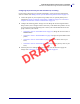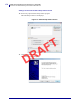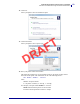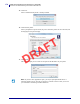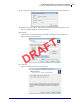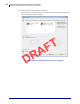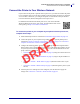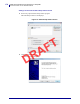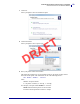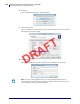Users Manual Part 4
171
Install the Printer Driver and Connect to a Computer
Connect to Your Network through the Printer’s Ethernet Port
5/9/19 ZT411/ZT421 Color Touch User Guide P1106464-001
Configuring the printer with your LAN information (if necessary)
If your printer connected to your network automatically, you do not need to complete this
section. Continue with Adding a Printer from the Zebra Setup Utilities Screen on page 172.
7. Connect the printer to your computer using a USB, serial, or optional parallel port as
instructed in Connect a Computer to the Printer’s USB Port on page 157 or Connect a
Computer to the Printer’s Serial or Parallel Port on page 161.
8. Configure the following printer settings. You can change the values through the Zebra
Setup Utilities (click Configure Printer Connectivity on the Zebra Setup Utilities screen)
or by the ways listed at the following links. Contact your network administrator for the
proper values for your network.
• Connection > Wired > Wired IP Protocol on page 67 (change the value from ALL to
PERMANENT)
• Connection > Wired > Wired IP Address on page 68 (assign a unique IP address to the
printer)
• Connection > Wired > Wired Subnet on page 68 (match the subnet value of your
LAN)
• Connection > Wired > Wired Gateway on page 68 (match the gateway value of your
LAN)
9. After the print server settings have been configured, reset the network to apply the
changes. See Connection > Networks > Reset Network on page 64.
DRAFT