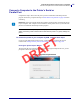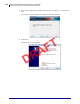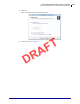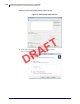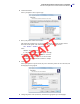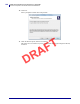Users Manual Part 4
Install the Printer Driver and Connect to a Computer
Connect to Your Network through the Printer’s Ethernet Port
170
P1106464-001 ZT411/ZT421 Color Touch User Guide 5/9/19
4. Turn on (I) the printer.
The printer boots up.
5. Connect the printer to an Ethernet cable that is connected to your network.
The printer attempts to communicate with your network. If it is successful, it fills in your
LAN’s gateway and subnet values and gets an IP address. The printer display will
alternate between the printer’s firmware version and its IP address.
6. Tap Menu > Connection > Wired. Check the display to see if an IP address was assigned
to the printer. See Connection > Wired > Wired IP Address on page 68.
If the printer’s IP address is... Then...
0.0.0.0
or
000.000.000.000
Continue with Configuring the printer
with your LAN information (if necessary)
on page 171.
any other value Continue with Adding a Printer from the
Zebra Setup Utilities Screen on page 172.
DRAFT