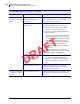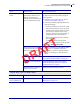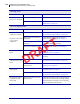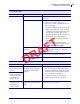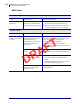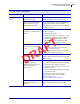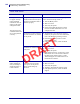Users Manual Part 4
137
Diagnostics and Troubleshooting
Troubleshooting—Ribbon Issues
5/9/19 ZT411/ZT421 Color Touch User Guide P1106464-001
Wrinkled Ribbon
Issue Possible Cause Recommended Solution
Wrinkled ribbon Ribbon was loaded incorrectly. Load the ribbon correctly. See Load the Ribbon
on page 43.
Incorrect burn temperature. 1. Perform the steps in Run the Print Wizard
and Print a Test Label on page 49.
2. If necessary, manually adjust the darkness or
print speed settings.
• Set the print darkness to the lowest setting
that provides good print quality. If you set
the darkness too high, the label image may
print unclearly, barcodes may not scan
correctly, the ribbon may burn through, or
the printhead may wear prematurely.
• Slower print speeds typically yield better
print quality.
Access the darkness and print speed
settings from the Home screen by touching
Menu > Print > Print Quality.
Incorrect or uneven printhead
pressure.
Set the printhead pressure to the minimum
needed for good print quality. See Adjust the
Printhead Pressure on page 93.
Media not feeding properly;
“walking” from side to side.
Make sure that media is snug by adjusting the
media guide, or call a service technician.
The printhead or platen roller
may be installed incorrectly.
Call a service technician.
Ribbon Detection Issues
Issue Possible Cause Recommended Solution
The printer does not
detect when the ribbon
runs out.
The printer may have been
calibrated without ribbon or
without the ribbon loaded
properly.
1. Make sure that ribbon is loaded correctly so
that it can be detected by the ribbon sensor.
Under the printhead, the ribbon should track
all the way back, near the printer’s firewall.
See Load the Ribbon on page 43.
2. Calibrate the printer. See Calibrate the
Ribbon and Media Sensors on page 92.
In thermal transfer
mode, the printer did
not detect the ribbon
even though it is
loaded correctly.
The printer indicates
that ribbon is out, even
though ribbon is
loaded correctly.
The printer was not calibrated
for the label and ribbon being
used.
Calibrate the printer. See Calibrate the Ribbon
and Media Sensors on page 92.
DRAFT