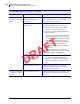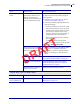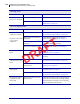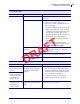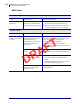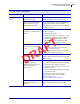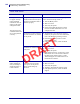Users Manual Part 4
Diagnostics and Troubleshooting
TroubleshootingTroubleshooting—Printing Issues
132
P1106464-001 ZT411/ZT421 Color Touch User Guide 5/9/19
Print Consistently Too Light or Too Dark
Issue Possible Cause Recommended Solution
Printing is too light or
too dark over the entire
label
The media or ribbon is not
designed for high-speed
operation.
Replace supplies with those recommended for
high-speed operation. For more information, see
http://www.zebra.com/supplies.
The printer is set at an incorrect
darkness level.
For optimal print quality, set the darkness to the
lowest possible setting for your application.
1. Perform the steps in Run the Print Wizard
and Print a Test Label on page 49.
2. If necessary, manually adjust the darkness or
print speed settings.
• Set the print darkness to the lowest setting
that provides good print quality. If you set
the darkness too high, the label image may
print unclearly, barcodes may not scan
correctly, the ribbon may burn through, or
the printhead may wear prematurely.
• Slower print speeds typically yield better
print quality.
Access the darkness and print speed
settings from the Home screen by touching
Menu > Print > Print Quality.
You are using an incorrect
combination of media and
ribbon for your application.
1. Switch to a different type of media or ribbon
to try to find a compatible combination.
2. If necessary, consult your authorized Zebra
reseller or distributor for information and
advice.
Incorrect printhead pressure. Set the printhead pressure to the minimum
needed for good print quality. See Adjust the
Printhead Pressure on page 93.
Printing is too light or
too dark on one side of
the label
Uneven printhead pressure. Adjust the printhead pressure as needed for good
print quality. See Adjust the Printhead Pressure
on page 93.
DRAFT