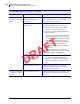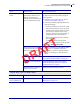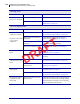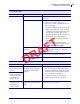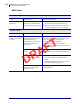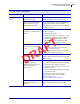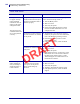Users Manual Part 4
131
Diagnostics and Troubleshooting
TroubleshootingTroubleshooting—Printing Issues
5/9/19 ZT411/ZT421 Color Touch User Guide P1106464-001
Troubleshooting
Printing or Print Quality Issues
Barcode Does Not Scan
Issue Possible Cause Recommended Solution
The barcode printed on
a label does not scan.
The barcode is not within
specifications because the
printer is set at an incorrect
darkness level.
1. Perform the steps in Run the Print Wizard
and Print a Test Label on page 49.
2. If necessary, manually adjust the darkness or
print speed settings.
• Set the print darkness to the lowest setting
that provides good print quality. If you set
the darkness too high, the label image may
print unclearly, barcodes may not scan
correctly, the ribbon may burn through, or
the printhead may wear prematurely.
• Slower print speeds typically yield better
print quality.
Access the darkness and print speed
settings from the Home screen by touching
Menu > Print > Print Quality.
3. If the issue is not resolved, check the
printhead pressure and toggle position. See
Adjust the Printhead Pressure on page 93
There is not enough blank
space around the barcode.
Leave at least 1/8 in. (3.2 mm) between the
barcode and other printed areas on the label and
between the barcode and the edge of the label.
Poor Print Quality
Issue Possible Cause Recommended Solution
Smudge marks on
labels
The media or ribbon is not
designed for high-speed
operation.
Replace supplies with those recommended for
high-speed operation. For more information, see
http://www.zebra.com/supplies.
Poor results with thick
labels
The print line is not at an
optimal position for your
media.
Refer to the Maintenance Manual for
instructions on how to adjust the print line for
thick media.
DRAFT