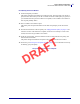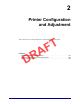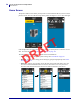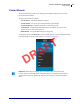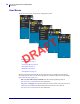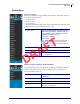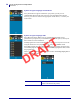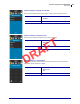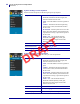Users Manual Part 2
51
Printer Setup and Operation
Run the Print Wizard and Print a Test Label
5/9/19 ZT411/ZT421 Color Touch User Guide P1106464-001
Print Quality Assistance Wizard
9. Touch Print Quality Assistance.
The printer prompts for the number of test labels to print. The more labels you choose to
print, the more choices that you will have available to decide on label quality. In general, if
your test label from the previous wizard was acceptable, a lower number of test labels in
this step will probably suffice.
10. Select a number of test labels to print.
The printer prints the specified number of test labels and prompts you for the best test
label.
11. Decide which test label is the best quality. See Judging Barcode Quality on page 118 for
assistance. If none of the labels are acceptable, use the arrow to back up a screen in the
wizard, and select a larger number of test labels.
12. In the list on the display, select the identifier for the test label with the best quality, and
then touch the check mark.
The printer changes the darkness and speed to the levels used on the best test label.
13. If necessary, see Printing or Print Quality Issues on page 131 to see what other issues may
be affecting your print quality.
The print setup procedure is complete.
DRAFT