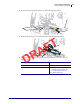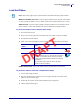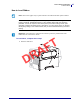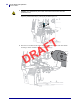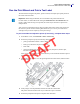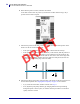Users Manual Part 2
Printer Setup and Operation
Run the Print Wizard and Print a Test Label
50
P1106464-001 ZT411/ZT421 Color Touch User Guide 5/9/19
6. When asked to print a test label, touch the check mark.
A test label similar to this one prints. If your labels are smaller than the image, only a
portion of the test label will print.
7. Examine the position of the label over the tear bar. If necessary, shift the position of the
media over the tear-off bar after printing.
• If the space between labels falls on the tear bar, continue with the next step.
• If the space between labels does not fall directly on the tear bar, shift the position of
the media over the tear bar after printing. Lower numbers move the media into the
printer by the specified number of dots (the tear line moves closer to the edge of the
label just printed). Higher numbers move the media out of the printer (the tear line
moves closer to the leading edge of the next label).
8. Examine the quality of the image on the test label. Is the quality of the barcode and text on
the test label acceptable? See Judging Barcode Quality on page 118 for assistance.
• If yes, touch the check mark, and then continue with step 13.
• If no, adjust the print quality manually by changing darkness and speed settings
through the printer’s menu system, or continue with this procedure to run the Print
Quality Assistance wizard.
DRAFT