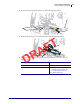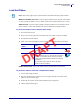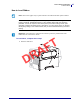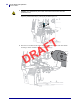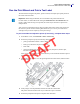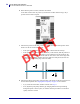Users Manual Part 2
49
Printer Setup and Operation
Run the Print Wizard and Print a Test Label
5/9/19 ZT411/ZT421 Color Touch User Guide P1106464-001
Run the Print Wizard and Print a Test Label
The Print Wizard configures the printer, prints test labels, and adjusts print quality based on
the results of the test labels.
After you have completed the printer setup procedures and run the printer setup wizard, use
this section to print a test label. Printing this label allows you to see if your connection is
working and if you need to adjust any of the print settings.
To print a test label and adjust the printer (if necessary), complete these steps:
1. On the Home screen, touch Wizards > Print > Start Print.
2. Follow the prompts to specify the following information:
• print type (Thermal Transfer or Direct Thermal)
• label type (Continuous, Gap/Notch, or Mark)
• label width
• collection method (tear off, peel-off, rewind, cutter, delayed cut, linerless peel,
linerless rewind, linerless tear, or applicator)
After you have specified these, the wizard instructs you to load media and then to place a
label over the media sensor.
3. Load media so that a label is over the green light from the media sensor, and then touch
the check mark.
4. At the prompt, close the printhead, and then touch the next check mark.
The printer calibrates and then asks if you would like to print a test label.
5. Follow the prompts until the printer completes auto calibration.
Important • When using the Wizards, do not send data to the printer from the host.
For best results, use full-width media running the Print Wuzard or Set All Wizard. If the
media is smaller than an image to be printed, the results may be truncated or print across
multiple labels.
DRAFT