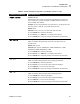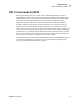User Manual
Table Of Contents
- Table of Contents
- Proprietary Statement
- Declaration of Conformity
- Warranty Information
- Preface
- Introduction
- Printer Setup
- Printer Operation
- Configuration
- RFID Guidelines
- Routine Care and Adjustments
- Troubleshooting
- Data Connections
- Specifications
- Index
Configuration
Configuration and Calibration LCD Displays
R4Mplus User Guide 67
DEFAULT GATEWAY*
Default Gateway
This parameter allows you to select the IP address that the network traffic
is routed through if the destination address is not part of the local
network.
1. Press SELECT to select the parameter.
2. Press PLUS (+) to increase the value of the selected digit.
3. Press MINUS (–) to move to the next digit.
4. Press SELECT to accept any changes and deselect the parameter.
RFID TEST
QUICK SLOW
RFID Test
In both versions of this test, the printer attempts to read and write to a
transponder. In the slow test, the printer also checks the reader version
number. If the printer fails the test, the front panel displays an error
message.
1. Place an RFID label over the reader (no movement occurs with the
test).
2. Press SELECT to select the parameter.
3. Press MINUS (–) to select
QUICK
.
OR
Press PLUS (+) to select
SLOW
.
4. If necessary, press PLUS (+) to select
CONTINUE
.
5. Press SELECT to deselect the parameter.
RFID ERR STATUS
RFID Error Status
If an error condition exists, a message may be displayed here.
PASSWORD LEVEL*
Password Level
This parameter allows you to select whether certain Zebra-selected menu
items (selected items) or all menu items (all items) are password
protected.
Default: Selected items
Selections: Selected items, all items
1. Press SELECT to select the parameter.
2. Press PLUS (+) or MINUS (–) to display other choices.
3. Press SELECT to accept any changes and deselect the parameter.
Table 7 • Printer Parameters and Other LCD Displays (Sheet 19 of 20)
Parameter/LCD Display Action/Explanation