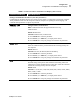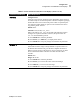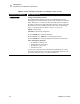User Manual
Table Of Contents
- Table of Contents
- Proprietary Statement
- Declaration of Conformity
- Warranty Information
- Preface
- Introduction
- Printer Setup
- Printer Operation
- Configuration
- RFID Guidelines
- Routine Care and Adjustments
- Troubleshooting
- Data Connections
- Specifications
- Index
Configuration
Configuration and Calibration LCD Displays
R4Mplus User Guide 57
Setting Communication Parameters (next nine parameters)
Communication parameters must be set correctly for the printer to communicate with the host computer.
These parameters make sure that the printer and host computer are speaking the same language. All
communication parameters are password protected.
PARALLEL COMM
Setting Parallel Communications
Note • Unidirectional will not support ZebraNet two-way
communications.
Default: Bidirectional
Selections: Bidirectional, Unidirectional
1. Press SELECT to select the parameter.
2. Press PLUS (+) or MINUS (–) to display other choices.
3. Press SELECT to accept any changes and deselect the parameter.
SERIAL COMM
Setting Serial Communications
Select the communications port that matches the one being used by the
host computer.
Default: RS-232
Selections: RS-232, RS-422/485, RS-485 multidrop
1. Press SELECT to select the parameter.
2. Press PLUS (+) or MINUS (–) to display other choices.
3. Press SELECT to accept any changes and deselect the parameter.
BAUD
Setting Baud
The baud setting of the printer must match the baud setting of the host
computer for accurate communications to take place. Select the value that
matches the one being used by the host computer.
Default: 9600
Selections: 110, 300, 600, 1200, 2400, 4800, 9600, 14400, 19200, 28800,
38400, 57600, 115200
1. Press SELECT to select the parameter.
2. Press PLUS (+) or MINUS (–) to display other choices.
3. Press SELECT to accept any changes and deselect the parameter.
Table 7 • Printer Parameters and Other LCD Displays (Sheet 9 of 20)
Parameter/LCD Display Action/Explanation