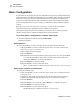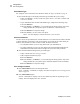User Manual
Table Of Contents
- Table of Contents
- Proprietary Statement
- Declaration of Conformity
- Warranty Information
- Preface
- Introduction
- Printer Setup
- Printer Operation
- Configuration
- RFID Guidelines
- Routine Care and Adjustments
- Troubleshooting
- Data Connections
- Specifications
- Index
52 R4Mplus User Guide
Configuration
Configuration and Calibration LCD Displays
LIST FONTS
List Fonts
This selection is used to print a label that lists all of the fonts currently
available in the printer, including standard printer fonts plus any optional
fonts. Fonts may be stored in RAM, FLASH memory, font EPROMs, or
font cards.
1. Press SELECT to select the parameter.
2. Press PLUS (+) to print a label listing all of the available fonts.
3. Press SELECT to deselect the parameter.
LIST BAR CODES
List Bar Codes
This selection is used to print a label that lists all of the bar codes
currently available in the printer.
1. Press SELECT to select the parameter.
2. Press PLUS (+) to print a label listing all of the available bar codes.
3. Press SELECT to deselect the parameter.
LIST IMAGES
List Images
This selection is used to print a label that lists all of the images currently
stored in the printer’s RAM, FLASH memory, optional EPROM, or
optional memory card.
1. Press SELECT to select the parameter.
2. Press PLUS (+) to print a label listing all of the available images.
3. Press SELECT to deselect the parameter.
LIST FORMATS
List Formats
This selection is used to print a label that lists all of the formats currently
stored in the printer’s RAM, FLASH memory, optional EPROM, or
optional memory card.
1. Press SELECT to select the parameter.
2. Press PLUS (+) to print a label listing all of the available formats.
3. Press SELECT to deselect the parameter.
LIST SETUP
List Setup
This selection is used to print a label that lists the current printer
configuration information. (Same label as Cancel Self Test on page 96.)
1. Press SELECT to select the parameter.
2. Press PLUS (+) to print a label listing the current printer
configuration.
3. Press SELECT to deselect the parameter.
Table 7 • Printer Parameters and Other LCD Displays (Sheet 4 of 20)
Parameter/LCD Display Action/Explanation