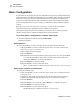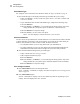User Manual
Table Of Contents
- Table of Contents
- Proprietary Statement
- Declaration of Conformity
- Warranty Information
- Preface
- Introduction
- Printer Setup
- Printer Operation
- Configuration
- RFID Guidelines
- Routine Care and Adjustments
- Troubleshooting
- Data Connections
- Specifications
- Index
50 R4Mplus User Guide
Configuration
Configuration and Calibration LCD Displays
TEAR OFF
Adjusting the Tear-Off Position
This parameter establishes the position of the media over the
tear-off/peel-off bar after printing. The label and liner can be torn off or
cut between labels.
Default: +0
Range: –120 to +120
1. Press SELECT to select the parameter.
2. Press PLUS (+) to increase the value. Each press adjusts the tear-off
position by four dot rows.
3. Press MINUS (–) to decrease the value.
4. Press SELECT to accept any changes and deselect the parameter.
PRINT MODE
Selecting Print Mode
Print mode settings tell the printer the method of media delivery that you
wish to use. Be sure to select a print mode that your hardware
configuration supports as some selections displayed are for optional
printer features.
Default: Tear-off
Selections: Tear-off, cutter, peel-off, rewind
1. Press SELECT to select the parameter.
2. Press PLUS (+) or MINUS (–) to display other choices.
3. Press SELECT to accept any changes and deselect the parameter.
MEDIA TYPE
Setting Media Type
This parameter tells the printer the type of media you are using. Selecting
continuous media requires that you include a label length instruction in
your label format (^LLxxxx if you are using ZPL or ZPL II).
When non-continuous media is selected, the printer feeds media to
calculate label length (the distance between two detections of the
inter-label gap, webbing, or alignment notch or hole).
Default: Non-Continuous
Selections: Non-continuous, Continuous
1. Press SELECT to select the parameter.
2. Press PLUS (+) or MINUS (–) to display other choices.
3. Press SELECT to accept any changes and deselect the parameter.
Table 7 • Printer Parameters and Other LCD Displays (Sheet 2 of 20)
Parameter/LCD Display Action/Explanation