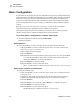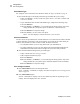User Manual
Table Of Contents
- Table of Contents
- Proprietary Statement
- Declaration of Conformity
- Warranty Information
- Preface
- Introduction
- Printer Setup
- Printer Operation
- Configuration
- RFID Guidelines
- Routine Care and Adjustments
- Troubleshooting
- Data Connections
- Specifications
- Index
Configuration
Configuration and Calibration LCD Displays
R4Mplus User Guide 49
Configuration and Calibration LCD Displays
Table 7 covers all of the configuration options for your printer. Parameters are shown in the
order in which they are displayed when you press PLUS (+) after entering the setup mode.
Throughout this process, press PLUS (+) to continue to the next parameter, or press
MINUS (–) to return to the previous parameter in the cycle. Refer to Basic Configuration
on page 46 for information on changing just the basic print settings.
Table 7 • Printer Parameters and Other LCD Displays (Sheet 1 of 20)
Parameter/LCD Display Action/Explanation
DARKNESS
Adjusting Print Darkness
Set the darkness to the lowest setting that provides good print quality.
Darkness set too high may cause ink to smear or the printer may burn
through the ribbon.
Darkness settings are dependent upon a variety of factors, including
ribbon type, media, and the condition of the printhead. You may adjust
the darkness for consistent high-quality printing. Darkness settings may
also be changed by the driver or software settings.
You may want to adjust the darkness while performing the Feed Self Test
on page 98. Because the darkness setting takes effect immediately, you
can see the results on labels that are currently printing during the test.
Default: +10
Range: 0 to +30
1. Press SELECT to select the parameter.
2. Press PLUS (+) to increase darkness if printing is too light or if there
are voids in printed areas.
3. Press MINUS (–) to decrease darkness if printing is too dark or if
there is spreading or bleeding of printed areas.
4. Press SELECT to accept any changes and deselect the parameter.
PRINT SPEED
Adjusting Print Speed
Speed is measured in inches per second (ips).
Default: 2 ips
1. Press SELECT to select the parameter.
2. Press PLUS (+) to increase print speed.
3. Press MINUS (–) to decrease print speed.
4. Press SELECT to accept any changes and deselect the parameter.