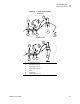User Manual
Table Of Contents
- Table of Contents
- Proprietary Statement
- Declaration of Conformity
- Warranty Information
- Preface
- Introduction
- Printer Setup
- Printer Operation
- Configuration
- RFID Guidelines
- Routine Care and Adjustments
- Troubleshooting
- Data Connections
- Specifications
- Index
Printer Operation
Print a Configuration Label
R4Mplus User Guide 39
Print a Configuration Label
Print a configuration label to test the printer setup. Do this when the printer is first installed, or
when the printer cannot properly detect the top of the label.
To print a configuration label, complete these steps:
1. Turn the printer Off (O).
2. Press and hold CANCEL while turning the printer On (l). See Figure 2, Front Panel
Controls and LEDs, on page 3.
3. Release CANCEL after the DATA light turns off (approximately five seconds).
A configuration label prints showing the printer’s currently stored parameters (similar to
the label shown in Figure 24).
4. Did the configuration label print correctly?
• If yes, go to Configuration on page 43.
• If the configuration label did not print or if the labels are aligned improperly, review
the following items in the order shown. Do only as many steps as needed to solve the
printing problem.
•Review Types of Media on page 15 to make sure that you have the correct type of
media for your application.
•Review Ribbon on page 18. If you are using direct thermal media, you do not need
to use ribbon. If you are using thermal media, ribbon is required for printing.
•Review Load Roll Media on page 23 or Load Fanfold Media on page 34.
• Configure the printer according to the directions given in Basic Configuration
on page 46.