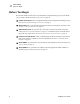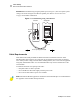User Manual
Table Of Contents
- Table of Contents
- Proprietary Statement
- Declaration of Conformity
- Warranty Information
- Preface
- Introduction
- Printer Setup
- Printer Operation
- Configuration
- RFID Guidelines
- Routine Care and Adjustments
- Troubleshooting
- Data Connections
- Specifications
- Index
Printer Setup
Select a Communication Interface
R4Mplus User Guide 13
Select a Communication Interface
The way that you connect your printer to a data source depends on the communication options
installed in the printer.
Standard interfaces: the RS-232 DB-9 serial data port and the IEEE 1284 compliant
bidirectional parallel port. For further information, see Data Connections on page 103.
Optional interfaces:
• Socket Card for PCMCIA cards. For further information on PCMCIA cards, see Install
Memory Card on page 42.
Optional Print Servers:
• ZebraNet external PrintServer II (PSII)
• PSII internal PrintServer (factory installed only)
Enables the printer to be connected to 10Base-T Ethernet networks.
For further information on PrintServer II, see the PrintServer II User and Reference Guide
(Zebra part number 45537L).
Serial Port Communicating using a serial data port (see Figure 6) requires choosing the baud
rate, number of data bits, stop bits, parity, and handshake (default settings are 9600 baud, 8
data bits, 1 stop bit, no parity, and
XON/XOFF). Parity only applies to data transmitted by the
printer since the parity of received data is ignored. See Serial Data Port on page 104 to
configure the communication parameters. The values selected must be the same as those used
by the host equipment connected to the printer.
Figure 6 • Communicating Using a Serial Data Port
Printer
Computer
Null modem adaptor
(if using a standard
modem cable)
Male
25
9
9
9
50 ft. (15 mm) maximum