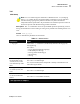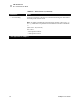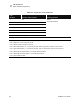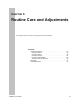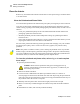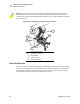User Manual
Table Of Contents
- Table of Contents
- Proprietary Statement
- Declaration of Conformity
- Warranty Information
- Preface
- Introduction
- Printer Setup
- Printer Operation
- Configuration
- RFID Guidelines
- Routine Care and Adjustments
- Troubleshooting
- Data Connections
- Specifications
- Index
RFID Guidelines
Sample of RFID Programming
R4Mplus User Guide 79
Sample of RFID Programming
ZPL II is Zebra’s label design language. ZPL II lets you create a wide variety of labels from
the simple to the very complex, including text, bar codes, and graphics.
This section is not intended as an introduction to ZPL II. If you are a new ZPL II user, order
the ZPL II Programming Guide (part number 46530L) or go to http://support.zebra.com to
download the guide.
For your programming, do the following:
1. Set up the printer and turn the power on.
2. Use any word processor or text editor capable of creating ASCII-only files (for example,
use Microsoft
®
Word and save as a .txt file) and type in the label format exactly as shown
in the sample label format that follows.
3. Save the file in a directory for future use. Use the “.zpl” extension.
4. Copy the file to the printer.
From the DOS command window, use the “COPY” command to send a file to the Zebra
printer. For example, if your file name is format1.zpl then type, COPY FORMAT 1.ZPL
XXXX, where XXXX is the port to which your Zebra printer is connected (for example,
LPT1).
5. Compare your results with those shown. If your printout does not look like the one shown,
confirm that the file you created is identical to the format shown, then repeat the printing
procedure. If nothing prints, refer to
• Printer Setup on page 7
• Printer Operation on page 19
• Configuration on page 43
• Troubleshooting on page 89
to make sure that your system is set up correctly.