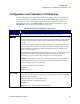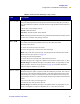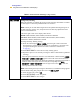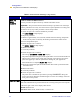User Manual
Table Of Contents
- Table of Contents
- Printer Software and Firmware License Agreement
- Warranty Information
- Preface
- Introduction
- Printer Setup
- Printer Operation
- Print Modes
- Configuration
- RFID Guidelines
- Data Ports
- Memory Cards
- Routine Maintenance
- Troubleshooting
- Specifications
- Index
Configuration
Configuration and Calibration LCD Displays
R110/R170XiIIIPlus User Guide 61
LABELS PER
ROLL
Setting Labels Per Roll
This parameter needs to be updated when setting the Early Warning System so the
printer can provide early warnings when labels are running low.
• Press the right or left oval to display other choices.
Default: 900 labels
Range: 100 labels to 9999 labels
RIBBON LENGTH Setting Ribbon Length
This parameter must be updated when setting the Early Warning System so the printer
can provide early warnings when ribbon is running low.
• Press the right or left oval to display other choices.
Default: 450 m
Range: 100 m to 450 m
LIST FONTS List Fonts
• Press the right oval to print a label that lists the available fonts in the printer,
including standard printer fonts plus any optional fonts. Fonts may be stored in
RAM, Flash memory, font EPROMs, or font cards.
LIST BAR CODES List Bar Codes
• Press the right oval to print a label that lists the available bar codes in the printer.
LIST IMAGES List Images
• Press the right oval to print a label that lists the available images stored in the
printer’s RAM, Flash memory, optional EPROM, or optional memory card.
LIST FORMATS List Formats
• Press the right oval to print a label that lists the available formats stored in the
printer’s RAM, Flash memory, optional EPROM, or optional memory card.
LIST SETUP List Setup
• Press the right oval to print a label that lists the current printer configuration. (Same
as CANCEL Self Test as shown in CANCEL Self Test on page 132.)
LIST ALL List All
• Press the right oval to print a label that lists the available fonts, bar codes, images,
formats, and the current printer configuration.
Table 1• Front Panel LCD Messages (Page 5 of 19)
LCD Description