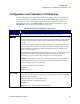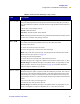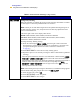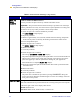User Manual
Table Of Contents
- Table of Contents
- Printer Software and Firmware License Agreement
- Warranty Information
- Preface
- Introduction
- Printer Setup
- Printer Operation
- Print Modes
- Configuration
- RFID Guidelines
- Data Ports
- Memory Cards
- Routine Maintenance
- Troubleshooting
- Specifications
- Index
60 R110/R170XiIIIPlus User Guide
Configuration
Configuration and Calibration LCD Displays
EARLY WARNING Setting Early Warning
When this parameter is enabled, the printer provides warnings when labels or ribbons
are running low or when the printhead needs to be cleaned.
Note • Labels per roll and ribbon length need to be updated when beginning use of
the Early Warning System. Also, the printer does not make any adjustments when
power is turned off and on.
• Press the right or left oval to display other choices.
Default: Media disabled, ribbon disabled, maintenance disabled
Selections: Media disabled, media enabled, ribbon disabled, ribbon enabled,
maintenance disabled, maintenance enabled
To change the Early Warning settings,
1. When the LCD displays EARLY WARNING, press the right or left oval until the
desired setting is listed on the LCD. (If you are prompted for a password, enter
your password using the instructions in Password-Protected Parameters
on page 56.)
2. Press
NEXT/SAVE to access the next early warning option.
3. Repeat this process to set the early warning for ribbon or maintenance (printhead
cleaning).
When the printer detects that less than 15% of the labels or ribbon remain, WARNING
MEDIA LOW or WARNING RIBBON LOW appears on the LCD. If the alert function has
been enabled, an alert is also sent. When the printhead is opened then closed after a
media or ribbon warning has been received, the LCD prompts with MEDIA
REPLACED? or RIBBON REPLACED?. Press the right oval to select YES to clear the
warning and reset the label counter.
Note • When setting the early warning for maintenance, an additional setting appears
after the media setting that prompts the LCD to ask HEAD CLEAN?.
1. Press the right oval to select YES.
2. Press
SETUP/EXIT to exit setup mode.
3. Press
NEXT/SAVE to save changes.
Table 1• Front Panel LCD Messages (Page 4 of 19)
LCD Description