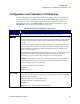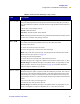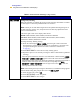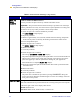User Manual
Table Of Contents
- Table of Contents
- Printer Software and Firmware License Agreement
- Warranty Information
- Preface
- Introduction
- Printer Setup
- Printer Operation
- Print Modes
- Configuration
- RFID Guidelines
- Data Ports
- Memory Cards
- Routine Maintenance
- Troubleshooting
- Specifications
- Index
58 R110/R170XiIIIPlus User Guide
Configuration
Configuration and Calibration LCD Displays
TEAR OFF Adjusting the Tear-Off Position
This parameter establishes the position of the labels over the tear-off/peel-off bar after
printing.
Each press of an oval adjusts the tear-off position by four dot rows.
• Press the right oval to increase value.
• Press the left oval to decrease value.
Default: +0
Range: –120 to +120
PRINT MODE Selecting Print Mode
Print mode settings tell the printer the method of label delivery that you wish to use.
Be sure to select a print mode that your hardware configuration supports because
some of the selections displayed are for optional printer features.
• Press either oval to display choices.
Default: Tear-off
Selections: Tear-off, peel-off, cutter, rewind, applicator
MEDIA TYPE Setting Media Type
This parameter tells the printer the type of media that you are using. Selecting
continuous media requires that you include a label length instruction in your label
format (^LLxxxx if you are using ZPL or ZPL II).
When non-continuous media is selected, the printer feeds media to calculate label
length (the distance between two recognized registration points of the inter-label gap,
webbing, or alignment notch or hole).
• Press either oval to display choices.
Default: Continuous
Selections: Continuous, non-continuous
SENSOR TYPE Setting the Sensor Type
This parameter tells the printer whether you are using media with a web (gap/space
between labels, notch, or hole) to indicate the separations between labels or if you are
using media with a black mark printed on the back. If your media does not have black
marks for registration on the back, leave your printer at the default (web).
• Press either oval to display other choices.
Default: Web
Selections: Web, mark
Table 1• Front Panel LCD Messages (Page 2 of 19)
LCD Description