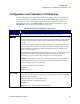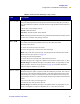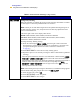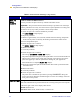User Manual
Table Of Contents
- Table of Contents
- Printer Software and Firmware License Agreement
- Warranty Information
- Preface
- Introduction
- Printer Setup
- Printer Operation
- Print Modes
- Configuration
- RFID Guidelines
- Data Ports
- Memory Cards
- Routine Maintenance
- Troubleshooting
- Specifications
- Index
Configuration
Configuration and Calibration LCD Displays
R110/R170XiIIIPlus User Guide 57
Configuration and Calibration LCD Displays
Use the LCD display on the front panel to adjust printer settings. Table 1 lists parameters in
the order in which they are displayed when you press
NEXT/SAVE after entering setup
mode. Table 2 on page 76 lists parameters that are specific to ZebraNet
®
PrintServer II.
Throughout this process, press
NEXT/SAVE to continue to the next parameter, or press
PREVIOUS to return to the previous parameter in the cycle.
Table 1• Front Panel LCD Messages (Page 1 of 19)
LCD Description
PRINTER READY This message displays after the Power-On Self Test (POST) is complete.
DARKNESS Adjusting Print Darkness
Darkness settings depend on a variety of factors, including ribbon type, labels, and the
condition of the printhead. You may adjust the darkness for consistent high-quality
printing.
If printing is too light, or if there are voids in printed areas, you should increase the
darkness. If printing is too dark, or if there is spreading or bleeding of printed areas,
you should decrease the darkness. Darkness settings also may be changed by the
driver or software settings.
The FEED Self Test described in the FEED Self Test on page 134 can also be used to
determine the best darkness setting. Because the darkness setting takes effect
immediately, you can see the results on labels that are currently printing.
Caution • Set the darkness to the lowest setting that provides good print quality. If
the darkness is set too high, the ink may smear, or the ribbon may burn through.
• Press the right oval to increase darkness.
• Press the left oval to decrease darkness.
Default: +4
Range: 0 to +30.0
PRINT SPEED Adjusting Print Speed
Slower print speeds typically yield better print quality. Print speed changes take effect
upon exiting the menu mode.
• Press the right oval to increase print speed.
• Press the left oval to decrease print speed.
Default: 2 ips
Range: 2 ips to +12 ips (depends on specific printer)