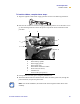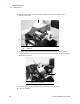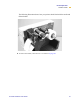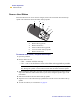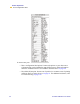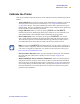User Manual
Table Of Contents
- Table of Contents
- Printer Software and Firmware License Agreement
- Warranty Information
- Preface
- Introduction
- Printer Setup
- Printer Operation
- Print Modes
- Configuration
- RFID Guidelines
- Data Ports
- Memory Cards
- Routine Maintenance
- Troubleshooting
- Specifications
- Index
Printer Operation
Calibrate the Printer
R110/R170XiIIIPlus User Guide 31
Calibrate the Printer
There are five different ways that the printer can be calibrated. You may calibrate the printer as
needed.
•
Auto-calibration occurs when the printer feeds media after the printhead is closed and
when the printer is first turned on (see Media Power Up on page 69 and Head Close
on page 69 for options). The printer automatically sets the value it detects for the spaces
between labels. This type of calibration also happens as part of both the sensor profile and
media and ribbon sensor calibration procedures.
•
Long Calibration, which you select by pressing PAUSE then CALIBRATE,
calibrates the printer for media length, media type (continuous or non-continuous), and
print mode (thermal or direct thermal transfer) and updates the sensor values.
•
Short Calibration, which you select by pressing just CALIBRATE, uses current
sensor values rather than detecting the spaces between labels and resetting the sensors.
This calibration sequence uses fewer labels than the long calibration sequence, but it is
less reliable because the values that are stored in the sensors could be incorrect.
•
Sensor Profile Calibration, which you select through the front panel, auto-calibrates
the printer and prints a media sensor profile. See Sensor Profile on page 63 for
instructions.
•
Media and Ribbon Sensor Sensitivity Calibration, which you select through the
front panel, resets the sensitivity of the sensors to detect correctly the media and ribbon
that you are using. See Media and Ribbon Sensor Calibration on page 32 for instructions.
If you change the type of ribbon and/or media, you might need to reset the sensitivity of
the media and ribbon sensors. When the sensors are at their new sensitivity, the printer
performs an auto-calibration.
Note • If you press CALIBRATE and nothing happens, you may need to upgrade your
firmware. Print a configuration label to see which version of firmware that is installed on
your printer. To upgrade your firmware or to check if you have the latest version, go to
http://www.zebra.com/SD/firmware.htm.