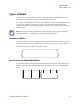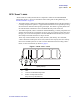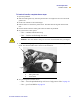User Manual
Table Of Contents
- Table of Contents
- Printer Software and Firmware License Agreement
- Warranty Information
- Preface
- Introduction
- Printer Setup
- Printer Operation
- Print Modes
- Configuration
- RFID Guidelines
- Data Ports
- Memory Cards
- Routine Maintenance
- Troubleshooting
- Specifications
- Index
Printer Operation
Load the Printer
R110/R170XiIIIPlus User Guide 23
• From the rear slot in the printer body.
This illustration shows the printer with fanfold labels loaded through the rear
slot.
4. Do you have the Cutter option?
• No — continue with the next step.
• Ye s — feed the fanfold media through the cutter.
5. Adjust the media guide so it just touches, but does not restrict, the edge of the labels. The
labels should lie flat.
6. Are you using direct thermal labels?
• Ye s — close the printhead and go to Print a Configuration Label on page 29.
• No — go to Load Ribbon on page 24.
1
Printhead lever (shown in the Open position)
2
Media guide
3
Fanfold labels
Caution • The cutter blade is sharp. Do not rub or touch the blade with your fingers.
1
2
3