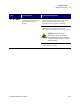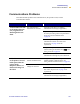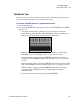User Manual
Table Of Contents
- Table of Contents
- Printer Software and Firmware License Agreement
- Warranty Information
- Preface
- Introduction
- Printer Setup
- Printer Operation
- Print Modes
- Configuration
- RFID Guidelines
- Data Ports
- Memory Cards
- Routine Maintenance
- Troubleshooting
- Specifications
- Index
Troubleshooting
Communications Problems
R110/R170XiIIIPlus User Guide 129
Communications Problems
This table identifies problems with communications, the possible causes, and the
recommended solutions.
Problem Possible Cause Recommended Solution
A label format was sent
to the printer but was
not recognized. The
DATA light does not
flash.
The communication
parameters are incorrect.
Check the printer driver or software
communications settings (if applicable).
If you are using serial communication, check
the serial port setting in the front panel menu.
See Setting Serial Communications
on page 65.
Make sure you are using the correct
communication cable. See Data Cable
Requirements on page 14 for the
requirements.
Using the front panel controls, check the
protocol setting. It should be set to
NONE. See
Setting Protocol on page 66.
If a driver is used, check the driver
communication settings for your connection.
A label format was sent
to the printer. Several
labels print, then the
printer skips,
misplaces, misses, or
distorts the image on
the label.
The host is set to EPP
parallel communications.
Change the settings on the computer host to
standard parallel communications. See
Setting Parallel Communications on page 64.
The serial communication
settings are incorrect.
Ensure that the flow control settings match.
Check the communication cable length. See
Data Cable Requirements on page 14 for
requirements.
Check the printer driver or software
communications settings (if applicable).