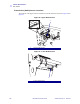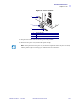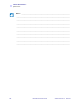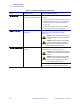User's Manual
Table Of Contents
- Contents
- Preface
- Introduction
- Printer Setup
- Printer Operation
- Front Panel Controls
- RFID Guidelines
- Overview
- Getting Started with RFID
- Creating Basic RFID Label Formats
- RFID Label Format 1-Write a 96-bit Tag in Hexadecimal
- RFID Label Format 2-Write a 64-bit Tag in Hexadecimal
- RFID Label Format 3-Write a 96-bit Tag in ASCII
- RFID Label Format 4-Read Data from Tag and Print on Label
- RFID Label Format 5-Write Tag, Read Tag, and Print Data on Label
- RFID Label Format 6-Write Tag, Read Tag, and Return Results to Host
- ZPL II Commands for RFID
- Data Ports
- Memory Cards
- Routine Maintenance
- Troubleshooting
- Specifications
- Proprietary Statement
- Warranty Information
- Printer Software and Firmware License Agreement
- Index
126 R110Xi/R170Xi User Guide 23063L-003 Rev. 2 12/17/04
Troubleshooting
Troubleshooting
Troubleshooting
If an error condition exists with the printer, review this checklist:
! Is there an error message on the LCD? If yes, see LCD Error Messages on page 127 for
more information.
! Is the CHECK RIBBON light on when ribbon is loaded properly, or are non-continuous
labels being treated as continuous labels? If yes, see Calibrate Media and Ribbon Sensors
on page 50.
! Are you experiencing problems with print quality? If yes, see Print Quality Problems
on page 130.
! Are you experiencing communications problems? If yes, see Communications Problems
on page 132.
If the labels are not printing or advancing correctly, review this checklist:
! Are you using the correct type of labels? Review the types of label in Types of Media
on page 14.
! Review the label- and ribbon-loading illustrations, starting with Loading the Media
on page 20.
! Check the position of the media sensor and move if necessary, as shown in Adjust Media
Sensors on page 37.
! Does the printhead need to be adjusted? See Adjust Printhead Pressure and Toggle
Position on page 39 for more information.
! Do the sensors need to be calibrated? See Calibrate Media and Ribbon Sensors
on page 50 for more information.
If none of the above suggestions correct the problem, review this checklist:
! Perform one or more of the self-tests given in Printer Diagnostics on page 134. Use the
results to help identify the problem.
! If you are still having problems, see Support on page x for customer support information.