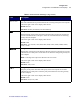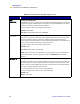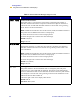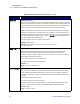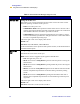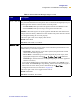User's Manual
Table Of Contents
- Table of Contents
- Printer Software and Firmware License Agreement
- Warranty Information
- Preface
- Introduction
- Printer Setup
- Printer Operation
- Print Modes
- Configuration
- RFID Guidelines
- Data Ports
- Memory Cards
- Routine Maintenance
- Troubleshooting
- Specifications
- Index
72 R110/R170XiIIIPlus User Guide
Configuration
Configuration and Calibration LCD Displays
VERIFIER PORT Setting the Verifier Port
The auxiliary port is used to determine how the printer reacts to the online verifier.
The three operating conditions for this port are:
• OFF: The verifier port is off.
• VER-RPRNT ERR: Label reprinted if verifier detects an error. If a bar code is
near the upper edge of the label, the label is fed out far enough to be verified and
then backfed to allow the next label to print and be verified.
• VER-THRUPUT: Allows greatest throughput but may not indicate a verifica-
tion error immediately upon detection. May print from one to three labels before
an error is recognized and printing stops.
• Press the right or left oval to display other choices.
Default: Off
Selections: Off, VER-RPRNT, VER-THRUPUT
For more information on the operation of the optional verifier, see the documentation
provided with that option.
APPLICATOR
PORT
Setting the Applicator Port
Determines the action of the verifier port.
Note • Set this value as suggested by the applicator manufacturer.
• Off: The applicator port is off.
• Mode 1: Asserts the ~END_PRINT signal low while the printer is moving the
label forward.
• Mode 2: Asserts the ~END_PRINT signal high while the printer is moving the
label forward.
• Mode 3: Asserts the ~END_PRINT signal low for 20 milliseconds when a label
has been completed and positioned. Not asserted during continuous printing
modes.
• Mode 4: Asserts the ~END_PRINT signal high for 20 milliseconds when a
label has been completed and positioned. Not asserted during continuous print-
ing modes.
• Press the right or left oval to display other choices.
Default: Off
Selections: Off, mode 1, mode 2, mode 3, mode 4
Table 1• Front Panel LCD Messages (Page 16 of 19)
LCD Description