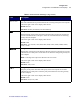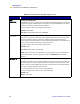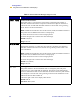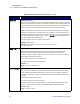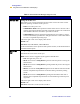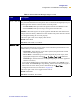User's Manual
Table Of Contents
- Table of Contents
- Printer Software and Firmware License Agreement
- Warranty Information
- Preface
- Introduction
- Printer Setup
- Printer Operation
- Print Modes
- Configuration
- RFID Guidelines
- Data Ports
- Memory Cards
- Routine Maintenance
- Troubleshooting
- Specifications
- Index
70 R110/R170XiIIIPlus User Guide
Configuration
Configuration and Calibration LCD Displays
BACKFEED Backfeed Sequence
This parameter establishes when and how much label backfeed occurs after a label is
removed or cut in Peel-Off, Cutter, and Applicator Modes. It has no effect in Rewind
or Tear-Off Modes. This parameter setting can be superseded by the ~JS instruction
when received as part of a label format (see the ZPL II Programming Guide).
Note • The difference between the value entered and 100% establishes how much
backfeed occurs before the next label prints. For example, a value of 40 means that
40% of the backfeed takes place after the label is removed or cut. The remaining 60%
takes place before the next label prints. A value of BEFORE means that all backfeed
takes place before the next label prints.
• Press the right or left oval to display other choices.
Default: Default (90%)
Selections: Default, after, before, 10%, 20%, 30%, 40%, 50%,
60%, 70%, 80%, off
LABEL TOP Adjusting Label Top Position
The label top position adjusts the print position vertically on the label. Positive
numbers adjust the label top position further down the label (away from the
printhead), negative numbers adjust the position up the label (toward the printhead).
The displayed value represents dots.
• To increase the value, press the right oval.
• To decrease the value, press the left oval.
Default: +0
Range: –120 to +120 dot rows
LEFT POSITION Adjusting Left Position
This parameter establishes how far from the left edge of a label the format begins to
print by adjusting horizontal positioning on the label. Positive numbers adjust the
printing to the left by the number of dots selected, negative numbers shift printing to
the right.
The displayed value represents dots.
1. Press the left oval to move the cursor.
2. Press the right oval to change between + and to increase the value of the digit.
3. For a negative value, enter the value before changing to the minus sign.
Default: 0000
Range: –9999 to +9999
Table 1• Front Panel LCD Messages (Page 14 of 19)
LCD Description