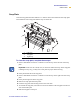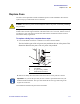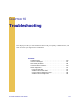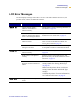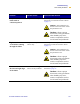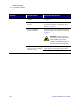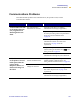User's Manual
Table Of Contents
- Table of Contents
- Printer Software and Firmware License Agreement
- Warranty Information
- Preface
- Introduction
- Printer Setup
- Printer Operation
- Print Modes
- Configuration
- RFID Guidelines
- Data Ports
- Memory Cards
- Routine Maintenance
- Troubleshooting
- Specifications
- Index
120 R110/R170XiIIIPlus User Guide
Troubleshooting
Troubleshooting
Troubleshooting
If an error condition exists with the printer, review this checklist:
Is there an error message on the LCD? If yes, see LCD Error Messages
on page 121 for more information.
Is the CHECK RIBBON light on when ribbon is loaded properly or are
non-continuous labels are being treated as continuous labels? If yes, see Media and
Ribbon Sensor Calibration on page 32.
Are you experiencing problems with print quality? If yes, see Print Quality
Problems on page 126.
Are you experiencing communications problems? If yes, see Communications
Problems on page 129.
If the labels are not printing or advancing correctly, review this checklist:
Are you using the correct type of labels? Review the types of label in Types of
Media on page 15.
Review the label- and ribbon-loading illustrations, starting with Load the Printer
on page 20.
Check the position of the media sensor and move if necessary, as shown in Adjust
Sensors on page 32.
Does the printhead need to be adjusted? See Adjust the Printhead on page 37 for
more information.
Do the sensors need to be calibrated? See Media and Ribbon Sensor Calibration
on page 32 for more information.
If none of the above suggestions correct the problem, review this checklist:
Perform one or more of the self-tests given in Printer Diagnostics on page 131.
Use the results to help identify the problem.
If you are still having problems, see Support on page xx for customer support
information.