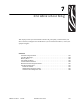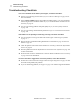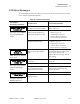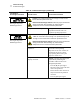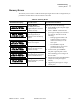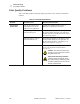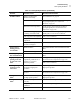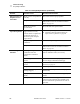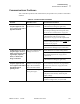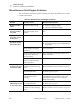User's Manual Part 2
Troubleshooting
Communications Problems
58981L-002 Rev. 1 2/11/05 R110PAX4 User Guide 139
Communications Problems
Table 14 identifies problems with communications, the possible causes, and the recommended
solutions.
Table 14 • Communications Problems
Problem Possible Cause Recommended Solution
A label format was sent to
the print engine but was
not recognized. The DATA
light does not flash.
The communication
parameters are incorrect.
Check the print engine driver or software
communications settings (if applicable).
If you are using serial communication, check
the serial port setting in the front panel menu.
See Set Serial Communications on page 64.
Make sure you are using the correct
communication cable. See Data Cable
Requirements on page 26 for the requirements.
Using the front panel controls, check the
protocol setting. It should be set to
NONE
. See
Set Protocol on page 65.
If a driver is used, check the driver
communication settings for your connection.
A label format was sent to
the print engine. Several
labels print, then the print
engine skips, misplaces,
misses, or distorts the
image on the label.
The serial communication
settings are incorrect.
Ensure that the flow control settings match.
Check the communication cable length. See
Data Cable Requirements on page 26 for
requirements.
Check the print engine driver or software
communications settings (if applicable).
A label format was sent to
the print engine but was
not recognized. The DATA
light flashes but no
printing occurs.
The prefix and delimiter
characters set in the print
engine do not match the
ones in the label format.
Verify the prefix and delimiter characters. See
Set Format Prefix Character on page 66
and
Set Delimiter Character on page 66 for the
requirements.
Incorrect data is being sent
to the print engine.
Ensure that ZPL II is being used.
Check the communication settings on the
computer. Ensure that they match the print
engine settings.
If the problem continues, check the ZPL II
format for changed
^CC, ^CT, and ^CD.