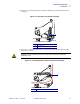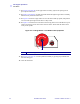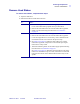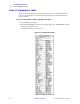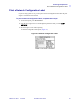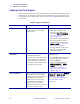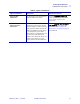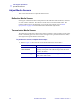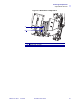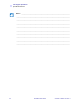Print Engine Operation Load Ribbon 5. See Figure 32. Open the printhead assembly by unlatching the printhead latch from the locking pin. Figure 32 • Opening the Printhead Assembly 1 2 1 2 Printhead latch Locking pin 6. See Figure 33. Thread the ribbon under the printhead assembly and then up toward the upper dancer assembly. Caution • The printhead may be hot and could cause severe burns. Allow the printhead to cool. Figure 33 • Threading Ribbon under the Printhead Assembly 1 1 58981L-001 Rev.
Print Engine Operation Load Ribbon 7. See Figure 30 on page 40. On the upper dancer assembly, squeeze the opening tabs to pivot open the dancer arm. 8. See Figure 30 on page 40. Carefully thread the ribbon through the upper dancer assembly, and then slowly release the dancer arm. 9. See Figure 34. Install an empty ribbon core onto the ribbon take-up spindle, and push the core toward the print engine frame until it is fully seated. 10. See Figure 34.
Print Engine Operation Remove Used Ribbon Remove Used Ribbon To remove used ribbon, complete these steps: 1. Open the media door. 2. Examine the ribbon. Did the ribbon run out? If... Then... Yes a. No a. Remove the empty core from the ribbon supply spindle. Save the core to use on the ribbon take-up spindle when you load ribbon. b. Remove the used ribbon and core from the ribbon take-up spindle. c. Install new ribbon following the instructions in Load Ribbon on page 38. b. c. d. e. f.
Print Engine Operation Print a Configuration Label Print a Configuration Label When you have loaded the media and ribbon (if necessary), print a configuration label as a record of your print engine’s current settings. Keep the label to use when troubleshooting printing problems. To print a configuration label, complete these steps: 1. Turn Off (O) the print engine. 2. Press and hold CANCEL, and then turn On (I) the print engine. Hold CANCEL until the first front panel light turns off.
Print Engine Operation Print a Network Configuration Label Print a Network Configuration Label If you are using a print server, you can print a network configuration label after the print engine is connected to the network. To print a network configuration label, complete these steps: 1. On the front panel, press SETUP/EXIT. 2. Use the left or right oval to scroll through the parameters until you reach LIST NETWORK. 3. Press the right oval to confirm printing.
Print Engine Operation Calibrate the Print Engine Calibrate the Print Engine Calibrate the print engine when it is first put into service. Calibration allows the print engine to establish the proper settings for the specific media and ribbon used in your application. You may calibrate the print engine at other times as needed. Table 4 shows the different methods for calibration.
Print Engine Operation Calibrate the Print Engine Table 4 • Types of Calibration Type of Calibration Description When/How It Occurs Sensor Profile Calibration The print engine auto-calibrates and prints a media sensor profile. Select the SENSOR PROFILE option on the front panel. See Print Sensor Profile on page 61 for instructions. Media and Ribbon Sensor Sensitivity Calibration One of the most common adjustments to print engine settings.
Print Engine Operation Adjust Media Sensors Adjust Media Sensors This section describes how to adjust the media sensors. Reflective Media Sensor Some types of media have black marks printed on the underside of the media liner, which act as “start of label” indicators. The reflective media sensor senses these black marks. The position of this sensor is not adjustable. If you use this type of media, refer to Media Specifications on page 122 for information about black mark requirements.
Print Engine Operation Adjust Media Sensors Figure 37 • Media Sensor Adjustment 1 2 1 2 58981L-001 Rev.
Print Engine Operation Adjust Media Sensors Notes • ___________________________________________________________________ __________________________________________________________________________ __________________________________________________________________________ __________________________________________________________________________ __________________________________________________________________________ __________________________________________________________________________ _______________
4 Print Engine Configuration This chapter describes the front panel parameters that are used to configure the print engine for operation. Contents Overview . . . . . . . . . . . . . . . . . . . . . . . . . . . . . . . . . . . . . . . . . . . . . . . . . . . . . . . . . . . . . Enter Setup Mode . . . . . . . . . . . . . . . . . . . . . . . . . . . . . . . . . . . . . . . . . . . . . . . . . . . . Exit Setup Mode. . . . . . . . . . . . . . . . . . . . . . . . . . . . . . . . . . . . . . . . . . . . . . . .
Print Engine Configuration Overview Overview After you have installed the media and ribbon and the Power-On Self Test (POST) is complete, the front panel displays PRINTER READY. You may now set print engine parameters for your application using the front panel display and the buttons directly below it. If it becomes necessary to restore the initial print engine defaults, see PAUSE Self Test on page 112 and FEED Self Test on page 113.
Print Engine Configuration Overview Table 5 • Save Options When Leaving Setup Mode LCD Description LOAD LAST SAVE Loads values from the last permanent save. DEFAULT NET Restores the wired network settings back to factory defaults. 3. Press NEXT to select the displayed choice. When the configuration and calibration sequence is done, PRINTER READY displays. 58981L-001 Rev.
Print Engine Configuration Changing Password-Protected Parameters Changing Password-Protected Parameters Certain parameters, including the communication parameters, are password-protected by factory default. Caution • Do not change password-protected parameters unless you have a complete understanding of the parameters’ functions. If the parameters are set incorrectly, the print engine may function unpredictably.
Print Engine Configuration Front Panel LCD Front Panel LCD Use the LCD display on the front panel to adjust print engine settings. Table 6 shows parameters in the order in which they are displayed when you press NEXT after entering Setup mode. Throughout this process, press NEXT to continue to the next parameter, or press PREVIOUS to return to the previous parameter in the cycle.
Print Engine Configuration Front Panel LCD Table 6 • Print Engine Parameters (Sheet 2 of 18) Parameter Action/Explanation BACKFEED SPEED 2 IPS TEAR OFF - +000 + PRINT MODE -APPLICATOR MEDIA TYPE -NON-CONTINUOUS+ 56 + + Adjust Backfeed Speed If backfeed is on, adjusts the speed at which the label backs up before printing (given in inches per second). • Press the right oval to increase the value. • Press the left oval to decrease the value.
Print Engine Configuration Front Panel LCD Table 6 • Print Engine Parameters (Sheet 3 of 18) Parameter Action/Explanation SENSOR TYPE -WEB + PRINT METHOD -THERMAL-TRANS.+ PRINT WIDTH - 104 0/8 MM 58981L-001 Rev. 1 + 9/7/2004 Set the Sensor Type This parameter tells the print engine whether you are using media with a web (gap/space between labels, notch, or hole) to indicate the separations between labels or if you are using media with a black mark printed on the back.
Print Engine Configuration Front Panel LCD Table 6 • Print Engine Parameters (Sheet 4 of 18) Parameter MAXIMUM LENGTH -39.0 IN 988 MM EARLY WARNING MEDIA DISABLED 58 Action/Explanation Set Maximum Label Length Maximum length is used in conjunction with the calibration procedure. The value of this setting is the maximum label length that is used during the media portion of the calibration process. Only a few labels are required to set media sensors.
Print Engine Configuration Front Panel LCD Table 6 • Print Engine Parameters (Sheet 5 of 18) Parameter EARLY WARNING MAINT. OFF LIST FONTS PRINT LIST BAR CODES PRINT Action/Explanation Set Early Warning for Maintenance When this parameter is enabled, the print engine provides warnings when the printhead needs to be cleaned. Note • Update the number of labels per roll when beginning use of the Early Warning System. Also, the print engine does not make any adjustments when power is turned off and on.
Print Engine Configuration Front Panel LCD Table 6 • Print Engine Parameters (Sheet 6 of 18) Parameter Action/Explanation LIST NETWORK PRINT LIST ALL PRINT List All • Press the right oval to print labels that list the available fonts, bar codes, images, formats, and the current print engine and network configurations.
Print Engine Configuration Front Panel LCD Table 6 • Print Engine Parameters (Sheet 7 of 18) Parameter INIT FLASH MEM YES Action/Explanation Initialize Flash Memory Caution • Perform this operation only when it is necessary to erase all previously stored information from Flash memory. Press the right oval to select YES. (If you are prompted to enter the password, see Changing Password-Protected Parameters on page 54. The display shows INITIALIZE FLASH? 2. Press the right oval to select YES.
Print Engine Configuration Front Panel LCD Table 6 • Print Engine Parameters (Sheet 8 of 18) Parameter MEDIA AND RIBBON CALIBRATE PARALLEL COMM. - BIDIRECTIONAL + 62 Action/Explanation Calibrate Media and Ribbon Sensor Sensitivity Use this procedure to adjust sensitivity of media and ribbon sensors. Important • This procedure must be followed exactly as presented. All of the steps must be performed even if only one of the sensors requires adjustment.
Print Engine Configuration Front Panel LCD Table 6 • Print Engine Parameters (Sheet 9 of 18) Parameter - SERIAL COMM RS232 - BAUD 9600 - DATA BITS 8 BITS - PARITY EVEN Action/Explanation + + 9/7/2004 Set Baud The baud setting of the print engine must match the baud setting of the host computer for accurate communications to take place. Select the value that matches the one being used by the host computer. • Press the right or left oval to display other choices.
Print Engine Configuration Front Panel LCD Table 6 • Print Engine Parameters (Sheet 10 of 18) Parameter - PROTOCOL NONE - NETWORK ID 000 Action/Explanation + + COMMUNICATIONS - NORMAL MODE + 64 Set Protocol Protocol is a type of error checking system. Depending on the selection, an indicator may be sent from the print engine to the host computer signifying that data has been received. Select the protocol that is requested by the host computer.
Print Engine Configuration Front Panel LCD Table 6 • Print Engine Parameters (Sheet 11 of 18) Parameter CONTROL PREFIX < >7EH + FORMAT PREFIX <^>5EH + DELIMITER CHAR <,>2CH + 58981L-001 Rev. 1 9/7/2004 Action/Explanation Set Control Prefix Character The print engine looks for this two-digit hex character to indicate the start of a ZPL/ZPL II control instruction. The “H” that is displayed indicates Hexadecimal and is not part of the value.
Print Engine Configuration Front Panel LCD Table 6 • Print Engine Parameters (Sheet 12 of 18) Parameter - ZPL MODE ZPL II Action/Explanation + MEDIA POWER UP - CALIBRATION + HEAD CLOSE - CALIBRATION 66 + Select ZPL Mode The print engine remains in the selected mode until it is changed by this front panel instruction or by using a ZPL/ZPL II command. The print engine accepts label formats written in either ZPL or ZPL II, eliminating the need to rewrite any ZPL formats that already exist.
Print Engine Configuration Front Panel LCD Table 6 • Print Engine Parameters (Sheet 13 of 18) Parameter - - - BACKFEED BEFORE LABEL TOP +000 LEFT POSITION ±0000 58981L-001 Rev. 1 9/7/2004 Action/Explanation + + + Select Backfeed Sequence This parameter establishes when label backfeed occurs after a label is removed in applicator mode. It has no effect in Rewind mode.
Print Engine Configuration Front Panel LCD Table 6 • Print Engine Parameters (Sheet 14 of 18) Parameter - HEAD RESISTOR 0500 OHMS Action/Explanation Set the Head Resistor Value + Caution • This parameter should be changed only by qualified service personnel. Do not set the value higher than that shown on the printhead. Setting a higher value may damage the printhead. This value has been preset at the factory to match the resistance value of the printhead.
Print Engine Configuration Front Panel LCD Table 6 • Print Engine Parameters (Sheet 15 of 18) Parameter Action/Explanation START PRINT SIG PULSE MODE + Select Start Print Signal This parameter determines how the print engine reacts to the Start Print Signal input on pin 3 of the applicator interface connector at the rear of the print engine. • Pulse Mode—Labels print when the signal transitions from HIGH to LOW. • Level Mode—Labels print as long as the signal is asserted LOW.
Print Engine Configuration Front Panel LCD Table 6 • Print Engine Parameters (Sheet 16 of 18) Parameter - Action/Explanation REPRINT MODE DISABLED WEB S. 073 - + MEDIA S. 075 - These parameters are automatically set during the calibration procedure and should be changed only by a qualified service technician. Refer to the ZPL II Programming Guide for information on these parameters. • Press NEXT repeatedly to skip these parameters. + RIBBON S.
Print Engine Configuration Front Panel LCD Table 6 • Print Engine Parameters (Sheet 17 of 18) Parameter Action/Explanation FORMAT CONVERT - NONE + Select Format Convert Selects the bitmap scaling factor. The first number is the original dots per inch (dpi) value; the second, the dpi to which you would like to scale. • Press the right or left oval to display other choices.
Print Engine Configuration Front Panel LCD Table 6 • Print Engine Parameters (Sheet 18 of 18) Parameter Action/Explanation RFID TEST QUICK SLOW Show RFID Error Status If an error condition exists, a message may be displayed here. RFID ERR STATUS LANGUAGE -ENGLISH 72 Perform RFID Test In both versions of this test, the print engine attempts to read and write to a transponder. In the slow test, the print engine also checks the reader version number.
Print Engine Configuration Front Panel LCD ZebraNet® Print Server LCD Displays The menu options shown in Table 7 display only if you have the ZebraNet PrintServer II installed. Table 7 • Print Server LCD Displays Parameter Action/Explanation IP PROTOCOL1 IP Protocol Allows either the user (permanent) or the server (dynamic) to select the IP address. If a dynamic option is chosen, this selection determines the method(s) by which the print server receives the IP address from the server.
Print Engine Configuration Front Panel LCD Notes • ___________________________________________________________________ __________________________________________________________________________ __________________________________________________________________________ __________________________________________________________________________ __________________________________________________________________________ __________________________________________________________________________ ________________
5 RFID Guidelines This chapter provides an overview of how RFID works and the ZPL commands used to create RFID labels. Contents Overview . . . . . . . . . . . . . . . . . . . . . . . . . . . . . . . . . . . . . . . . . . . . . . . . . . . . . . . . . . . . . Transponder Placement. . . . . . . . . . . . . . . . . . . . . . . . . . . . . . . . . . . . . . . . . . . . . . . . . . ZPL II Commands for RFID . . . . . . . . . . . . . . . . . . . . . . . . . . . . . . . . . . . . . . . . . . . . . . . ^HV . . . .
RFID Guidelines Overview Overview The R110PAX3 “smart” label printer-encoders serve as dynamic tools for both printing and encoding RFID labels, tickets, and tags. The print engine encodes information on ultra-thin UHF RFID transponders embedded in “smart” labels. It then immediately verifies proper encoding and prints bar codes, graphics, and/or text on the label’s surface. For more information about RFID media, see Table 3, Types of Media on page 27.
RFID Guidelines ZPL II Commands for RFID ZPL II Commands for RFID Printing and encoding (writing) of “smart” labels is handled through the use of Zebra Programming Language (ZPL). Each transponder has memory that can be read from through ZPL commands, and most transponders have memory that can be written to. The print engine divides the ZPL commands that it receives into two categories: RFID and non-RFID (such as the printing commands for bar codes or human-readable text).
RFID Guidelines ^HV ^HV Host Verification Description This command is used to return data from specified fields, along with an optional ASCII header, to the host. It can be used with any field that has been assigned a number with the ^RT command. Format ^HV#,n,h The following table identifies the parameters for this format. Parameters Details # = field number The value assigned to this parameter should be the same as the one used in the specified with another ^RT command.
RFID Guidelines ^RS ^RS RFID Setup Important • Use care when using this command in combination with ^RT (reading tag data). Problems can occur if the data read from the tag is going to be printed on the label. Any data read from the transponder must be positioned to be printed above the read/write position. Failure to do this will prevent read data from being printed on the label. Description The ^RS command sets up various RFID parameters, including label position, error handling, and number of retries.
RFID Guidelines ^RS Parameters Details s = signals on applicator When the value for parameter p (read/write position of the transponder) is nonzero, this paramters changes the number of start and stop print signals required for printing. In single mode, one start print command is required. In double mode, two are required, so the print engine will resume printing only after the second start print command is received.
RFID Guidelines ^RS Example 1 • This example sets the print engine to move the media to 800 dots from the top of the media [or label length minus 800 from the bottom (leading edge) of the media] and voids the rest of the media in case of an error. The print engine will try to print two labels, then will pause the print engine if printing and encoding fail. ^XA ^RS,800,,2,P^FS ^XZ The following illustration shows the resulting voided label. Note where the void starts.
RFID Guidelines ^RS Example 2 • This example sets the print engine to move the media to 800 dots from the top of the media [or label length - 500 from the bottom (leading edge) of the media] and prints “void” 500 dots in vertical length (Y axis) in case of an error. ^XA ^RS,800,500,2,P^FS ^XZ The following illustration shows the resulting voided label. Note where the void starts.
RFID Guidelines ^RT ^RT Read Tag Description The ^RT command tells the print engine to read the current RFID tag data. The data can be sent back to the host via the ^HV command. Format ^RT#,b,n,f,r,m,s The following table identifies the parameters for this format. Parameters Details # = number to be assigned Accepted values: 0 to 9999 to the field Default value: 0 b = starting block number Accepted values: 0 to n, where n is the maximum number of blocks for the tag.
RFID Guidelines ^RT Example • This sample reads a tag, prints the data on a label, and sends the string Tag Data:xxxxxxxx back to the host. The data read will go into the ^FN1 location of the format. The print engine will retry the command on the same tag five times, if necessary. ^XA ^FO20,120^A0N,60^FN1^FS ^RT1,,,,5^FS ^HV1,,Tag Data:^FS ^XZ 84 R110PAX3 User Guide 9/7/2004 58981L-001 Rev.
RFID Guidelines ^WT ^WT Write Tag Note • Check the amount of data memory available for the tag that you will be using. If more is sent than the memory can hold, the data will be truncated. Description The ^WT command allows you to program the current RFID tag. Format ^WTb,r,m,w,f,v The following table identifies the parameters for this format.
RFID Guidelines ^WT Example • This sample encodes data “RFIDRFID”. The print engine will try writing the same tag up to five times, if necessary. ^XA ^WT,5^FDRFIDRFID^FS ^XZ 86 R110PAX3 User Guide 9/7/2004 58981L-001 Rev.
RFID Guidelines Sample of RFID Programming Sample of RFID Programming ZPL II is Zebra’s label design language. ZPL II lets you create a wide variety of labels from the simple to the very complex, including text, bar codes, and graphics. This section is not intended as an introduction to ZPL II. If you are a new ZPL II user, order the ZPL II Programming Guide (part number 46530L) or go to http://support.zebra.com to download the guide. For your programming, do the following: 1.
RFID Guidelines Sample of RFID Programming Table 8 • Sample ZPL Code and Results Line Number Type This Label Format 1 ^XA 2 ^RS,0^FS 3 ^WT^FDZebra^FS 4 ^FO100,100^A0n,60^FN0^FS 5 ^FO100,200^A0n,40^FN1^FS 6 ^RT0^FS 7 ^RT1,,,1^FS 8 ^XZ Resulting Printout 123456789ABCDEF* Zebra Line 1 Indicates start of label format. Line 2 Indicates no movement for media. Line 3 Writes the data “Zebra” to the tag. Line 4 Print field number ‘0’ at location 100,100.
6 Routine Maintenance This chapter provides routine cleaning and maintenance procedures. Contents Cleaning Schedule . . . . . . . . . . . . . . . . . . . . . . . . . . . . . . . . . . . . . . . . . . . . . . . . . . . . . . Clean Exterior . . . . . . . . . . . . . . . . . . . . . . . . . . . . . . . . . . . . . . . . . . . . . . . . . . . . . . . . . Clean Interior . . . . . . . . . . . . . . . . . . . . . . . . . . . . . . . . . . . . . . . . . . . . . . . . . . . . . . . . . . Clean the Sensors . . . .
Routine Maintenance Cleaning Schedule Cleaning Schedule Cleaning your print engine regularly maintains print quality and may extend the life of the print engine. The recommended cleaning schedule is shown in Table 9. See the following pages for specific procedures. Caution • Use only the cleaning agents indicated. Zebra is not responsible for damage caused by any other fluids being used on this print engine.
Routine Maintenance Clean Interior Clean Interior Remove any accumulated dirt and lint from the interior of the print engine using a soft bristle brush and/or vacuum cleaner. This area should be inspected every time a new ribbon is loaded. Clean the Sensors To ensure proper operation of the print engine, all sensors should be cleaned on a regular basis. The sensors are shown in the following: • See Figure 39 for the media sensors. • See Figure 40 on page 92 for the door-open sensor.
Routine Maintenance Clean Interior Figure 40 • Door-Open Sensor Location 1 1 Door-open sensor Figure 41 • Ribbon Sensor Location 1 1 2 92 2 Ribbon sensor reflector Ribbon sensor R110PAX3 User Guide 9/7/2004 58981L-001 Rev.
Routine Maintenance Clean Interior Clean the Printhead and Platen Roller Clean the printhead and platen roller according to the schedule in Table 9 on page 90. Clean the printhead more often if you see inconsistent print quality, such as voids or light print. Clean the platen roller if you see media movement problems. To clean the printhead and platen roller, complete these steps: Caution • The printhead may be hot and could cause severe burns. Allow the printhead to cool.
Routine Maintenance Clean Interior 4. See Figure 43. Using Zebra’s Preventative Maintenance kit (part number 47362) or a solution of 90% isopropyl alcohol and 10% deionized water on a cotton swab, wipe the print elements from end to end. Allow the solvent to evaporate. Figure 43 • Printhead and Platen Roller Cleaning 1 2 3 1 2 3 Printhead elements (gray strip) Cotton swab Platen roller 5. Use a lint-free cloth moistened with alcohol to clean the platen roller and other rollers.
Routine Maintenance Toggle Positioning Toggle Positioning Proper toggle positioning is important for proper print quality. The toggle should be positioned approximately midway across the width of the media. To adjust the toggle, complete these steps: 1. See Figure 44. Loosen the position locking nut by rotating it to the left. 2. Slide the toggle to the desired position on the toggle shaft. 3. Finger tighten the position locking nut by rotating it to the right.
Routine Maintenance Printhead Pressure Adjustment Printhead Pressure Adjustment Before adjusting the printhead pressure, check that the toggle is positioned correctly. See Toggle Positioning on page 95.
Routine Maintenance Power Fuse Replacement Power Fuse Replacement The print engine uses a metric-style fuse (5 × 20 mm IEC) rated for 5 Amps at 250 Volts that bears the certification mark of a known international safety organization (see Figure 12 on page 23). The power entry module comes with two approved fuses in the fuse holder: one is in-circuit and the other is a spare. To replace a fuse, complete these steps: 1. See Figure 46.
Routine Maintenance Power Fuse Replacement Notes • ___________________________________________________________________ __________________________________________________________________________ __________________________________________________________________________ __________________________________________________________________________ __________________________________________________________________________ __________________________________________________________________________ ________________
7 Troubleshooting This chapter provides you with information about LCD, print quality, communications, and other errors that you might need to troubleshoot. If you need technical assistance, contact your equipment supplier. Contents Troubleshooting Checklists . . . . . . . . . . . . . . . . . . . . . . . . . . . . . . . . . . . . . . . . . . . . . . LCD Error Messages . . . . . . . . . . . . . . . . . . . . . . . . . . . . . . . . . . . . . . . . . . . . . . . . . . . Memory Errors . . . . . . . . . . . .
Troubleshooting Troubleshooting Checklists Troubleshooting Checklists If an error condition exists with the print engine, review this checklist: Is there an error message on the LCD? If yes, see LCD Error Messages on page 101 for more information. Is the CHECK RIBBON light on when ribbon is loaded properly, or are non-continuous labels being treated as continuous labels? If yes, see Calibrate Media and Ribbon Sensor Sensitivity on page 62.
Troubleshooting LCD Error Messages LCD Error Messages The LCD displays messages when there is an error. See Table 10 for LCD errors, the possible causes, and the recommended solutions. Table 10 • LCD Error Messages LCD Display/ Print Engine Condition ERROR CONDITION RIBBON OUT Print engine stops; RIBBON light ON, ERROR light flashes. WARNING RIBBON IN Possible Cause Recommended Solution In thermal transfer mode, ribbon is not loaded or incorrectly loaded. Load ribbon correctly.
Troubleshooting LCD Error Messages Table 10 • LCD Error Messages (Continued) LCD Display/ Print Engine Condition WARNING HEAD TOO HOT Print engine stops and ERROR light flashes. Possible Cause Caution • The printhead may be hot enough to cause severe burns. Allow the printhead to cool. Electrostatic Discharge Caution • Observe proper electrostatic safety precautions when handling any static-sensitive components such as circuit boards and printheads. The printhead is over temperature.
Troubleshooting Memory Errors Memory Errors The memory errors in Table 11 indicate that the print engine does not have enough memory to perform the function shown on the second line of the LCD. Table 11 • Memory Errors Problem/LCD Display Possible Cause Recommended Solution OUT OF MEMORY CREATING BITMAP Creating Bitmap The bitmap size (label length/width) does not fit in available memory. OUT OF MEMORY STORING BITMAP Storing Bitmap Not enough memory is available to store the bitmap created.
Troubleshooting Print Quality Problems Print Quality Problems Table 12 identifies problems with print quality, the possible causes, and the recommended solutions. Table 12 • Print Quality Problems Problem Possible Cause Recommended Solution General print quality issues You are using an incorrect combination of labels and ribbon for your application. Consult your authorized Zebra reseller or distributor for information and advice. The print engine is set at the incorrect print speed.
Troubleshooting Print Quality Problems Table 12 • Print Quality Problems (Continued) Problem Possible Cause Recommended Solution Wrinkled ribbon Ribbon fed through the machine incorrectly. See Load Ribbon on page 38. Incorrect burn temperature. Set the darkness to the lowest possible setting for good print quality. See Adjust Print Darkness on page 55. Incorrect or uneven pressure. Set the pressure to the minimum needed for good print quality. See Printhead Pressure Adjustment on page 96.
Troubleshooting Print Quality Problems Table 12 • Print Quality Problems (Continued) Problem Possible Cause Recommended Solution Misregistration and misprint of one to three labels Media sensor is not positioned correctly. Place media sensor in proper position. The platen roller is dirty. Clean the platen roller according to the instructions in Clean the Printhead and Platen Roller on page 93. Media does not meet specifications. Use media that meets specifications.
Troubleshooting Communications Problems Communications Problems Table 13 identifies problems with communications, the possible causes, and the recommended solutions. Table 13 • Communications Problems Problem Possible Cause A label format was sent to The communication the print engine but was not parameters are incorrect. recognized. The DATA light does not flash. Recommended Solution Check the print engine driver or software communications settings (if applicable).
Troubleshooting Miscellaneous Print Engine Problems Miscellaneous Print Engine Problems Table 14 identifies miscellaneous problems with the print engine, the possible causes, and the recommended solutions. Table 14 • Miscellaneous Print Engine Problems Problem Possible Cause Recommended Solution Broken or melted ribbon Darkness setting too high. 1. Ribbon tension dancer(s) oscillate erratically Ribbon core is not standard size and is slipping on the spindle.
Troubleshooting Miscellaneous Print Engine Problems Table 14 • Miscellaneous Print Engine Problems (Continued) Problem Possible Cause Recommended Solution The ribbon light is on even though ribbon is loaded correctly. The print engine was not calibrated for the label being used. Perform the calibration procedure in Calibrate Media and Ribbon Sensor Sensitivity on page 62. All lights on, but nothing displays on the LCD, and the print engine locks up. Internal electronic or firmware failure.
Troubleshooting Print Engine Diagnostics Print Engine Diagnostics Self tests and other diagnostics provide specific information about the condition of the print engine. The most commonly used are the Power-On and the CANCEL self tests. Caution • Full width media should be used when performing self tests. If your media is not wide enough, the test labels may print on the platen roller and damage it.
Troubleshooting Print Engine Diagnostics CANCEL Self Test The CANCEL self test prints a configuration label, which tells you the settings for the print engine stored in configuration (EEPROM) memory (Figure 47). The settings may be changed either temporarily (for specific label formats or ribbon and label stock) or permanently (by saving the new parameters in EEPROM memory). New parameters are saved whenever a print engine calibration procedure is performed.
Troubleshooting Print Engine Diagnostics PAUSE Self Test This self test can be used to provide the test labels required when making adjustments to the print engine’s mechanical assemblies. Figure 48 shows a sample printout. To perform a PAUSE self test, complete these steps: 1. Turn Off (O) the print engine. 2. Press and hold PAUSE while turning the power On (I). Hold PAUSE until the DATA light turns off.
Troubleshooting Print Engine Diagnostics FEED Self Test During this print quality test, seven labels are printed at the 2 ips and seven at the 12 ips print speeds. Each label is printed at a different darkness setting, starting at three settings below the currently configured value and increasing until it is three settings darker than the configured value. The relative darkness and speed are printed on each label. The bar codes on these labels can be ANSI-graded to check print quality.
Troubleshooting Print Engine Diagnostics FEED Key and PAUSE Key Performing this self test temporarily resets the print engine configuration to the factory default values. These values are active only until power is turned off unless you save them permanently in memory. If the factory default values are permanently saved, a media calibration procedure must be performed. You must also reset the head resistance value and the verifier and applicator port settings to their required values.
Troubleshooting Print Engine Diagnostics Table 15 • Control of Print Engine Parameters 58981L-001 Rev.
Troubleshooting Print Engine Diagnostics Table 15 • Control of Print Engine Parameters Parameter Controlled By J11 Interface Fixed J10 Interface Fixed J9 Interface Fixed J8 Interface Fixed J7 Interface Fixed Communications Diagnostics Test Do not perform the following test until all configuration and calibration parameters have been set. For configuration information, see Front Panel LCD on page 55. This test is controlled from the front panel display. See Set Communications Mode on page 64.
A Print Engine Specifications This appendix provides the features of and specifications for the print engine. Contents General Specifications . . . . . . . . . . . . . . . . . . . . . . . . . . . . . . . . . . . . . . . . . . . . . . . . . . Physical . . . . . . . . . . . . . . . . . . . . . . . . . . . . . . . . . . . . . . . . . . . . . . . . . . . . . . . . . . . Environmental Conditions . . . . . . . . . . . . . . . . . . . . . . . . . . . . . . . . . . . . . . . . . . . . . Agency Approvals . . . . .
Print Engine Specifications General Specifications General Specifications Physical For installation information, refer to Print Engine Installation on page 16. Height 11.8 in. (300 mm) Width 9.6 in. (245 mm) Depth 16.4 in. (417 mm) Weight 36 lb (16.
Print Engine Specifications General Specifications Electrical Specifications • • Universal Power Supply with power-factor correcting 90–264 VAC, 48–62 Hz Power consumption: • Idle = 19 W • Printing = 375 W (maximum) Fuses 5 Amp, 250 VAC, 5 × 20 mm IEC style, as supplied with the print engine.
Print Engine Specifications General Specifications Zebra Programming Language (ZPL II) • Communicates in printable ASCII characters • Controlled via mainframe, mini, or PC • Downloadable graphics, scalable and bit-map fonts, label templates, and formats • Object copying between memory areas (RAM and PC memory card) • Adjustable print cache • Data compression • Automatic memory allocation for “format while printing” • • • • • • • • Status messages to host upon request Format inversion (white on black) Mir
Print Engine Specifications Printing Specifications Printing Specifications Resolution 203 dots per inch (8 dots per mm) Dot size 0.0049 in. x 0.0049 in. (0.125 mm x 0.125 mm) First dot location (from inside media edge) 0.093 in. (2.4 mm) Maximum print width 4.1 in. (104 mm) Maximum print length (with full width media) Non-continuous (4 MB Memory) 39 in. (990 mm) Non-continuous (12 MB Memory) 39 in. (990 mm) Continuous (4 MB Memory) 149 in. (3785 mm) Continuous (12 MB Memory) 546 in.
Print Engine Specifications Media Specifications Media Specifications Media width (label and liner) Minimum Non-RFID 0.63 in. (16 mm) RFID “smart” labels Minimum label widths for RFID “smart” labels varies for each transponder type. Maximum Label length Minimum Registration tolerance (not including label/liner position tolerances) 4.5 in. (114 mm) Non-RFID, applicator mode 0.5 in. (12.7 mm) with backfeed on 0.25 in. (6 mm) with backfeed off Non-RFID, tear-off mode 0.5 in. (12.
Print Engine Specifications Ribbon Specifications Media Unwind Force Steady State Must be uniform and must not exceed 2 lb (907 g) Transient (Start/Stop) Must not exceed 4 lb (1814 g) Media Rewind Force Applicator take-up pull tension must be uniform from 1 to 4 lb (454 to 1818 g) and must not vary more than ±20% during operation. Ribbon Specifications Thickness 4.5 microns Width (wound coated side out) 1.0 in. to 4.2 in. (25.
Print Engine Specifications Ribbon Specifications Notes • ___________________________________________________________________ __________________________________________________________________________ __________________________________________________________________________ __________________________________________________________________________ __________________________________________________________________________ __________________________________________________________________________ _________
B Data Ports This appendix describes the standard communication ports available to connect the print engine to your computer or network. Contents Parallel Port . . . . . . . . . . . . . . . . . . . . . . . . . . . . . . . . . . . . . . . . . . . . . . . . . . . . . . . . . . Serial Port . . . . . . . . . . . . . . . . . . . . . . . . . . . . . . . . . . . . . . . . . . . . . . . . . . . . . . . . . . . Serial Pin Configuration . . . . . . . . . . . . . . . . . . . . . . . . . . . . . . . . . . . . . . . .
Data Ports Parallel Port Parallel Port When communicating via the parallel port, the values selected must be the same as those used by the host equipment connected to the print engine. Port selection for status information is determined by the channel sending the request. The parallel port can be set for bidirectional or unidirectional communication. The default setting is bidirectional. A standard 36-pin parallel connector is available on the back of the print engine for connection to the data source.
Data Ports Serial Port Serial Port To communicate using the serial data port of the print engine, you must choose the number of data bits, parity, and handshaking. Parity applies only to data transmitted by the print engine because the parity of received data is ignored. The values selected must be the same as those used by the host equipment connected to the print engine. Default print engine settings are 9600 baud, 8 data bits, no parity, and XON/XOFF.
Data Ports Serial Port Serial Pin Configuration Table 17 shows the pin configuration and function of the rear panel serial data connector on the print engine. \ Table 17 • Serial Connector Pin Configuration 128 Pin No.
Data Ports Serial Port RS-232 Interface Connections Note • Adapters are available from Zebra Technologies LLC. • RS-422/RS-485 adapter, Zebra part number 33114M • RS-232 DB-9 to DB-25 adapter, Zebra part number 33109M Direct Connection to a Computer The print engine is configured as Data Terminal Equipment (DTE). Note • Use a null modem (crossover) cable to connect the print engine to a computer or any other DTE device. Figure 51 shows the internal connections of the print engine’s RS-232 connector.
Data Ports Serial Port DB-9 to DB-25 Connections An interface adapter is required (Zebra part number 33109M) to connect the print engine’s DB-9 interface to a DB-25 connector. A generic DB-25 adapter CAN be used, although the +5 VDC signal source would not be passed through the adapter. Figure 52 shows the connections required for the DB-9 to DB-25 interface.
Data Ports Serial Port Modem Connection When the print engine is connected via its RS-232 interface to Data Communication Equipment (DCE) such as a modem, use a standard RS-232 (straight-through) interface cable. Figure 53 shows the connections required for this cable. Figure 53 • RS-232 Connections DTE (Printer) 2 3 4 5 DCE (Modem, etc.
Data Ports Applicator Interface Connector Applicator Interface Connector An external DB-15 connector is present on the rear panel of the print engine for communication with the applicator. An optional DB-15 to DB-9 adapter cable (Zebra part number 49609) is available to accommodate existing DB-9 interfaces. Applicator Interface Connector Pin Configuration The Applicator Interface Assembly is available in two versions: a +5 V I/O and a +24 V (24–28 V) I/O.
Data Ports Applicator Interface Connector Table 18 • Applicator Interface Connector Pin Configuration (Continued) Pin No. Signal Name Signal Type Description 5 PAUSE Input To toggle the current pause state, this input must be asserted LOW for 200 milliseconds, or until the SERVICE REQUIRED output (pin 10) changes state. 6 REPRINT Input If the Reprint feature is enabled, this input must be asserted LOW to cause the print engine to reprint the last label.
Data Ports Applicator Interface Connector Table 18 • Applicator Interface Connector Pin Configuration (Continued) Pin No. Signal Name Signal Type Description 12 MEDIA OUT Output Asserted LOW while there is no media in the print engine. 13 RIBBON OUT Output Asserted LOW while there is no ribbon in the print engine. 14 DATA READY Output Asserted LOW when sufficient data has been received to begin printing the next label.
Data Ports Applicator Interface Connector Figure 54 illustrates the location of the fuses and the location of jumpers J4 and J5 for the +5 V I/O applicator interface board. Figure 54 • Applicator Interface Board 1 2 3 1 2 3 4 58981L-001 Rev.
Data Ports Applicator Interface Connector Notes • ___________________________________________________________________ __________________________________________________________________________ __________________________________________________________________________ __________________________________________________________________________ __________________________________________________________________________ __________________________________________________________________________ _________________
Proprietary Statement This manual contains proprietary information of Zebra Technologies Corporation and its subsidiaries (“Zebra Technologies”). It is intended solely for the information and use of parties operating and maintaining the equipment described herein. Such proprietary information may not be used, reproduced, or disclosed to any other parties for any other purpose without the expressed written permission of Zebra Technologies.
Proprietary Statement Canadian DOC Compliance Statement This Class A digital apparatus complies with Canadian ICES-003. Cet appareil numérique de la classe A est conforme à la norme NMB-003 du Canada. Liability Disclaimer Zebra Technologies takes steps to ensure that its published Engineering specifications and manuals are correct; however, errors do occur. Zebra Technologies reserves the right to correct any such errors and disclaims liability resulting therefrom.
Warranty Information Effective December 30, 2002 All new Zebra products are warranted by the manufacturer to be free from defect in material and workmanship. Printers and Related Hardware Products Proof of purchase or shipment date is required to validate the warranty period. The warranty becomes void if the equipment is modified, improperly installed or used, damaged by accident or neglect, or if any parts are improperly installed or replaced by the user.
Warranty Information Printheads Because printhead wear is part of normal operation, the original printhead is covered by a limited warranty as indicated below. Warranty period begins on purchase date. Printhead Warranty Period Bar code label and receipt printer printheads 6 months Plastic card printer printheads 12 months To qualify for this warranty, the printhead must be returned to the factory or to an authorized service center.
Warranty Information Supplies Products Supplies are warranted to be free from defect in material and workmanship for a period of six (6) months for media and twelve (12) months for ribbon from the date of shipment by Zebra. This is provided the user has complied with storage guidelines, handling, and usage of the supplies in Zebra printers.
Warranty Information Notes • ___________________________________________________________________ __________________________________________________________________________ __________________________________________________________________________ __________________________________________________________________________ __________________________________________________________________________ __________________________________________________________________________ ______________________________________
Printer Software and Firmware License Agreement YOU SHOULD CAREFULLY READ THE FOLLOWING TERMS AND CONDITIONS OF THIS ZEBRA TECHNOLOGIES PRINTER SOFTWARE AND FIRMWARE LICENSE AGREEMENT (PSFLA) BEFORE USING THE PRINTER WHICH IS ENCLOSED OR OTHERWISE ASSOCIATED WITH THIS AGREEMENT. IF YOU DO NOT AGREE WITH THESE TERMS AND CONDITIONS, DO NOT OPERATE THE PRINTER AND PLEASE PROMPTLY RETURN THE PRINTER, ENCLOSURES AND ALL PACKAGING FOR A FULL REFUND.
Printer Software and Firmware License Agreement • • Reservation of Rights. All rights not expressly granted are reserved by ZEBRA. Accessing Services Using the SOFTWARE and FIRMWARE. Your use of any service accessible using the SOFTWARE and FIRMWARE is not covered by this PSFLA and may be governed by separate terms of use, conditions or notices. 3. RESTRICTIONS. • • • • • • 144 You must maintain all copyright notices on all copies of the SOFTWARE and FIRMWARE. Limitations on modification.
Printer Software and Firmware License Agreement 4. TERMINATION. Without prejudice to any other rights, ZEBRA may terminate this PSFLA if you fail to comply with the terms and conditions of this PSFLA.
Printer Software and Firmware License Agreement 8. DISCLAIMER OF WARRANTIES. ZEBRA AND ITS SUPPLIERS PROVIDE THE SOFTWARE AND/OR FIRMWARE “AS IS” AND WITH ALL FAULTS, AND HEREBY DISCLAIM ALL OTHER WARRANTIES AND CONDITIONS, EITHER EXPRESS, IMPLIED OR STATUTORY, INCLUDING BUT NOT LIMITED TO ANY (IF ANY) IMPLIED WARRANTIES OR CONDITIONS OF MERCHANTABILITY, OF FITNESS FOR A PARTICULAR PURPOSE, OF LACK OF VIRUSES, AND OF LACK OF NEGLIGENCE OR LACK OF WORKMANLIKE EFFORT.
Printer Software and Firmware License Agreement ARISING FROM OR RELATED TO ALL CLAIMS CONCERNING THE SOFTWARE AND/OR FIRMWARE OR ITS USE. If you do not wish to accept the SOFTWARE OR FIRMWARE under the terms of this PSFLA, do not use the PRINTER enclosed with or otherwise associated with this PSFLA. 11. GOVERNING LAW. If you acquired the SOFTWARE and/or FIRMWARE in the United States of America, the laws of the State of Illinois, U.S.A. will apply to this contract.
Printer Software and Firmware License Agreement Notes • ___________________________________________________________________ __________________________________________________________________________ __________________________________________________________________________ __________________________________________________________________________ __________________________________________________________________________ __________________________________________________________________________ ___________
Glossary Alphanumeric — Indicating letters, numerals, and characters such as punctuation marks. Backfeed — When the print engine pulls the media and ribbon (if used) backward into the print engine so that the beginning of the label to be printed is properly positioned behind the printhead. Backfeed occurs when operating the print engine in Tear-Off and Applicator modes. Bar code — A code by which alphanumeric characters can be represented by a series of adjacent stripes of different widths.
Glossary Die-cut media — A type of label stock that has individual labels stuck to a media liner. The labels may be either lined up against each other or separated by a small distance. Typically the material surrounding the labels has been removed. (See non-continuous media.) Direct thermal — A printing method in which the printhead presses directly against the media. Heating the printhead elements causes a discoloration of the heat-sensitive coating on the media.
Glossary Media sensor — This sensor is located behind the printhead to detect the presence of media and, for non-continuous media, the position of the web, hole, or notch used to indicate the start of each label. Non-continuous media — Consumable printing stock that contains an indication of where one label/printed format ends and the next one begins. Examples are die-cut labels, notched tag-stock, and stock with black mark registration marks.
Glossary Thermal transfer — A printing method in which the printhead presses an ink or resin coated ribbon against the media. H eating the printhead elements causes the ink or resin to transfer onto the media. By selectively heating the printhead elements as the media and ribbon move past, an image is printed onto the media. Contrast this with direct thermal. Transponder — An RFID component that is usually comprised of an antenna that is bonded to an integrated circuit (IC) chip.
Index A C adhesive test for ribbon coating, 30 adjustments LCD, 70 left position, 67 media sensors, 48 print engine darkness, 55 printhead pressure, 96 tear-off position, 56 toggle positioning, 95 applicator interface connector, 132 applicator port setting, 68 auto-calibration, 46 cable requirements, 26 calibration CALIBRATE button description, 10 media and ribbon sensor, 62 methods, 46 setting for head close, 66 setting for media power up, 66 CANCEL button description, 9 CANCEL self test, 111 checklist
Index configuration label printing using CANCEL self test, 111 printing using List Setup command, 59 connect print engine to power source, 22 contact information, 3 continuous media described, 27 setting media type, 56 control prefix setting, 65 customer support, 3 D darkness setting, 55 data bits setting, 63 data cable requirements, 26 data ports, 125 data source communication interfaces, 125 connections, 24 date setting, 71 DB-9 to DB-25 connection, 130 default gateway, 73 default password, 54 delimiter
Index L memory specifications, 119 modem connection, 131 label length maximum setting, 58 label top printer cannot detect, 108 setting, 67 labels did not print, 107 language selection, 72 LCD messages adjust LCD settings, 70 error messages, 101 language selection, 72 Setup mode, 55 lights on front panel, 10 list settings all settings, 60 bar codes, 59 fonts, 59 formats, 59 images, 59 network, 60 setup, 59 loading media, 32 ribbon, 38 long calibration, 46 N network configuration label printing, 45 printi
Index print engine settings applicator port, 68 backfeed, 67 baud, 63 calibration methods, 46 control prefix, 65 data bits, 63 date, 71 delimiter character, 65 format convert, 71 format prefix, 65 head resistor, 68 host handshake, 63 idle display, 71 IP settings, 73 label top, 67 language, 72 LCD, 70 left position, 67 maximum label length, 58 media type, 56 network configuration label as baseline, 45 network ID, 64 parallel communications, 62 parity, 63 print darkness, 55 print method, 57 print server sett
Index S schedule for cleaning, 90 scratch test media type, 29 ribbon coated side, 30 self tests CANCEL, 111 communications diagnostics, 116 FEED, 113 FEED and PAUSE, 114 PAUSE, 112 Power-On Self Test (POST), 110 Sensor Profile calibration description, 47 procedure, 61 sensors adjustment, 48 calibration methods, 46 locations, 91 setting sensor type, 57 serial port pin configuration, 128 setting serial communications, 63 settings, 127 setup checklist, 14 Setup mode enter Setup mode, 52 exit Setup mode, 52 LC
Index Z Zebra Programming Language (ZPL II) ^HV, Host Verification, 78 ^RS, RFID Setup, 79 ^RT, Read Tag, 83 ^WT, Write Tag, 85 sample RFID Programming, 87 specifications, 120 ZPL mode setting, 66 Zebra support, 3 158 R110PAX3 User Guide 9/7/2004 58981L-001 Rev.
Zebra Technologies Corporation 333 Corporate Woods Parkway Vernon Hills, Illinois 60061.3109 U.S.A. Telephone: +1 847.634.6700 Facsimile: +1 847.913.8766 Zebra Technologies Europe Limited Zebra House The Valley Centre, Gordon Road High Wycombe Buckinghamshire HP13 6EQ, UK Telephone: +44 (0) 1494 472872 Facsimile: +44 (0) 1494 450103 Customer Order # 58981L-001 Manufacturer Part # 58981L-001 Rev. 1 © 2004 ZIH Corp.