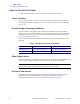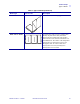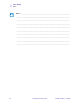User's Manual
Table Of Contents
- Contents
- Preface
- Introduction
- Printer Setup
- Printer Operation
- Front Panel Controls
- RFID Guidelines
- Overview
- Getting Started with RFID
- Creating Basic RFID Label Formats
- RFID Label Format 1-Write a 96-bit Tag in Hexadecimal
- RFID Label Format 2-Write a 64-bit Tag in Hexadecimal
- RFID Label Format 3-Write a 96-bit Tag in ASCII
- RFID Label Format 4-Read Data from Tag and Print on Label
- RFID Label Format 5-Write Tag, Read Tag, and Print Data on Label
- RFID Label Format 6-Write Tag, Read Tag, and Return Results to Host
- ZPL II Commands for RFID
- Data Ports
- Memory Cards
- Routine Maintenance
- Troubleshooting
- Specifications
- Proprietary Statement
- Warranty Information
- Printer Software and Firmware License Agreement
- Index
12 R110Xi/R170Xi User Guide 23063L-003 Rev. A 6/24/05
Printer Setup
Select a Communication Interface
Select a Communication Interface
The way that you connect your printer to a data source depends on the communication options
installed in the printer.
Standard interfaces: The standard communication interfaces are an RS-232 serial data port, a
bidirectional parallel port, and a USB 2.0 port.
Figure 8 shows the location of the communication interfaces on the back of the printer. For
more information about these interfaces, see Data Ports on page 99.
Figure 8 • Communication Interfaces
Optional Print Servers:
• ZebraNet PrintServer II (PSII). For more information on PSII, see the PrintServer II User
and Reference Guide (Zebra part number 45537L).
Note • RS-422 and RS-485 serial data ports are available through an adapter. A DB-25 cable
and a USB 2.0 cable are also available.
1
Parallel port
2
USB 2.0 port
3
Serial port
1
2
3