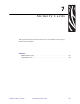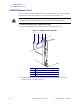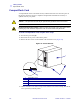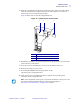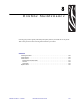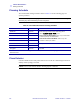User's Manual
Table Of Contents
- Contents
- Preface
- Introduction
- Printer Setup
- Printer Operation
- Front Panel Controls
- RFID Guidelines
- Overview
- Getting Started with RFID
- Creating Basic RFID Label Formats
- RFID Label Format 1-Write a 96-bit Tag in Hexadecimal
- RFID Label Format 2-Write a 64-bit Tag in Hexadecimal
- RFID Label Format 3-Write a 96-bit Tag in ASCII
- RFID Label Format 4-Read Data from Tag and Print on Label
- RFID Label Format 5-Write Tag, Read Tag, and Print Data on Label
- RFID Label Format 6-Write Tag, Read Tag, and Return Results to Host
- ZPL II Commands for RFID
- Data Ports
- Memory Cards
- Routine Maintenance
- Troubleshooting
- Specifications
- Proprietary Statement
- Warranty Information
- Printer Software and Firmware License Agreement
- Index
Memory Cards
CompactFlash Card
23063L-003 Rev. A 6/24/05 R110Xi/R170Xi User Guide 113
5. Insert the CompactFlash card into the card slot on the upper portion of the option board.
Insert the card with the back (unlabeled) side of the card facing out. The card can be
inserted only one way and should snap into place.
Figure 42 shows where to insert the CompactFlash card.
Figure 42 • Compact Flash Card Insertion
6. Reinstall the electronics cover by lowering the cover so the lip of the cover goes into the
channel on the top of the printer.
7. Secure the cover by reinstalling the two screws near the bottom of the cover.
8. Reconnect the printer AC power cord.
9. Press and hold CANCEL while turning the printer On (I).
The printer prints a configuration label.
10. Check for the presence of additional memory or optional fonts by looking at the
information on the configuration label.
1
Option board
2
Card slot
3
Compact flash card
Note • The CompactFlash card may take a few minutes to initialize. If the process is not
successfully completed within 10 minutes, contact Technical Support at
http://www.zebra.com/SS/service_support.htm for assistance.
1 2 3