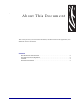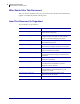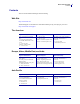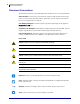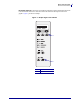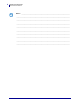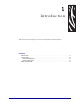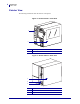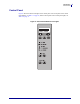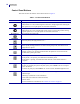User's Manual
Table Of Contents
Introduction
Control Panel
10
13383L-002 Rev. A XiIIIPlus/R110Xi/R170Xi User Guide 12/2/05
Control Panel Buttons
This table describes the function of the buttons shown in Figure 4.
Table 1 • Control Panel Buttons
Button
Details
LEFT OVAL
Changes parameter values. Common uses are to increase/decrease a value, answer YES
or NO, indicate on or off, scroll through several choices, change digits while entering the
printer password, or set up the printer for a firmware download.
RIGHT OVAL
Changes parameter values. Common uses are to increase/decrease a value, answer YES
or NO, indicate on or off, scroll through several choices, increase a digit while entering
the printer password, or set up the printer for a firmware download.
SETUP/EXIT
Enters and exits the setup mode.
PREVIOUS
While in setup mode, scrolls to the previous parameter. Press and hold this button to
scroll back quickly through parameter sets.
NEXT/SAVE
While in setup mode, scrolls to the next parameter. Press and hold this button to scroll
forward quickly through parameter sets. When exiting setup mode, this button scrolls
through the save options.
PAUSE
Starts and stops the printing process and allows other buttons to be used. If an error
messages is on the LCD, pressing this button after the problem is resolved clears the
error and allows printing to resume.
FEED
Forces the printer to feed a blank label each time the button is pressed.
• If the printer is not printing, one blank label immediately feeds.
• If the printer is printing, one blank label feeds after the current batch of labels is
complete.
CANCEL
In the pause mode, this button cancels print jobs.
• If there are multiple print jobs in the print queue, press CANCEL once for each print
job to be deleted.
• To delete all print jobs, hold
CANCEL for several seconds. The DATA light turns off.
CALIBRATE
This button can be used to calibrate the printer for the following:
• Media length
• Media type (continuous or non-continuous)
• Print mode (direct thermal or thermal transfer)
• Sensor values
For more information on calibration, see Calibrate the Printer on page 43.