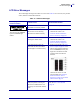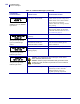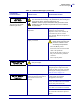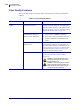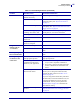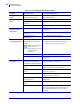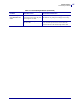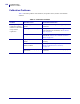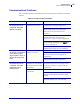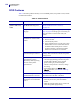User's Manual
Table Of Contents
125
Troubleshooting
Print Quality Problems
12/2/05 XiIIIPlus/R110Xi/R170Xi User Guide 13383L-002 Rev. A
Wrinkled ribbon Ribbon fed through the
machine incorrectly.
See Loading Ribbon on page 36.
Incorrect burn temperature. Set the darkness to the lowest possible setting for
good print quality. See Adjust Print Darkness
on page 57.
Incorrect or uneven pressure. Set the pressure to the minimum needed for good
print quality. See Adjust Printhead Pressure and
Toggle Position on page 48.
Media not feeding properly;
“walking” from side to side.
Make sure that media is snug by adjusting the
media guide, or call a service technician.
The strip plate needs adjusting. Call a service technician.
The printhead needs vertical
adjustment.
Call a service technician.
The printhead and platen roller
need to be realigned.
Call a service technician.
Long tracks of
missing print on
several labels
Print element damaged. Call a service technician.
Wrinkled ribbon. See wrinkled ribbon causes and solutions in this
table.
Fine, angular gray
lines on blank labels
Wrinkled ribbon. See wrinkled ribbon causes and solutions in this
table.
Printing too light or
too dark over the
entire label
Media or ribbon is not designed
for high-speed operation.
Replace supplies with those recommended for
high-speed operation.
You are using an incorrect
combination of labels and
ribbon for your application.
1. Switch to a different type of media or ribbon
to try to find a compatible combination.
2. If necessary, consult your authorized Zebra
reseller or distributor for information and
advice.
You are using ribbon with
direct thermal media.
Direct thermal media does not require ribbon. To
check if you are using direct thermal media,
perform the label scratch test in When to Use
Ribbon on page 26.
If you are using ribbon intentionally with direct
thermal media, increase the darkness level, but
note that high darkness levels may decrease
printhead life. You may wish to perform the
FEED Self Test on page 138 to determine the
ideal darkness setting.
Incorrect or uneven printhead
pressure.
Set the pressure to the minimum needed. See
Adjust Printhead Pressure and Toggle Position
on page 48.
Table 12 • Print Quality Problems (Continued)
Problem Possible Cause Recommended Solution