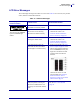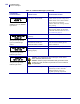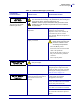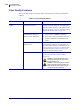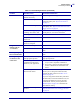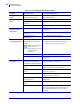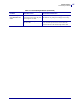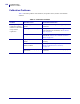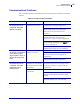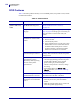User's Manual
Table Of Contents
Troubleshooting
Print Quality Problems
124
13383L-002 Rev. A XiIIIPlus/R110Xi/R170Xi User Guide 12/2/05
Print Quality Problems
Table 12 identifies problems with print quality, the possible causes, and the recommended
solutions.
Table 12 • Print Quality Problems
Problem Possible Cause Recommended Solution
General print quality
issues
The printer is set at the
incorrect print speed.
For optimal print quality, set the print speed to
the lowest possible setting for your application
via control panel, the driver, or the software. See
Adjust Print Speed on page 57. You may wish to
perform the FEED Self Test on page 138.
You are using an incorrect
combination of labels and
ribbon for your application.
1. Switch to a different type of media or ribbon
to try to find a compatible combination.
2. If necessary, consult your authorized Zebra
reseller or distributor for information and
advice.
The printer is set at an incorrect
darkness level.
For optimal print quality, set the darkness to the
lowest possible setting for your application via
the control panel, the driver, or the software. See
Adjust Print Darkness on page 57. You may wish
to perform the FEED Self Test on page 138 to
determine the ideal darkness setting.
The printhead is dirty. Clean the printhead according to the instructions
in Clean the Printhead and Platen Roller
on page 109.
Caution • The printhead may be hot
enough to cause severe burns. Allow
the printhead to cool.
Caution • Observe proper electrostatic
safety precautions when handling any
static-sensitive components such as
circuit boards and printheads.