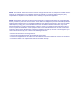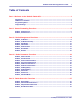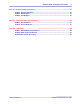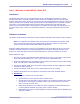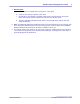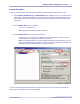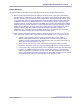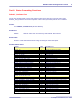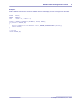Programmer's Guide
RaDeKL Radar API Programmer’s Guide 1
© Multispectral Solutions, Inc. 2006
Part I: Welcome to the RaDeKL Radar API
Introduction
The RaDeKL Radar API provides a programming interface to the Multispectral Solution Inc. (MSSI)
RaDeKL Radar device. Using this interface removes the burden of designing code to access the USB
interface and dealing with the specifics of radar commands and operational parameter settings. Instead, this
interface provides a set of RaDeKL Radar specific functions to list available devices, open/close a specific
radar device, set operational parameters and request single and continuous range detection data.
Please refer to the enclosed folder “Code Example” for a complete and functional code example (in C) on
how to list devices, open a device, set operational parameters, read range detection data and close the
device.
USB Driver Installation
The RaDeKL Radar USB port is based on the FTDI FT2232C USB Chip, which requires a driver to operate.
Note: Do not download any updated drivers directly from the FTDI website! The RaDeKL Radar
uses a custom PID (Product ID) in the USB definition and therefore requires a custom driver.
Please use only the driver provided with RaDeKL Radar devices.
Before the RaDeKL Radar device can be used, the USB driver must be installed. This driver can only be
installed if a RaDeKL Radar device is physically plugged into the USB port. Windows then detects the
presence of a new USB device and uses its Plug & Play feature to aid in the installation of the driver.
Please follow these steps:
1. Ensure that you are running Windows 2000, Windows XP (or newer) on the target PC and that the
PC has an available USB 2.0 (not 1.1 or 1.2) port. Have an A-B USB cable ready.
2. Extract the distribution ZIP file, containing the API and driver files. Note the location of the resulting
folder. It should contain a sub-folder named “Driver”.
3. Connect the RaDeKL Radar device to the power supply and insert the power supply into a suitable
electrical AC outlet (120 VAC).
4. Connect the RaDeKL Radar device to a free USB 2.0 port on your PC or laptop.
5. Windows should detect the new USB device and start the Found New Hardware Wizard.
6. Windows XP:
a. Click “No, not at this time” and then “Next”.
b. Click “Install from a list or specific location” and then “Next”.
c. Click “Search for the best driver in these locations” and “Include this location in the search”.
Click “Browse” and navigate to the folder noted in step 2 and then down to the “Driver”
folder. Click “OK” and then “Next”.
d. Windows XP will find the correct MSSI IUO driver and display a warning about the driver
not having passed Windows Logo testing. Click “Continue Anyway”.
e. Windows will then detect a second USB device. Repeat the above steps for Windows XP to
complete installation.