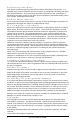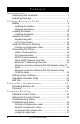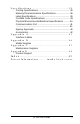User Manual
Table Of Contents
- Contents
- Introduction
- Unpacking and Inspection
- Reporting Damage
- Getting Ready to Print
- Battery
- Installing the Battery
- Charging the Battery
- Loading the Media
- Installing the Media
- Operator Controls
- Standard Keypad
- LCD Control Panel
- Verify the Printer Is Working
- Printing a Configuration Label
- Connecting the Printer
- Cable Communications
- IR Communications
- SRRF Communications
- Zebra SRRF Network Overview
- Bluetooth™ Networking Overview
- Wireless Local Area Network (WLAN) Module Using CF Radio
- Wireless Local Area Network (WLAN) Module Using PCMCIA Radio
- Setting Up the Software
- Adjustable Shoulder Strap
- Belt Clip
- Preventive Maintenance
- Extending Battery Life
- Cleaning
- Troubleshooting
- Standard Control Panel
- Optional LCD Control Panel
- Troubleshooting Topics
- Troubleshooting Tests
- Printing a Configuration Label
- Sample Configuration Label
- Communications Diagnostics
- Calling the Help Desk
- Specifications
- Printing Specifications
- Memory/Communications Specifications
- Label Specifications
- Font/Bar Code Specifications
- Physical/Environmental/Electrical Specifications
- Communications Port
- _
- Agency Approvals
- Accessories
- Appendix A
- Interface Cables
- _
- Appendix B
- Media Supplies
- Appendix C
- Maintenance Supplies
- Appendix D
- Product Support
- Index 49
- Patent Information
QL 320 User’s Guide 7
Introduction
Thank you for choosing our Zebra QL 320 Mobile Printer. This
rugged printer is sure to become a productive and efficient addi-
tion to your workplace thanks to its innovative design. Because
it’s made by Zebra Technologies Corporation, you’re assured of
world-class support for all of your bar code printers, software,
and supplies.
• This user’s guide gives you all the information you’ll need
to operate the QL 320 printer.
• The QL 320 uses the CPL programming language. To cre-
ate and print labels using the CPL language, refer to the
Mobile Printer Programming Guide (availale on our web-
site at:
http://www.zebra.com/SS/manuals.htm)
and our
Label Vista™ label creation program.
• The QL 320 has an optional interpreter for the ZPL II
®
Pro-
gramming Language which interprets commands up to X.8
firmware. The printer must be equipped with the optional
memory upgrade and appropriate application in order to
use this function. A ZPL II Program Guide (part #46530L)
can be used as reference for the ZPL II label design pro-
gramming language. If either manual was not ordered
with the printer, simply call your re-seller or Zebra Technol-
ogies Corporation or visit the Zebra web site.
Unpacking and Inspection
Inspect the printer for possible shipping damage:
• Check all exterior surfaces for damage.
• Open the media cover (refer to “Loading the Media” in the
Getting Ready to Print section) and inspect the media
compartment for damage.
In case shipping is required, save the carton and all packing
material.
Reporting Damage
If you discover shipping damage:
• Immediately notify and file a damage report with the ship-
ping company. Zebra Technologies Corporation is not re-
sponsible for any damage incurred during shipment of the
printer and will not cover the repair of this damage under
its warranty policy.
• Keep the carton and all packing material for inspection.
• Notify your authorized Zebra re-seller.