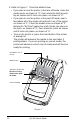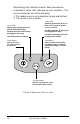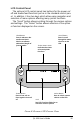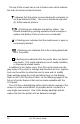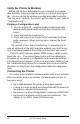User Manual
Table Of Contents
- Contents
- Introduction
- Unpacking and Inspection
- Reporting Damage
- Getting Ready to Print
- Battery
- Installing the Battery
- Charging the Battery
- Loading the Media
- Installing the Media
- Operator Controls
- Standard Keypad
- LCD Control Panel
- Verify the Printer Is Working
- Printing a Configuration Label
- Connecting the Printer
- Cable Communications
- IR Communications
- SRRF Communications
- Zebra SRRF Network Overview
- Bluetooth™ Networking Overview
- Wireless Local Area Network (WLAN) Module Using CF Radio
- Wireless Local Area Network (WLAN) Module Using PCMCIA Radio
- Setting Up the Software
- Adjustable Shoulder Strap
- Belt Clip
- Preventive Maintenance
- Extending Battery Life
- Cleaning
- Troubleshooting
- Standard Control Panel
- Optional LCD Control Panel
- Troubleshooting Topics
- Troubleshooting Tests
- Printing a Configuration Label
- Sample Configuration Label
- Communications Diagnostics
- Calling the Help Desk
- Specifications
- Printing Specifications
- Memory/Communications Specifications
- Label Specifications
- Font/Bar Code Specifications
- Physical/Environmental/Electrical Specifications
- Communications Port
- _
- Agency Approvals
- Accessories
- Appendix A
- Interface Cables
- _
- Appendix B
- Media Supplies
- Appendix C
- Maintenance Supplies
- Appendix D
- Product Support
- Index 49
- Patent Information
QL 320 User’s Guide 15
LCD Control Panel
The optional LCD control panel has buttons for the power on/
off and media feed functions just as in the standard control pan-
el. In addition, it has two keys which allow easy navigation and
selection of menu options affecting many printer functions.
The “Scroll” button allows scrolling through the various options
and settings. The “Select” button allows selection of the option
or function displayed on the screen.
FIGURE 9: OPTIONAL LCD CONTROL PANEL
Power Button
Press to turn unit on.
Press again to turn unit
off
Feed Button
Press to advance the
media one blank
label or a software
determined length of
journal media.
Scroll Button
Press to scroll
through the menu
choices on the
LCD.
Select Button
Press to select a menu
choice on the LCD.
LCD
See LCD Functions Table for an
overview of menu options
Printer Status Icons
Indicates the status
of several printer
functions