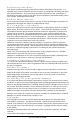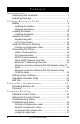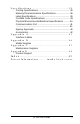User Manual
Table Of Contents
- Contents
- Introduction
- Unpacking and Inspection
- Reporting Damage
- Getting Ready to Print
- Battery
- Installing the Battery
- Charging the Battery
- Loading the Media
- Installing the Media
- Operator Controls
- Standard Keypad
- LCD Control Panel
- Verify the Printer Is Working
- Printing a Configuration Label
- Connecting the Printer
- Cable Communications
- IR Communications
- SRRF Communications
- Zebra SRRF Network Overview
- Bluetooth™ Networking Overview
- Wireless Local Area Network (WLAN) Module Using CF Radio
- Wireless Local Area Network (WLAN) Module Using PCMCIA Radio
- Setting Up the Software
- Adjustable Shoulder Strap
- Belt Clip
- Preventive Maintenance
- Extending Battery Life
- Cleaning
- Troubleshooting
- Standard Control Panel
- Optional LCD Control Panel
- Troubleshooting Topics
- Troubleshooting Tests
- Printing a Configuration Label
- Sample Configuration Label
- Communications Diagnostics
- Calling the Help Desk
- Specifications
- Printing Specifications
- Memory/Communications Specifications
- Label Specifications
- Font/Bar Code Specifications
- Physical/Environmental/Electrical Specifications
- Communications Port
- _
- Agency Approvals
- Accessories
- Appendix A
- Interface Cables
- _
- Appendix B
- Media Supplies
- Appendix C
- Maintenance Supplies
- Appendix D
- Product Support
- Index 49
- Patent Information
10 QL 320 User’s Guide
Loading the Media
You can operate this printer in one of two different modes:
Tear-Off or Peel-Off. Tear-Off mode allows you to tear off each
label (or a strip of labels) after it is printed. In Peel-Off mode, the
backing material is peeled away from the label as it is printed.
After you remove this label, the next one is printed.
Installing the Media
1. Open the printer: Refer to Figure 4.
•Rotate the latch release levers on each side of the printer
as shown at “1” below.
The latch assembly
will flip open auto-
matically as shown
at “2”.
•Rotate the media
Cover back as
shown at “3”, ex-
posing the media
compartment
and the adjust-
able media sup-
ports.
FIGURE 4
Media Supports
Media
Compartment