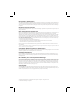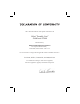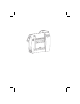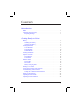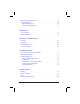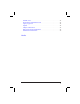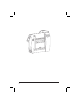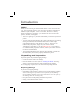Zebra Technologies Corporation 333 Corporate Woods Parkway Vernon Hills, Illinois 60061.3109 U.S.A. Telephone +1 847.634.6700 Facsimile +1 847.913.
Customer order #52600L Manufacturer part #52600LB Rev.
Proprietary Statement This manual contains proprietary information of Zebra Technologies Corporation. It is intended solely for the information and use of parties operating and maintaining the equipment described herein. Such proprietary information may not be used, reproduced, or disclosed to any other parties for any other purpose without the expressed written permission of Zebra Technologies Corporation.
I have determined that the Zebra printers identified as the Zebra® Portable Line™ PA400 and PT400 manufactured by: Zebra Technologies Corporation 333 Corporate Woods Parkway Vernon Hills, Illinois 60061-3109 U.S.A. have been shown to comply with the applicable technical standards of the FCC for Home, Office, Commercial, and Industrial use if no unauthorized change is made in the equipment, and if the equipment is properly maintained and operated.
Contents Introduction Hello! . . . . . . . . . . . . . . . . . . . . . . . . . . . . . . . . . . 1 Unpacking and Inspection . . . . . . . . . . . . . . . . . . . . . . . . 1 Reporting Damage . . . . . . . . . . . . . . . . . . . . . . . . . . 1 Getting Ready to Print Battery . . . . . . . . . . . . . . . . . . . . . . . . . . . . . . . . . . 3 Installing the Battery . . . . . . . . . . . . . . . . . . . . . . . . . 3 Charging the Battery . . . . . . . . . . . . . . . . . . . . . . . . .
Adjusting the Printhead Pressure. Adjusting the Strap . . . . . . . . Hand/Shoulder Strap . . . . . Adjustable Shoulder Strap . . . . . . . . . . . . . . . . . . . . . . . . . . . . . . . . . . . . . . . . . . . . . . . . . . . . . . . . . . . . . . . . . . . . . . . . . . . . . . 23 24 24 26 Calibration Auto Calibration . . . . . . . . . . . . . . . . . . . . . . . . . . . . 27 Manual Calibration . . . . . . . . . . . . . . . . . . . . . . . . . . .
Font/Bar Code . . . . . . . . . . . Physical/Environmental/Electrical . Agency Approvals . . . . . . . . . Options . . . . . . . . . . . . . . . Adapter Cable Pinouts . . . . . . . RJ45 Connector Pin Identification . Null Modem Cable Pinouts . . . . . . . . . . . . . . . . . . . . . . . . . . . . . . . . . . . . . . . . . . . . . . . . . . . . . . . . . . . . . . . . . . . . . . . . . . . . . . . . . . . . . . . . . . . . . . . . . . . . . . . . . . . . . . . . . . . . . . . . . . . . . .
iv
Introduction Hello! Thank you for choosing our Zebra Portable Printer. Don’t let its size fool you - this rugged little printer is sure to become a productive and efficient addition to your workplace. And it’s no wonder, because it’s made by Zebra Technologies Corporation - your number one source for bar code printers, software, and supplies! • This user’s guide gives you all the information you’ll need to operate the printer.
1 15 2 3 5 6 4 8 9 10 11 12 14 7 13 1 Top Cover 2 Error LED 3 Power LED 4 Printhead Pressure Adjuster 5 Power Button 6 Feed Button 7 Ribbon Cartridge 78 Printhead 89 Platen Roller 9 Media Guides 10 10 11 Media Hangers 11 12 Media Access Door 12 13 Battery Compartment 13 14 Media Compartment 14 15 Strap 15 16 Communications Port 16 17 Battery Charging Receptacle 17 18 Battery Charging LED 18 19 Charging Station Connector 19 20 Peel Bar 16 17 18 20 Figure 1 2 19
Getting Ready to Print Battery Installing the Battery NOTE: Batteries are shipped uncharged. 1. Slide up the battery compartment door. 2. Insert the battery into the printer as shown in Figure 2, with the silver-colored battery contacts facing up. 3. After the battery is completely inserted, slide down the battery compartment door. When the battery is first installed, the Power and Error LEDs will light for approximately two seconds and then go off.
Charging the Battery Refer to Figure 3 (your battery charger may look slightly different than the ones illustrated). If you are using a 120 VAC battery charger: 1. With the battery installed in the printer, insert the connector of the battery charger into the receptacle on the side of the printer. 2. Plug the battery charger into an appropriate 120 VAC electrical outlet. 3. The battery charging LED will briefly flash and then stay on.
4. The battery charging LED will briefly flash and then stay on. When the battery is fully charged (approximately one hour for the standard battery; two hours for the extended life battery), the light will go off. 5. You may either remove the battery charger from the printer or leave it connected for a continuous maintenance charge. Loading the Media You can operate this printer in one of two different modes: Tear-Off or Peel-Off.
2. Refer to Figure 5. Swing the media access door open to expose the media compartment. 3. Pivot the top cover to reveal the printhead. 4. Lift the printhead until you feel it “lock” into place. Be careful not to force the printhead past this position! WARNING: NEVER touch the thermal print elements on the underside of the printhead.
5. Refer to Figures 5 and 6. Thread the media into the printer until it extends approximately 1” (25.4 mm) past the printhead. 6. Separate and hold open the media hangers. 7. Place the media roll onto the media hangers, making sure it is tightly wound. 8. Release the media hangers so the media locks into the correct position. Make sure the media is threaded under both media guides.
9. Refer to Figure 7. If it’s not already in place, install the tear bar in the media access door. Gently lift the tab on the bar to move it over the protrusion on the door. Make sure the lip of the bar (inset, Figure 7) faces out of the printer. If you’re using direct thermal media, continue on with step 10. However, if you’re using thermal transfer media, you must also install a ribbon cartridge. Proceed to “Loading the Ribbon” in this chapter. 10. Close the printhead and the top cover.
11. Swing up the media access door, ensuring that the media extends over the tear bar (refer to Figure 8). 12. Lift to hook the top of the media access door over the top cover. 13. Push in the bottom of the media access door to close. 14. Turn on the printer or press the Feed button if the printer is already on.
Peel-Off Mode NOTES: Your authorized Zebra reseller can recommend the correct ribbon and peel-off media for your application. If ribbon is loaded (PT400 only), remove the ribbon cartridge before loading the media. 1. Refer to Figure 4. Raise the media access door by lifting at the notch until it unhooks from the top cover. 2. Refer to Figure 5. Swing the media access door open to expose the media compartment. 3. Pivot the top cover to reveal the printhead. 4.
9. The tear bar should not be installed in the printer. If it is, gently lift the tab on the bar to get it over the protrusion on the door (reverse the procedure shown in Figure 7). Then, pull the bar out of the printer. NOTE: When not in use, the tear bar may be stored on the inside of the media access door. Refer to Figure 9. With the lip of the bar facing the inside of the door, simply align the notches of the bar with the tabs on the door. Press and slide the bar toward the door’s hinged end.
10. Close the printhead and the top cover. 11. Swing up the media access door, ensuring that the media liner is threaded through the wide slot in the media access door (refer to Figure 10). 12. Lift to hook the top of the media access door over the top cover. 13. Push in the bottom of the media access door to close. 14. Turn on the printer or press the Feed button if the printer is already on.
Fanfold Media (optional vibration mount required) NOTE: If ribbon is loaded (PT400 only), remove the ribbon cartridge before loading the media. 1. Raise the media access door by lifting at the notch until it unhooks from the top cover (refer to Figure 4). 2. Swing the media access door open to expose the media compartment (refer to Figure 5). 3. Pivot the top cover to reveal the printhead. 4. Lift the printhead until you feel it “lock” into place.
NOTE: The plastic media core can be obtained from an authorized Zebra supplies reseller. 7. Release the media hangers so the plastic media core locks into the correct position. 8. Place the fanfold media in the fanfold media tray. 9. Swing up the media access door. Thread the fanfold media through the slot beneath the notch on the media access door (refer to Figure 12). 10. Swing open the media access door.
Notch Fanfold Media Slot Figure 12 Media Figure 13 15
Loading the Ribbon (PT400 only) 1. If the printhead is not already open, lift it until you feel it “lock” into place. WARNING: NEVER touch the thermal print elements on the underside of the printhead. Under certain conditions, they can be very hot! Also, dirt or moisture from your hands can damage the printhead! 2. Hold the ribbon cartridge as shown in Figure 14. The placement arrows should be visible and pointing toward the back of the printer. 3.
To remove the ribbon cartridge, simply lift the printhead and pull the ribbon cartridge from the printer.
Operator Controls Refer to Figure 17. Power Button • Press to turn on the printer. • To turn off the printer, press and hold until the Power LED flashes once. (Holding the button for approximately two seconds acts as a safeguard. That way, no data will be lost if the button is accidentally pressed or bumped.) CAUTION: The power should be turned off before connecting or disconnecting the communications cable. Feed Button • Forces the printer to feed one blank label.
Indicator LEDs Refer to Figures 17 and 18. Power LED (Green) • “On” during normal printer operation. • Functions as a printer operational/battery status indicator (see “Help! The LEDs are On/Off/Flashing!” in Troubleshooting). Error LED (Orange) • “Off” during normal printer operation. • Functions as a printer operational status indicator (see “Help! The LEDs are On/Off/Flashing!” in Troubleshooting). Battery Charging LED (Yellow) • Functions as a battery charging status indicator.
Printing a Test Label Before you connect the printer to your computer or portable data terminal, make sure that the printer is in proper working order. You can do this by printing a configuration label (refer to “Feed Button Modes” in Troubleshooting). If you can’t get this label to print, refer to Troubleshooting. Connecting the Printer and Computer CAUTION: The power should be turned off before connecting or disconnecting the communications cable.
Computer Communications Ports Adapter Cable 10101 10101 10101 10101 Null Modem Cable Figure 19 Ferrite Communications Cable Figure 20 21
Communicating with the Printer Setting the Communication Parameters When using the printer’s serial port to transfer data, you will need to make sure that the printer and the computer have identical communication parameter settings. To initialize the communication parameters for the printer: • Press and hold the Feed button until the Error LED flashes once, then twice, then three times. Release the button.
Adjusting the Printhead Pressure Adjust printhead pressure if print darkness is inconsistent across the label. NOTE: In general, use a higher setting for wide labels and a lower setting for narrow labels. There are four printhead pressure settings (see Figure 21). Depending on whether you want to increase or decrease the printhead pressure, slide the printhead pressure adjuster toward the back or front of the printer. Then, print another test label.
Adjusting the Strap Hand/Shoulder Strap To lengthen the strap: Refer to Figure 22. 1. With the printer in front of you, unwrap the padded handle by lifting up the loose end of the handle. 2. Unlatch the buckle by squeezing both sides of the fastener. 3. Let the loose end of the strap fall to the side. 4. Pull up the handle.
To shorten the strap: Refer to Figure 23. 1. Pull the buckle until the strap is taut. 2. Latch by inserting the fastener into the buckle. 3. Wrap and secure the padded handle around the strap.
Adjustable Shoulder Strap Refer to Figure 24. Slide the two buckles toward either the printer or shoulder pad until you achieve the desired length.
Calibration Auto Calibration NOTE: The printer will not auto calibrate when you are using pre-printed labels or pre-printed label backing. If you are using this type of media, see “Manual Calibration.” By default, this printer automatically sets the sensor levels for, and determines the length of, the label you are using. To auto calibrate: 1. Load the media according to the instructions in “Loading the Media” in Getting Ready to Print. 2.
Manual Calibration A manual calibration should be performed whenever you are using pre-printed labels (or label backing) or if the printer will not auto calibrate. 1. Turn on the printer power. 2. Remove 4-6” (102-152 mm) of labels from a section of backing material. Load the media so that only the backing material is threaded through the printer and under the printhead. 3. Press and hold the Feed button until the Error LED flashes once, then twice. Release the button. 4.
Preventive Maintenance WARNING: To avoid possible personal injury or damage to the printer, never insert any pointed or sharp objects into the printer. Cleaning CAUTION: Use only the cleaning agents indicated. Zebra Technologies Corporation will not be responsible for damage caused by any other cleaning materials used on this printer.
PRESS DOWN Head Open Sensor Plate Clean under screw Figure 26 Lubrication CAUTION: No lubricating agents of any kind should be used on this printer! Some commercially available lubricants, if used, will damage the finish and the mechanical parts inside the printer. Extending Battery Life • Never expose the battery to direct sunlight or temperatures over 104° F • • • • • 30 (40° C). Choose the media or ribbon that is easiest to “burn.” An authorized Zebra reseller can help you determine this.
• Select Tear-Off mode whenever possible (Peel-Off mode uses more power). • Pull the battery out of the printer if the printer won’t be used for a day or more and you’re not performing a maintenance charge. • Completely discharge the battery before recharging. Wait until you get a “battery under voltage - level 1” indication (Error LED off and Power LED flashing) before you recharge. • Consider purchasing an extended life battery, which offers double the life of a standard battery.
32
Troubleshooting Try as you may, you can’t seem to get the label to look right. Or, the LEDs are on or flashing when they’re normally off. This is the section of the User’s Guide that can help you solve your printer’s problems! If, after reading this section, you’re still having difficulty getting your printer to print, contact a qualified Zebra service technician.
2. The printhead is open. • Close the top cover and media access door. Then, press the Feed button to resume printing. The media is out. • Load a roll of media, following the instructions in “Loading the Media” in Getting Ready to Print. Then, press the Feed button to resume priting. The ribbon is out (PT400 only). • Load the ribbon, following the instructions in “Loading the Ribbon” in Getting Ready to Print. Then, press the Feed button to resume printing. The head open sensor plate is dirty.
7. The battery is under voltage (level 2). • The battery may not have enough power to print the next label and can reset the printer, losing formats in the printer. Plug the battery charger into the printer (you don’t have to turn off the printer to do this). After the battery is charged, press the Feed button. 8. FLASH memory is not programmed. • Return the printer to an authorized Zebra reseller. Print Quality Problems No print on the label.
There are long tracks of missing print (blank vertical lines) on several labels. • The printhead is dirty. Clean the printhead according to the instructions in Preventive Maintenance. • The printhead elements are damaged. Call a qualified service technician to replace the printhead. Misregistration of labels (the printing does not start at the top of the label) and misprinting of 1 to 3 labels. • The media may not be threaded under the media guides. Refer to “Loading the Media” in Getting Ready to Print.
Troubleshooting Tests Printing a Configuration Label To print out a listing of the printer’s current configuration (a sample is shown in Figure 27), refer to “Feed Button Modes” in this chapter. Recalibration Recalibrate the printer if it starts to display unusual symptoms, such as skipping labels. See Calibration. Resetting the Factory Default Values Sometimes, resetting the printer to the factory defaults solves some printer problems. Follow the instructions in “Feed Button Modes” in this chapter.
Figure 27 Figure 28 38
Feed Button Modes Power Off Mode (Communications Diagnostics Mode) With the printer power off, press and hold the Feed button while you turn on the power. The printer prints out a listing of its current configuration (see Figure 27). After printing the label, the printer will automatically enter a diagnostic mode in which the printer prints out a literal representation (see Figure 28) of all data subsequently received.
40
Specifications NOTE: Printer specifications are subject to change without notice. Printing Specifications Print Density 203 dots/inch (8 dots/mm) Print Width Up to 4.1” (104 mm) Print Speed 1.5” or 2” per second (38.1 mm or 50.8 mm per second) Horizontal Registration Tolerance Vertical Distance from Center Print Element to Center of Label +/- 0.059” (+/- 1.5 mm) ü +/- 0.0393” (+/- 1.0 mm) on media >2” (50.8 mm) in height ü +/- 0.1180” (+/- 3.0 mm) on media < 2” (50.
Label Specifications Label/Tag Width 1” to 4.25” (25.4 mm to 108 mm) Fanfold Width 3.5” to 4.25” (89 mm to 108 mm) Label/Tag Length 0.5” to 10” (12.7 mm to 254 mm) Interlabel Gap .08” to .16” (.12” preferred) 2 mm to 4 mm (3 mm preferred) Label/Tag Thickness .0030” to .0106” (.076 mm to .269 mm) Max. Outer Label Roll Diameter Size Inner Core 2.1” (53.3 mm) 1” (25.4 mm) ü Use Zebra-brand direct thermal or thermal transfer roll media that is outside wound.
Font/Bar Code Specifications Fonts Available ü CG Triumvirate Bold Condensed scalable smooth ü Zebra fonts A, B, C, D, E, H, GS ü Codabar (supports ratios of 2:1 to 3:1) ü Industrial 2 of 5 ü Code 11 ü Interleaved 2 of 5 (supports ratios of 2:1 to 3:1, Modulus 10 Check Digit) ü Code 128/USD 8 (supports serialization in all subsets and UCC Case Codes) 1D Bar Codes Available ü Code 39 (supports ratios of 2:1 to 3:1) ü Code 93 ü LOGMARS ü MSI ü Plessey ü POSTNET ü EAN 8/JAN 8 ü UPC E ü EAN 13/JAN 13
Agency Approvals • UL 544 Medical Equipment Standard Part 42.5 • CSA 22.
9-Pin D to RJ45 Connection Table DB-9S Connector to Null Modem Cable 1 2 3 4 5 6 7 8 9 UNUSED RXD TXD DTR GND DSR RTS UNUSED RJ45 Connector to Printer 1 2 3 4 5 6 7 8 Adapter Cable Pinouts Pin 1 Pin 8 RJ45 Connector Pin Identification 45
25-Pin D to 9-Pin D Null Modem Cable DB-25S Connector to P.C. 2 3 4 5 6 7 8 20 TXD RXD RTS CTS DSR GND DCD DTR DB-9P Connector to Adapter Cable DCD RXD TXD DTR GND DSR RTS CTS 1 2 3 4 5 6 7 8 9-Pin D to 9-Pin D Null Modem Cable DB-9S Connector to P.C.
Index A Adapter cable . . . . . Adapter cable pinouts . Adjusting the strap . . Adjustments Print darkness . . . Print width . . . . Printhead pressure. Agency approvals . . . . . . . . 20 . . . . . 45 . . . . . 24 . . . . . . . . . . . . . . . . . . . . 22 22 23 44 B Battery charging LED. . . . . . 19 Battery disposal . . . . . . . . . 31 Battery life, tips . . . . . . . . . 30 Battery, charging . . . . . . . . . 4 Battery, installing . . . . . . . . 3 C Calibration, automatic . .
L R Loading the media Fanfold media . . . . . . . . 13 Peel-off mode . . . . . . . . 10 Tear-off mode . . . . . . . . 5 Loading the ribbon . . . . . . . 16 Lubrication . . . . . . . . . . . 30 Reporting damage, shipping . . . 1 Ribbon loading . . . . . . . . . 16 RJ45 connector pin identification . . . . . . . . . 45 M Null modem cable. . . . . . . . 20 Null modem cable pinouts . . . 46 Software. . . . . . . . . . . . Specifications Font/bar code . . . . . . . Label . . . . . . . . . . .
Zebra Technologies Corporation 333 Corporate Woods Parkway Vernon Hills, Illinois 60061.3109 U.S.A. Telephone +1 847.634.6700 Facsimile +1 847.913.