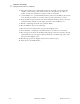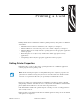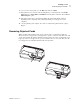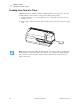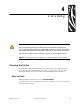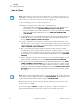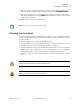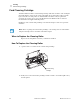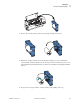User's Manual Part 2
Printing a Card
Removing Rejected Cards
980471-001 Rev. 01 P430
i
User’s Manual 27
8. Once you are ready to print, go to the File menu and select Print.
9. If the printer was not selected as the default printer, go to the File menu, select Print
Setup and choose Zebra P430i Card Printer from the printer names list. Then Close the
Print Setup dialog box.
10. The printer will feed in a card and start printing (the data download time will vary
depending on the complexity of the card design and the processing speed of your
computer).
11. Once the printing job is complete, the card is ejected from the printer into the Output
Hopper.
Removing Rejected Cards
While encoding either magnetic stripe cards or smart cards, if a card fails encoding it is
directed to the reject hopper. The reject hopper has a capacity of about 20 cards. Rejected cards
can be removed while the printer remains in normal operation. To remove cards from the reject
hopper, press the reject hopper door to open it, and remove the rejected cards. Then close the
reject hopper door; it will remain latched in the closed position.
Dual-Sided Color
D
u
a
l
-
S
i
d
e
d
C
o
l
o
r